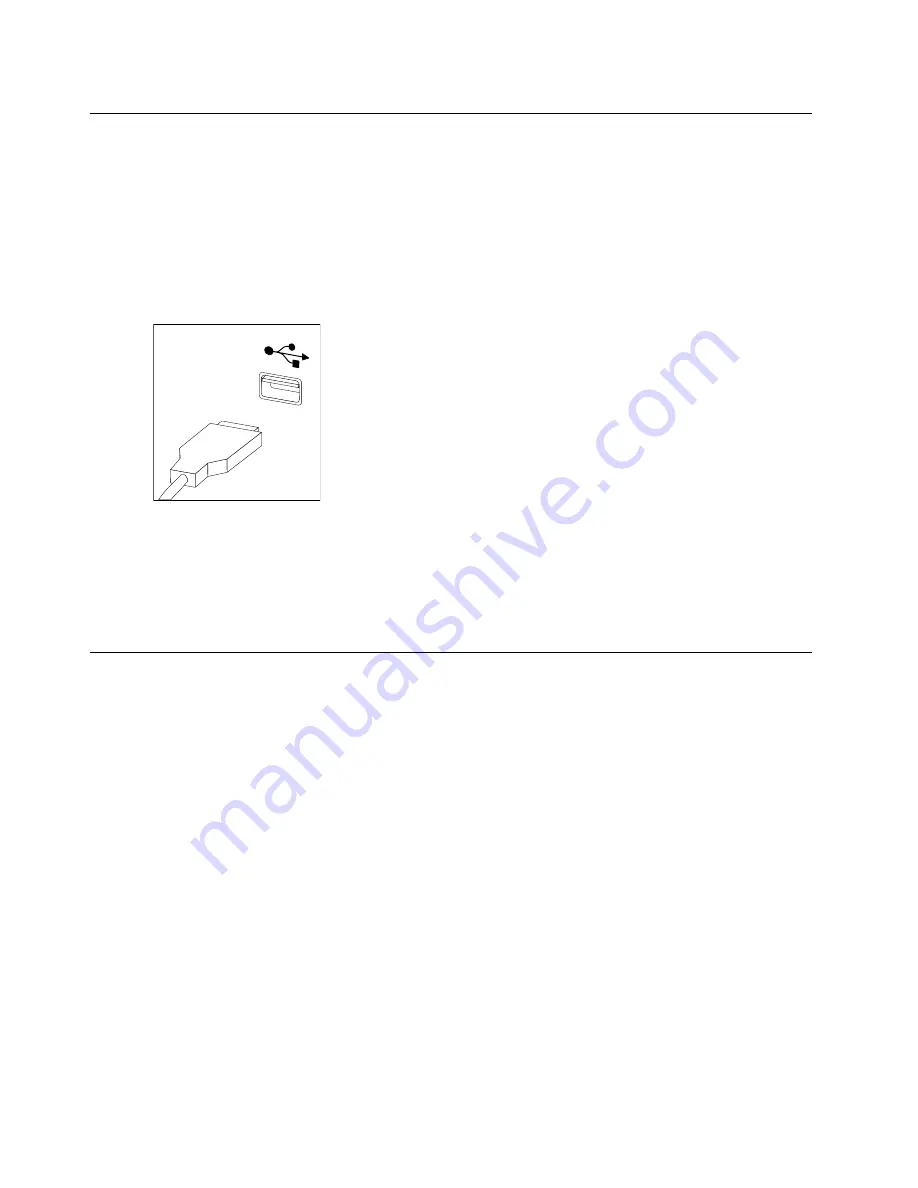
Replacing the keyboard and mouse
To replace the keyboard and mouse
Step 1.
Remove any media (disks, CDs, DVDs or memory cards) from the drives, shut down the operating
system, and turn off the computer and all attached devices.
Step 2.
Unplug all power cords from electrical outlets.
Step 3.
Disconnect all cables attached to the computer. This includes power cords, input/output (I/O)
cables, and any other cables that are connected to the computer. Refer to “Left and right view”
and “Rear view” for help with locating the various connectors.
Note:
Your keyboard will be connected to a USB connector on one side or at the rear of the
computer.
Step 4.
Disconnect the defective keyboard cable from the computer and connect the new keyboard cable
to the same connector.
Note:
The mouse can be replaced using the same method.
Replacing the power cord
Note:
For this procedure, it helps to lay the computer flat.
To replace the power cord:
Step 1.
Remove any media (disks, CDs, DVDs, or memory cards) from the drives, shut down the operating
system, and turn off the computer and all attached devices.
26
Lenovo Erazer X510Hardware Maintenance Manual
Summary of Contents for 10140/90AC
Page 2: ......
Page 3: ...Lenovo Erazer X510 Hardware Maintenance Manual Machine Types 10140 90AC 10143 90AD ...
Page 6: ...iv Lenovo Erazer X510Hardware Maintenance Manual ...
Page 8: ...2 Lenovo Erazer X510Hardware Maintenance Manual ...
Page 16: ...10 Lenovo Erazer X510Hardware Maintenance Manual ...
Page 18: ...12 Lenovo Erazer X510Hardware Maintenance Manual ...
Page 24: ...18 Lenovo Erazer X510Hardware Maintenance Manual ...
Page 51: ...Step 6 Disconnect the power cable from the power board 1 Chapter 8 Replacing hardware 45 ...
















































