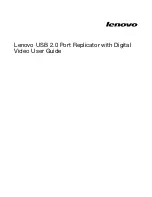Setting the resolution of the external monitor
In Mirror mode, you can adjust the resolution of your notebook computer, and the settings will apply to both
your notebook computer monitor and the external monitor. In Extend mode, you can only set the resolution
of the external monitor.
To set the resolution of the external monitor, depending on the operating system you are using, do one
of the following:
For the Windows XP or Windows Vista operating system:
1. Click the
Lenovo USB 2.0 Port Replicator with Digital Video
icon in the taskbar notification area. The
pop-up menu opens.
2. Select
Screen Resolution
and select one of the options for the external monitor. For example, “1920 x
1200” means that the video output resolution will be 1920 pixels by 1200 pixels.
For the Windows 7 operating system:
1. Click the
Lenovo USB 2.0 Port Replicator with Digital Video
icon in the taskbar notification area.
2. Select
Advanced…
.
3. In the
Resolution
drop-down list box, move the slider up to increase or down to decrease the resolution
of the external monitor.
Setting the color quality of the external monitor
The port replicator enables you to select a target color quality for the external monitor display. Two options
could be selected: 16-bit or 32-bit. Bit means the color depth of the display. The default setting is 32-bit,
which is recommended.
To set the color quality of the external monitor, depending on the operating system you are using, do one
of the following:
For the Windows XP or Windows Vista operating system:
1. Click the
Lenovo USB 2.0 Port Replicator with Digital Video
icon in the taskbar notification area. The
pop-up menu opens.
2. Select
Color Quality
➙
Medium (16-bit)
or
Highest (32-bit)
.
For the Windows 7 operating system:
1. Click the
Lenovo USB 2.0 Port Replicator with Digital Video
icon in the taskbar notification area.
2. Select
Advanced…
.
3. Click
Advanced settings
, and then click the
Monitor
tab.
4. In the
Colors
drop-down list box, select
High Color (16 bit)
or
True Color (32 bit)
.
Rotating the external monitor display
The port replicator enables you to rotate your external monitor display as you want to.
To rotate the external monitor display, depending on the operating system you are using, do one of the
following:
For the Windows XP or Windows Vista operating system:
1. Click the
Lenovo USB 2.0 Port Replicator with Digital Video
icon in the taskbar notification area. The
pop-up menu opens.
Chapter 4
.
Working with the port replicator
9
Summary of Contents for 0A33944
Page 1: ...Lenovo USB 2 0 Port Replicator with Digital Video User Guide ...
Page 4: ...ii Lenovo USB 2 0 Port Replicator with Digital Video User Guide ...
Page 20: ...16 Lenovo USB 2 0 Port Replicator with Digital Video User Guide ...
Page 22: ...18 Lenovo USB 2 0 Port Replicator with Digital Video User Guide ...
Page 32: ...28 Lenovo USB 2 0 Port Replicator with Digital Video User Guide ...
Page 36: ...32 Lenovo USB 2 0 Port Replicator with Digital Video User Guide ...
Page 37: ......
Page 38: ...Part Number 0A33491 Printed in China 1P P N 0A33491 0A33491 ...