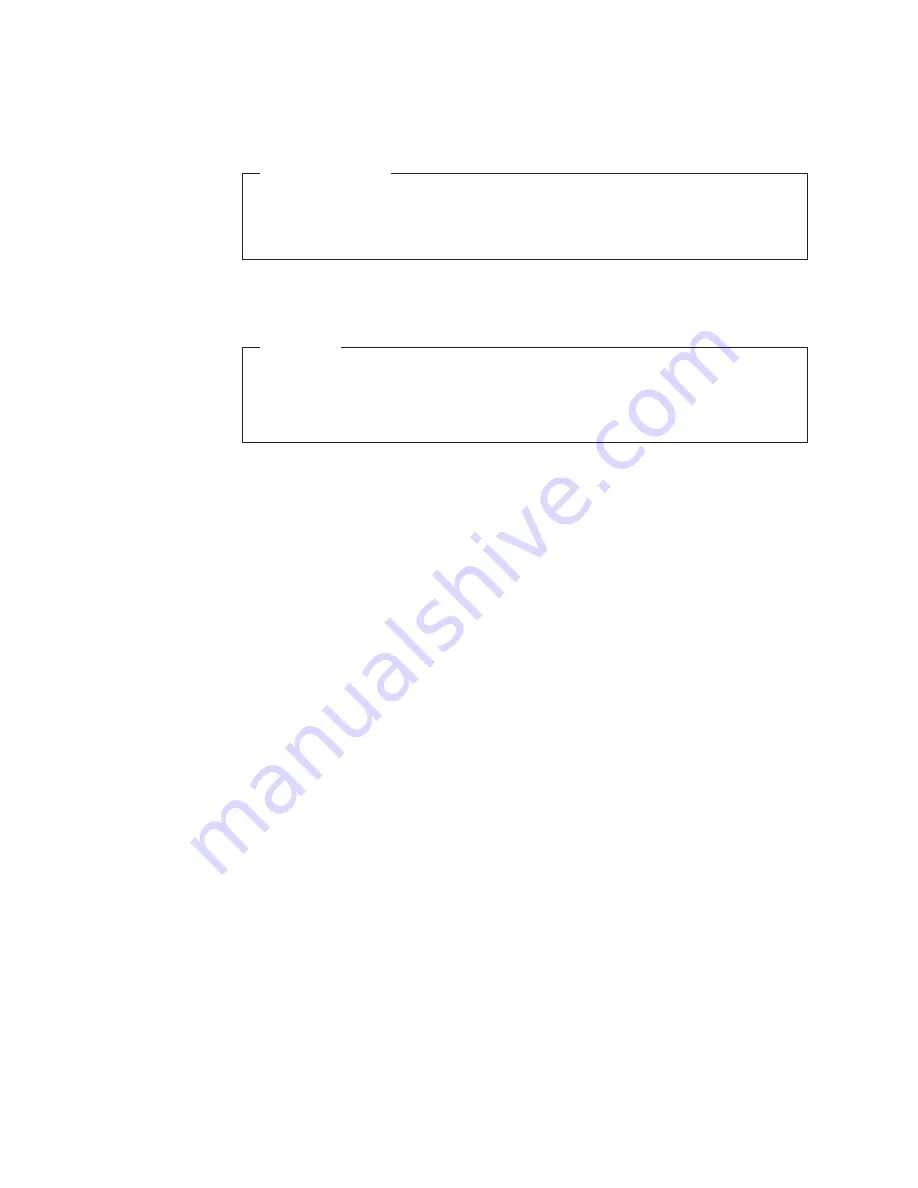
11.
Connect the signal cable and the power cable to the new hard disk drive. See
“Connecting a SATA drive” on page 27.
What to do next:
v
To work with another piece of hardware, go to the appropriate section.
v
To complete the replacement, go to “Completing the parts replacement” on
page 44.
Replacing the front fan assembly
Attention
Do not open your server or attempt any repair before reading and
understanding the “Safety” on page v and the
Safety Information
book. To
obtain a copy of the
Safety Information
book, go to:
http://www.lenovo.com/support
Depending on the model type, your server might have a front fan assembly
installed. This section provides instructions on how to replace the front fan
assembly.
To replace the front fan assembly, do the following:
1.
Remove all media from the drives and turn off all attached devices and the
server. Then, disconnect all power cords from electrical outlets and disconnect
all cables that are connected to the server.
2.
Remove the server cover. See “Removing the server cover” on page 18.
3.
Remove the front bezel. See “Removing and reinstalling the front bezel” on
page 19.
4.
Disconnect the front fan assembly cable from the power fan connector on the
system board. See “System-board internal connectors” on page 14.
Note:
If your server has a secondary hard disk drive installed, remove the
secondary hard disk drive to get easier access to the power fan connector on
the system board. See “Installing or replacing the secondary hard disk drive”
on page 28.
40
Installation and User Guide
Summary of Contents for 098118U
Page 1: ...Installation and User Guide ThinkServer TS200v Machine Types 0981 0992 1008 and 1010 ...
Page 2: ......
Page 3: ...ThinkServer TS200v Types 0981 0992 1008 and 1010 Installation and User Guide ...
Page 16: ...xiv Installation and User Guide ...
Page 20: ...4 Installation and User Guide ...
Page 22: ...6 Installation and User Guide ...
Page 26: ...10 Installation and User Guide ...
Page 78: ...62 Installation and User Guide ...
Page 82: ...66 Installation and User Guide ...
Page 95: ......
Page 96: ...Printed in USA ...






























