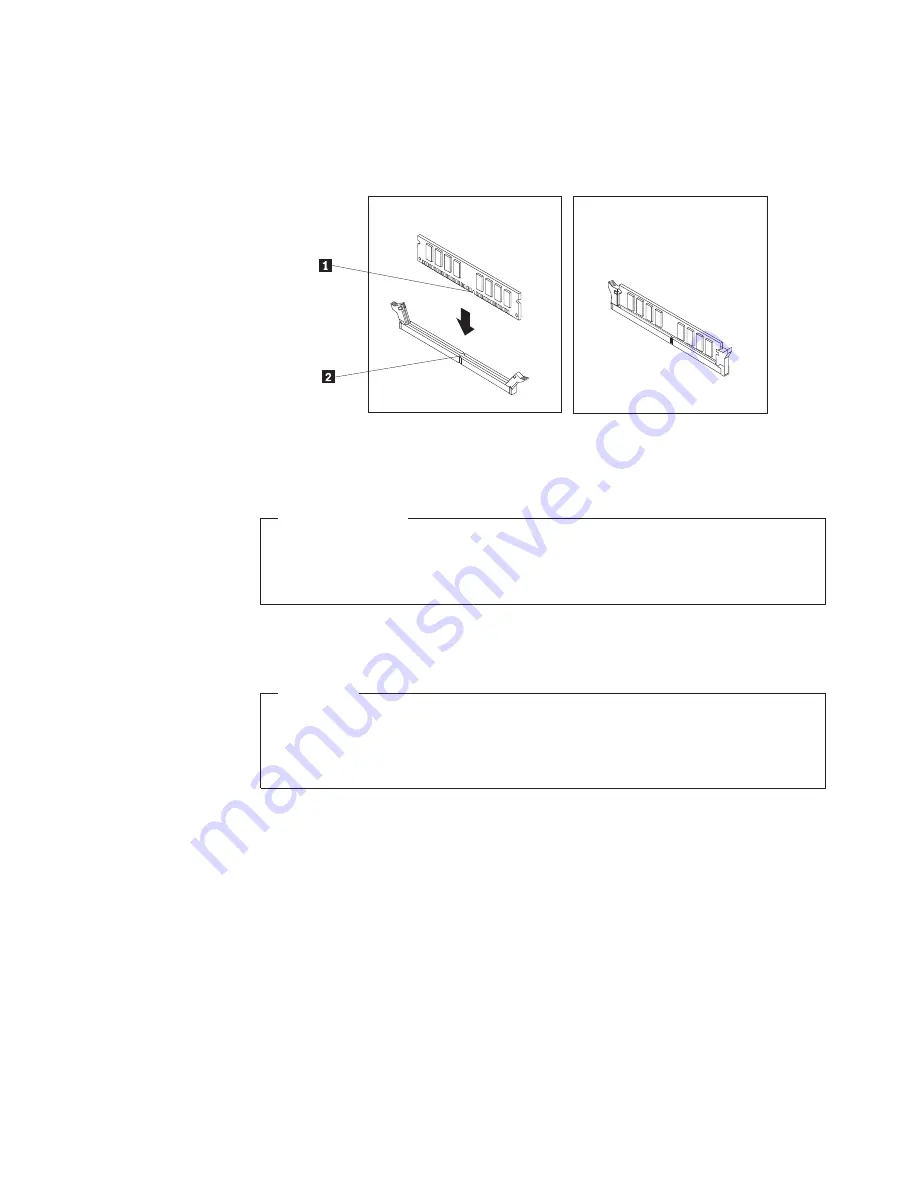
7.
Position the new memory module over the memory slot. Make sure that the
notch
1
on the memory module aligns correctly with the key
2
in the
memory slot. Press the memory module straight down into the memory slot
until the retaining clips close.
8.
Reinstall all parts that have been removed.
What to do next:
v
To work with another piece of hardware, go to the appropriate section.
v
To complete the installation or replacement, go to “Completing the parts
replacement” on page 44.
Installing or replacing the optical drive
Attention
Do not open your server or attempt any repair before reading and
understanding the “Safety” on page v and the
Safety Information
book. To
obtain a copy of the
Safety Information
book, go to:
http://www.lenovo.com/support
This section provides instructions on how to install or replace the optical drive.
To install or replace an optical drive, do the following:
1.
Remove all media from the drives and turn off all attached devices and the
server. Then, disconnect all power cords from electrical outlets and disconnect
all cables that are connected to the server.
2.
Remove the server cover. See “Removing the server cover” on page 18.
3.
Remove the front bezel. See “Removing and reinstalling the front bezel” on
page 19.
4.
Depending on whether you are installing or replacing an optical drive, do one
of the following:
v
If you are installing a secondary optical drive, remove the plastic panel in the
front bezel for the drive bay you want to use. If there is a metal static shield
installed in the drive bay, remove the metal static shield.
Figure 13. Installing a memory module
Chapter 5. Installing or replacing customer replaceable units
25
Summary of Contents for 098118U
Page 1: ...Installation and User Guide ThinkServer TS200v Machine Types 0981 0992 1008 and 1010 ...
Page 2: ......
Page 3: ...ThinkServer TS200v Types 0981 0992 1008 and 1010 Installation and User Guide ...
Page 16: ...xiv Installation and User Guide ...
Page 20: ...4 Installation and User Guide ...
Page 22: ...6 Installation and User Guide ...
Page 26: ...10 Installation and User Guide ...
Page 78: ...62 Installation and User Guide ...
Page 82: ...66 Installation and User Guide ...
Page 95: ......
Page 96: ...Printed in USA ...
















































