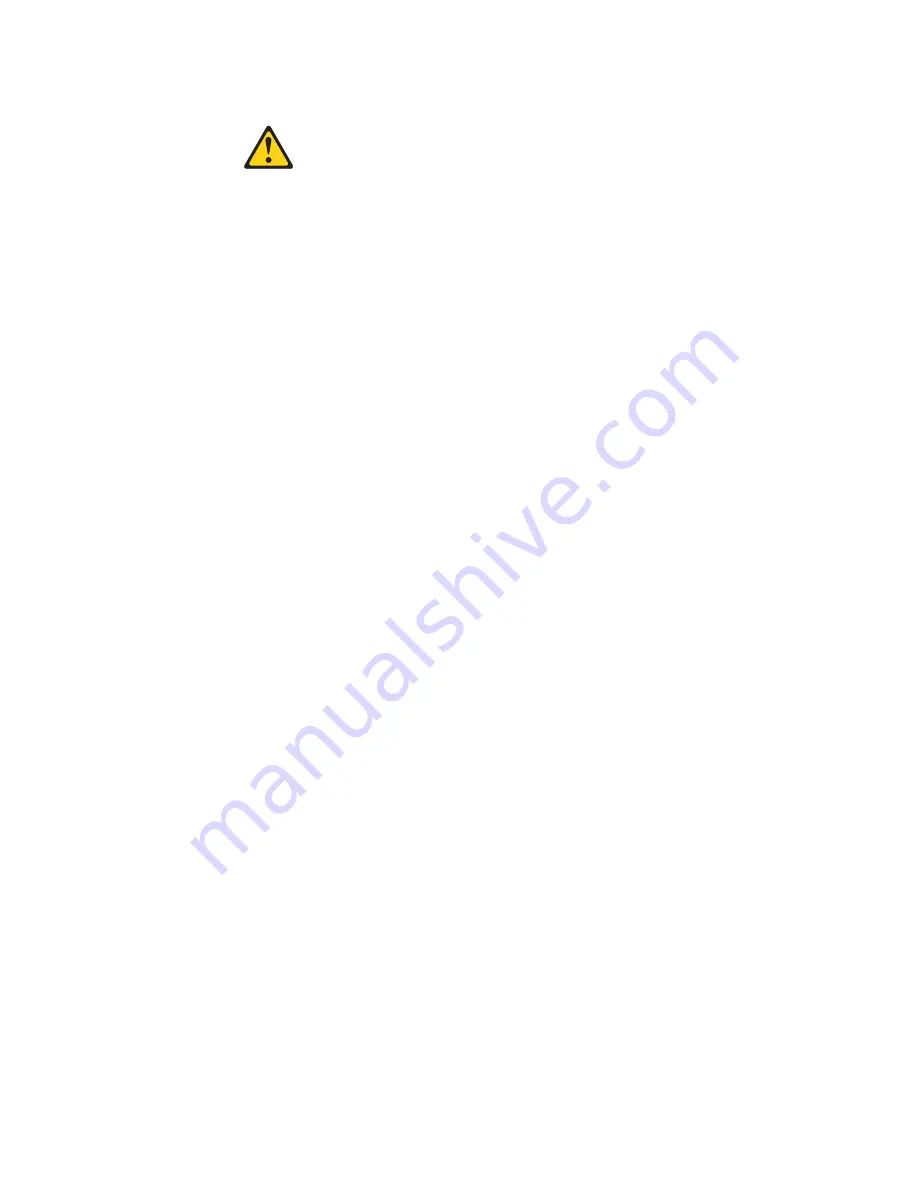
Statement 2:
CAUTION:
When replacing the lithium battery, use only the battery recommended by the
manufacturer. If your system has a module containing a lithium battery, replace
it only with the same module type made by the same manufacturer. The battery
contains lithium and can explode if not properly used, handled, or disposed of.
Do not:
v
Throw or immerse into water
v
Heat to more than 100° C (212° F)
v
Repair or disassemble
Dispose of the battery as required by local ordinances or regulations.
viii
Installation and User Guide
Summary of Contents for 098118U
Page 1: ...Installation and User Guide ThinkServer TS200v Machine Types 0981 0992 1008 and 1010 ...
Page 2: ......
Page 3: ...ThinkServer TS200v Types 0981 0992 1008 and 1010 Installation and User Guide ...
Page 16: ...xiv Installation and User Guide ...
Page 20: ...4 Installation and User Guide ...
Page 22: ...6 Installation and User Guide ...
Page 26: ...10 Installation and User Guide ...
Page 78: ...62 Installation and User Guide ...
Page 82: ...66 Installation and User Guide ...
Page 95: ......
Page 96: ...Printed in USA ...











































