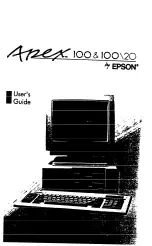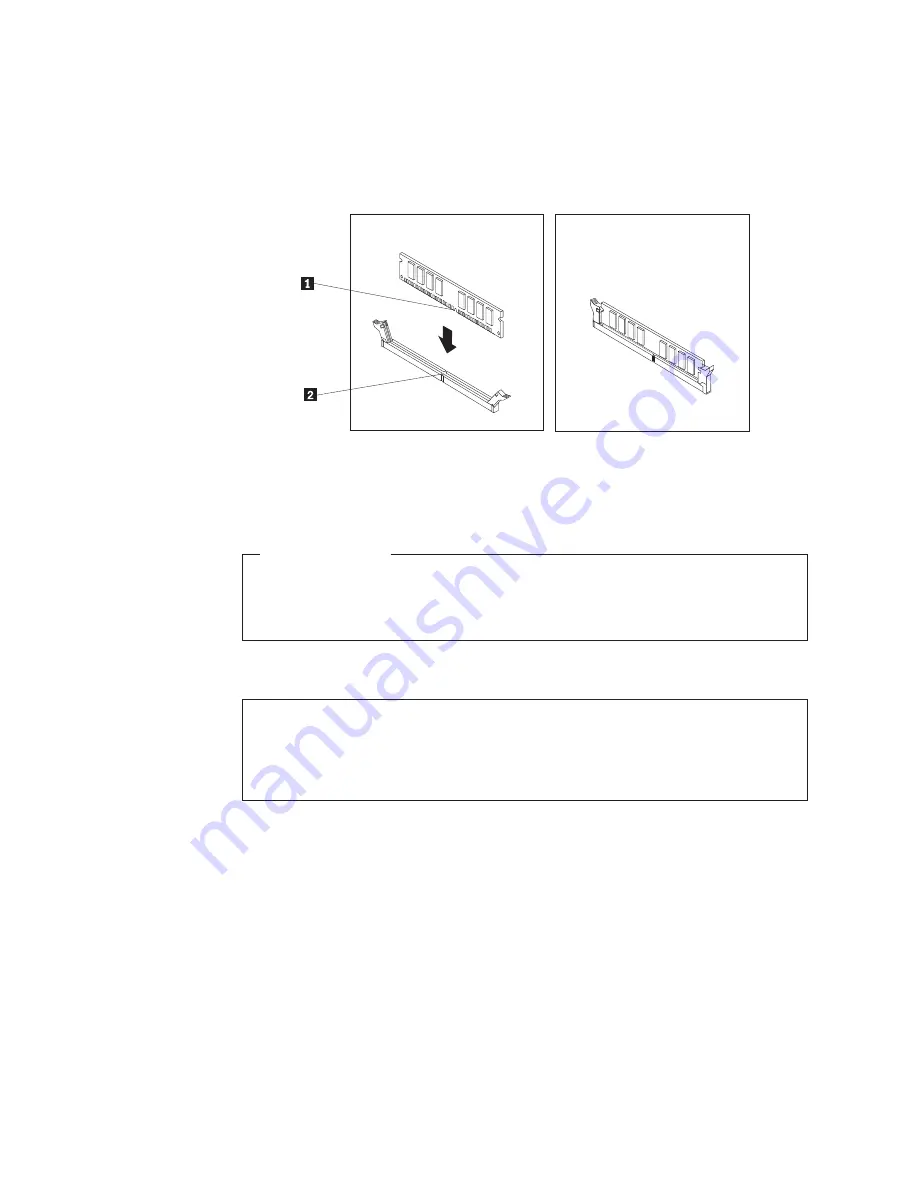
7.
Position the new memory module over the memory slot. Make sure that the
notch
1
on the new memory module is aligned with the key
2
in the
memory slot. Then, press the new memory module straight down into the
memory slot until the retaining clips close and the new memory module snaps
into position.
8.
Reinstall any parts and reconnect any cables that have been removed or
disconnected.
What to do next:
v
To work with another piece of hardware, go to the appropriate section.
v
To complete the installation or replacement, go to “Completing the parts
replacement” on page 44.
Replacing the battery
Attention
Do not open your computer or attempt any repair before reading and understanding the
“Important safety information” in the
ThinkCentre Safety and Warranty Guide
that came with
your computer. To obtain a copy of the
ThinkCentre Safety and Warranty Guide
, go to:
http://www.lenovo.com/support
Your computer has a special type of memory that maintains the date, time, and
configuration information for built-in features. The battery keeps this information
active when you turn off the computer.
The battery normally requires no charging or maintenance throughout its life;
however, no battery lasts forever. If the battery fails, the date, time, and
configuration information, including passwords, are lost. An error message is
displayed when you turn on the computer.
Before performing the following procedure, be sure to read and understand the
information about replacing and disposing of the battery in the “Batteries” and
“Lithium battery notice” sections of the
ThinkCentre Safety and Warranty Guide
.
Figure 15. Installing the memory module
22
User Guide
Summary of Contents for 0809B3U
Page 2: ......
Page 3: ...ThinkCentre User Guide ...
Page 6: ...European conformance CE mark 76 Trademarks 76 Index 77 iv User Guide ...
Page 8: ...vi User Guide ...
Page 72: ...64 User Guide ...
Page 82: ...74 User Guide ...
Page 88: ...80 User Guide ...
Page 89: ......
Page 90: ...Part Number 71Y8530 Printed in USA 1P P N 71Y8530 ...