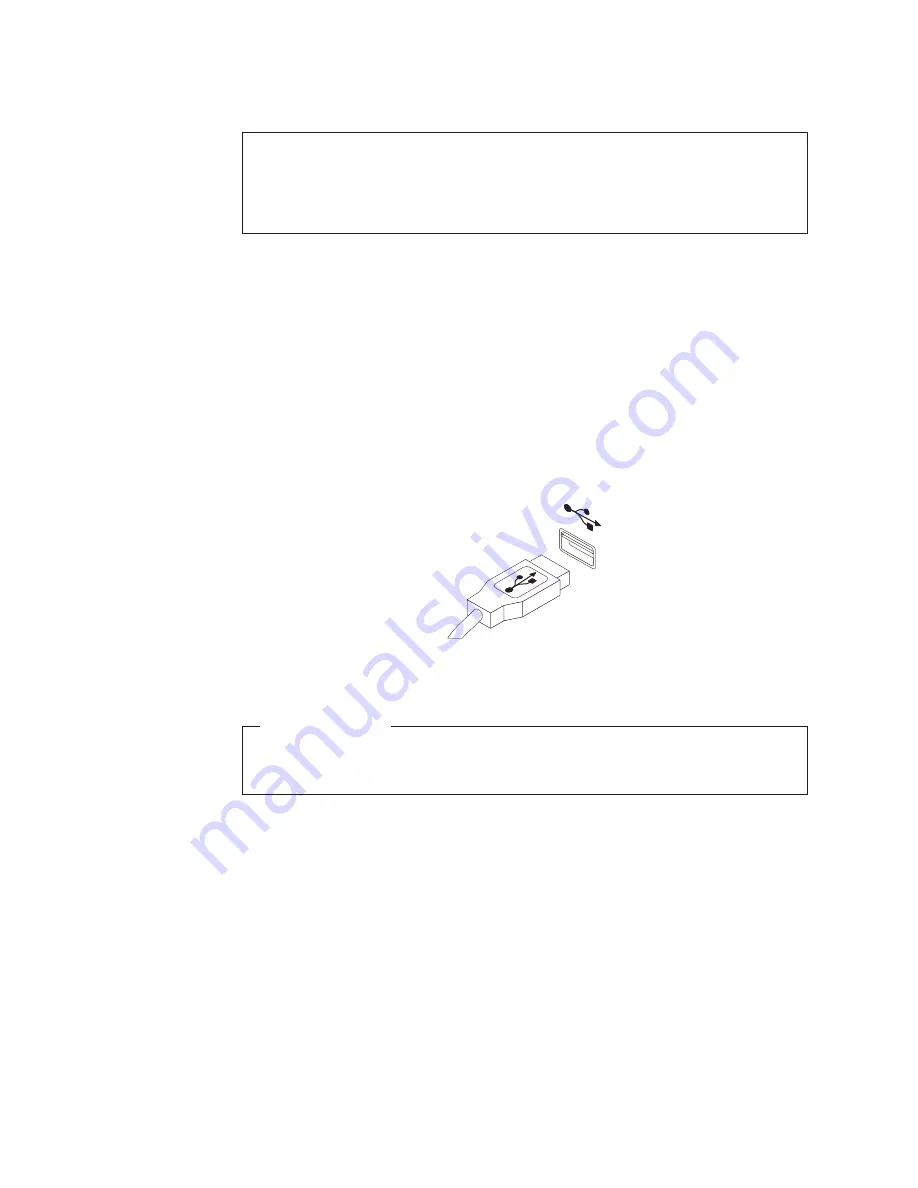
Replacing the USB keyboard or mouse
Attention
Do not open your computer or attempt any repair before reading and understanding the
“Important safety information” in the
ThinkCentre Safety and Warranty Guide
that came with
your computer. To obtain a copy of the
ThinkCentre Safety and Warranty Guide
, go to:
http://www.lenovo.com/support
This section provides instructions on how to replace the USB keyboard or mouse.
To replace the USB keyboard or mouse, do the following:
1.
Remove all media from the drives and turn off all attached devices and the
computer. Then, disconnect all power cords from electrical outlets.
2.
Disconnect the cable of the old USB keyboard or mouse from the computer.
3.
Connect the cable of the new USB keyboard or mouse to one of the USB
connectors on the computer. Depending on where you want to connect the new
USB keyboard or mouse, see “Locating connectors, controls, and indicators on
the front of your computer” on page 7 or “Locating connectors and parts on
the rear of your computer” on page 8.
What to do next:
v
To work with another piece of hardware, go to the appropriate section.
v
To complete the replacement, go to “Completing the parts replacement.”
Completing the parts replacement
After completing the installation or replacement for all parts, you need to reinstall
the computer cover and reconnect cables.
To reinstall the computer cover and reconnect cables to your computer, do the
following:
1.
Make sure that all components have been reassembled correctly and that no
tools or loose screws are left inside your computer. See “Locating components”
on page 10 for the locations of the various components in your computer.
2.
Make sure that all the internal cables are routed properly to avoid interference
with lowering the drive bay assembly and closing the computer cover. Keep the
cables clear of the hinges and sides of the chassis.
3.
Lower the drive bay assembly. See “Accessing the system board components
and drives” on page 17.
Figure 39. Connecting the USB keyboard or mouse
44
User Guide
Summary of Contents for 0809B3U
Page 2: ......
Page 3: ...ThinkCentre User Guide ...
Page 6: ...European conformance CE mark 76 Trademarks 76 Index 77 iv User Guide ...
Page 8: ...vi User Guide ...
Page 72: ...64 User Guide ...
Page 82: ...74 User Guide ...
Page 88: ...80 User Guide ...
Page 89: ......
Page 90: ...Part Number 71Y8530 Printed in USA 1P P N 71Y8530 ...






























