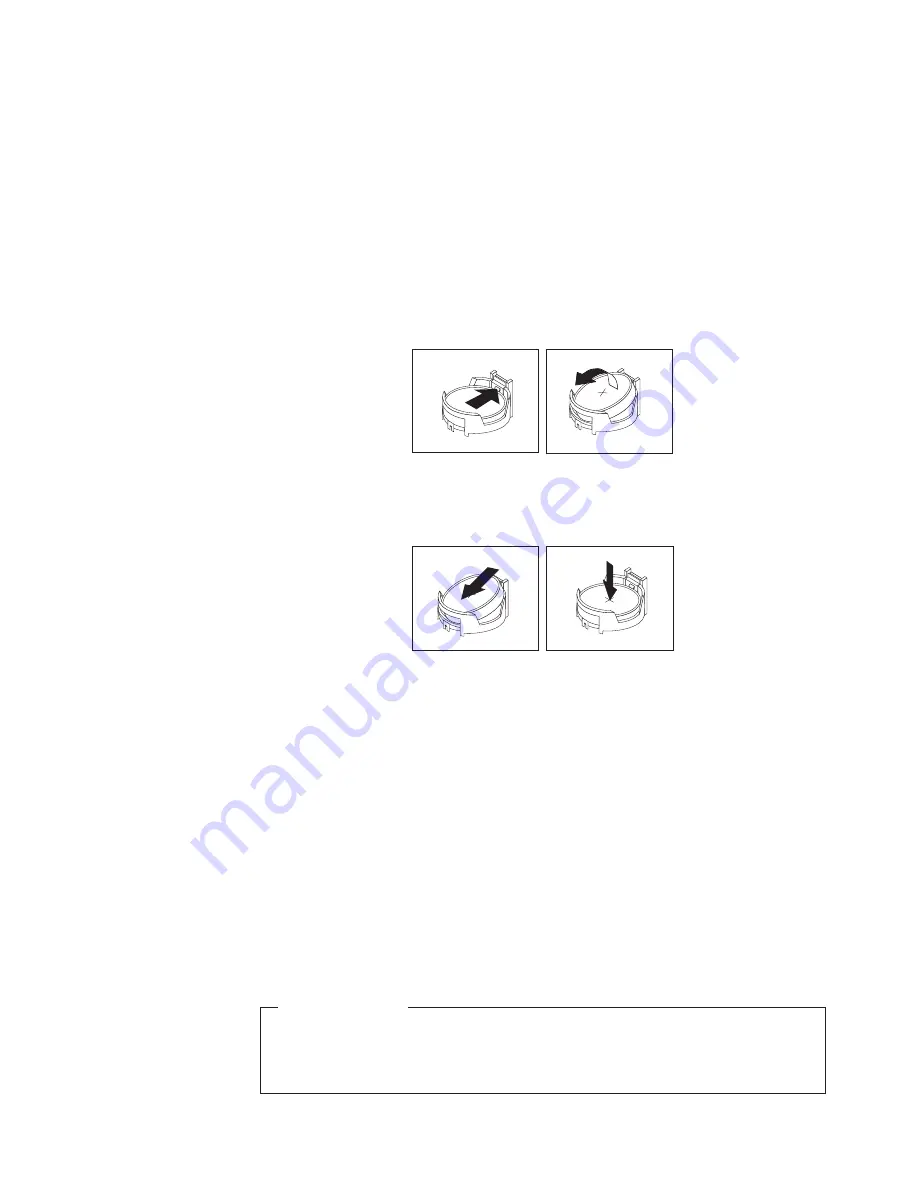
To replace the battery, do the following:
1.
Remove all media from the drives and turn off all attached devices and the
computer. Then, disconnect all power cords from electrical outlets and
disconnect all cables that are connected to the computer.
2.
Remove the computer cover. See “Removing the computer cover” on page 14.
3.
Pivot the drive bay assembly upward. See “Accessing the system board
components and drives” on page 17.
4.
Locate the battery. See “Locating parts on the system board” on page 11.
5.
Remove any parts and disconnect any cables that might prevent your access
to the battery.
6.
Remove the old battery.
7.
Install the new battery.
8.
Reinstall any parts and reconnect any cables that have been removed or
disconnected.
9.
Lower the drive bay assembly. See “Accessing the system board components
and drives” on page 17.
10.
Reinstall the computer cover and reconnect all external cables. See
“Completing the parts replacement” on page 44.
11.
Turn on the computer and all attached devices.
Note:
When the computer is turned on for the first time after replacing the
battery, an error message might be displayed. This is normal after
replacing the battery.
12.
Use the Setup Utility program to set the date, time, passwords, and any other
configuration information. See Chapter 4, “Using the Setup Utility program,”
on page 57.
What to do next:
v
To work with another piece of hardware, go to the appropriate section.
v
To complete the replacement, go to “Completing the parts replacement” on
page 44.
Figure 16. Removing the old battery
Figure 17. Installing the new battery
Chapter 2. Installing or replacing hardware
23
Summary of Contents for 0809B3U
Page 2: ......
Page 3: ...ThinkCentre User Guide ...
Page 6: ...European conformance CE mark 76 Trademarks 76 Index 77 iv User Guide ...
Page 8: ...vi User Guide ...
Page 72: ...64 User Guide ...
Page 82: ...74 User Guide ...
Page 88: ...80 User Guide ...
Page 89: ......
Page 90: ...Part Number 71Y8530 Printed in USA 1P P N 71Y8530 ...






























