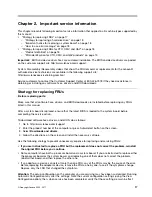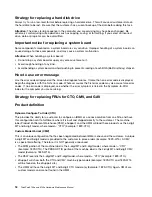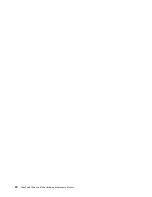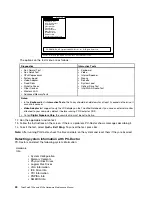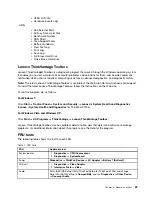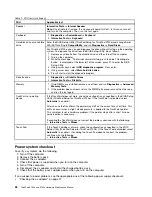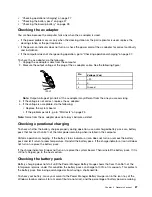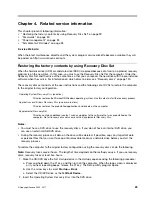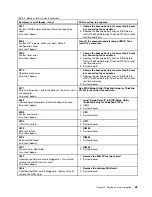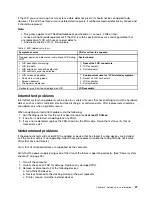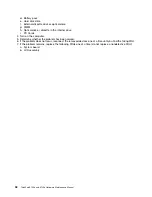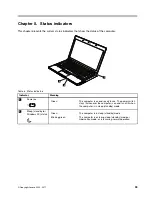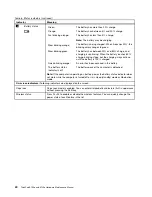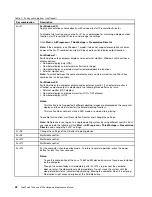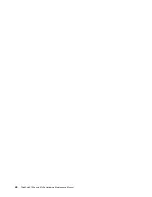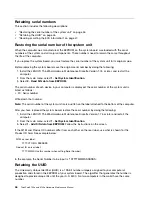Attention:
If the user HDP has been forgotten, check whether a master HDP has been set. If it has, it can be
used for access to the hard disk drive. If no master HDP is available, neither Lenovo nor Lenovo authorized
service technicians provide any services to reset either the user or the master HDP, or to recover data from
the hard disk drive. The hard disk drive can be replaced for a scheduled fee.
For how to remove the POP, see “How to remove the hard-disk password” on page 31.
Supervisor password
A supervisor password (SVP) protects the system information stored in the BIOS Setup Utility (ThinkPad
Setup for ThinkPad X120e). The user must enter the SVP in order to get access to the BIOS Setup Utility or
ThinkPad Setup and change the system configuration.
Attention:
If the SVP has been forgotten and cannot be made available to the service technician, there is no
service procedure to reset the password. The system board must be replaced for a scheduled fee.
How to remove the power-on password
To remove a POP that you have forgotten, do the following:
(A) If no SVP has been set:
1. Turn off the computer.
2. Remove the battery pack. For how to remove the battery pack, see “1010 Battery pack” on page 50.
3. Remove the backup battery. For how to remove the backup battery, see “1130 System board, fan
assembly, and backup battery” on page 71.
4. Turn on the computer and wait until the POST ends. After the POST ends, the password prompt does
not appear. The POP has been removed.
5. Reinstall the backup battery and the battery pack.
(B) If an SVP has been set and is known by the service technician:
1. Turn on the computer.
2. When the ThinkPad logo comes up, immediately press F1 to enter BIOS Setup Utility (ThinkPad Setup
for ThinkPad X120e).
3. Type the supervisor password when the system requires a password and press enter. The BIOS Setup
Utility window (ThinkPad Setup widnow for X120e) opens.
4. Select
Security
, using the cursor directional keys to move down the menu.
5. Select
Password
.
6. Select
Power-On Password
.
7. Type the current Power-On Password in the
Enter Current Password
field. then leave the
Enter
New Password
field blank, and press Enter twice.
8. In the “Changes have been saved” window, press Enter.
9. Press F10; then, in the Setup confirmation window, select
Yes
.
How to remove the hard-disk password
Attention:
If
User only
mode is selected and the user HDP has been forgotten and cannot be made
available to the service technician, neither Lenovo nor Lenovo authorized service technicians provide any
services to reset the user HDPs or to recover data from the hard disk drive. The hard disk drive can be
replaced for a scheduled fee.
To remove a user HDP that has been forgotten, when the SVP and the master HDP are known, do the
following:
Chapter 4
.
Related service information
31
Summary of Contents for 059624U
Page 1: ...ThinkPad X100e and X120e Hardware Maintenance Manual ...
Page 6: ...iv ThinkPad X100e and X120e Hardware Maintenance Manual ...
Page 18: ...12 ThinkPad X100e and X120e Hardware Maintenance Manual ...
Page 19: ...Chapter 1 Safety information 13 ...
Page 22: ...16 ThinkPad X100e and X120e Hardware Maintenance Manual ...
Page 26: ...20 ThinkPad X100e and X120e Hardware Maintenance Manual ...
Page 50: ...44 ThinkPad X100e and X120e Hardware Maintenance Manual ...
Page 54: ...48 ThinkPad X100e and X120e Hardware Maintenance Manual ...
Page 94: ...88 ThinkPad X100e and X120e Hardware Maintenance Manual ...
Page 120: ...LCD FRUs 1 4 3 2 5 7 6 114 ThinkPad X100e and X120e Hardware Maintenance Manual ...
Page 132: ...126 ThinkPad X100e and X120e Hardware Maintenance Manual ...
Page 135: ......
Page 136: ...Part Number 63Y0640_02 Printed in 1P P N 63Y0640_02 63Y0640_02 ...