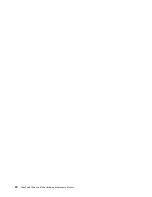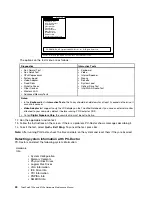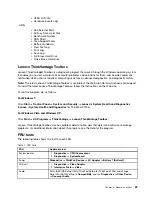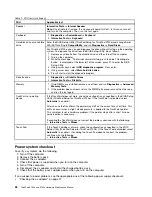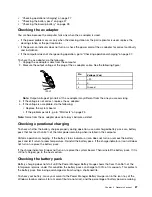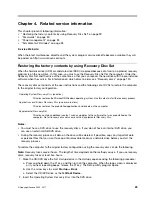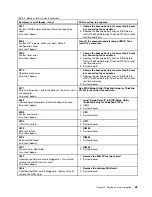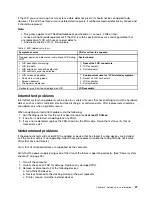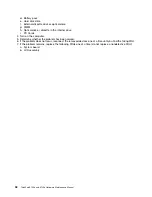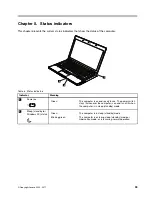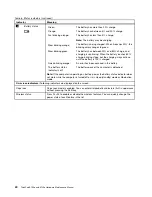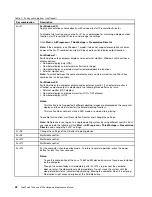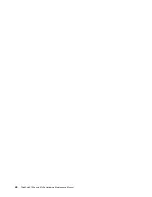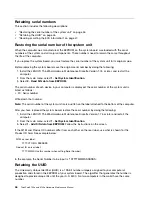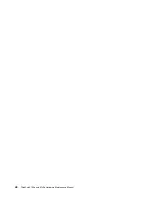Also, in either of the following events, the computer automatically returns from sleep (standby) mode and
resumes operation:
• The ring indicator (RI) is signaled by a serial device or a PC Card device.
( does not support the ring
indicator (RI) resume by PC Card device.)
• The time set on the resume timer elapses.
Note:
The computer does not accept any input immediately after it enters sleep (standby) mode. Wait a
few seconds before taking any action to reenter operation mode.
Hibernation mode
In hibernation mode, the following occurs:
• The system status, RAM, VRAM, and setup data are stored on the hard disk.
• The system is powered off.
Note:
If the computer enters the hibernation mode while it is docked to the docking station, do not undock it
before resuming normal operation. If you do undock it and then try to resume normal operation, you will get
an error message, and you will have to restart the system.
To cause the computer to enter hibernation mode, do any of the following:
• Press the Fn+F12 keys.
• If you have defined one of the following actions as the event that causes the system to go into hibernation
mode, perform that action.
– Closing the lid.
– Pressing the power button.
– Pressing Fn+F4 keys.
Also, the computer goes into hibernation mode automatically in either of the following conditions:
• If a “hibernation time” has been set on the timer, and if the user does not do any operation with the
keyboard, the Trackpoint, the hard disk drive, the parallel connector, or the diskette drive within that time.
• If the timer conditions are satisfied in suspend mode.
When the power is turned on, the computer returns from hibernation mode and resumes operation. The
hibernation file in the boot record on the hard disk drive is read, and system status is restored from the
hard disk drive.
Symptom-to-FRU index
This section contains following information:
•
“Numeric error codes” on page 34
•
“Error messages” on page 36
•
“No-beep symptoms” on page 36
•
“LCD-related symptoms” on page 36
•
“Intermittent problems” on page 37
•
“Undetermined problems” on page 37
The symptom-to-FRU index in this section lists symptoms and errors and their possible causes. The most
likely cause is listed first, in boldface type.
Note:
Do the FRU replacement or other actions in the sequence shown in the column headed “FRU or
action, in sequence.” If replacing a FRU does not solve the problem, put the original part back in the
computer. Do not replace a nondefective FRU.
Chapter 4
.
Related service information
33
Summary of Contents for 059624U
Page 1: ...ThinkPad X100e and X120e Hardware Maintenance Manual ...
Page 6: ...iv ThinkPad X100e and X120e Hardware Maintenance Manual ...
Page 18: ...12 ThinkPad X100e and X120e Hardware Maintenance Manual ...
Page 19: ...Chapter 1 Safety information 13 ...
Page 22: ...16 ThinkPad X100e and X120e Hardware Maintenance Manual ...
Page 26: ...20 ThinkPad X100e and X120e Hardware Maintenance Manual ...
Page 50: ...44 ThinkPad X100e and X120e Hardware Maintenance Manual ...
Page 54: ...48 ThinkPad X100e and X120e Hardware Maintenance Manual ...
Page 94: ...88 ThinkPad X100e and X120e Hardware Maintenance Manual ...
Page 120: ...LCD FRUs 1 4 3 2 5 7 6 114 ThinkPad X100e and X120e Hardware Maintenance Manual ...
Page 132: ...126 ThinkPad X100e and X120e Hardware Maintenance Manual ...
Page 135: ......
Page 136: ...Part Number 63Y0640_02 Printed in 1P P N 63Y0640_02 63Y0640_02 ...