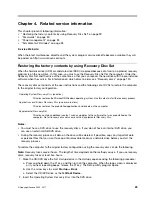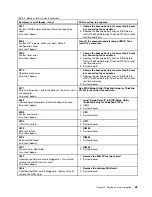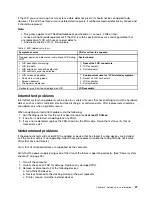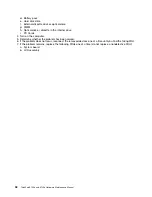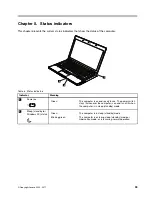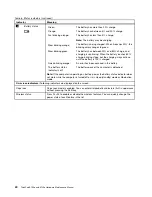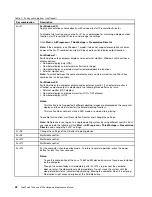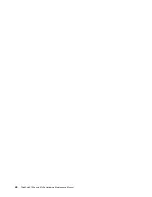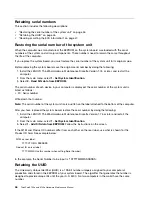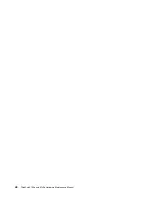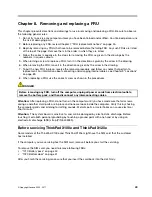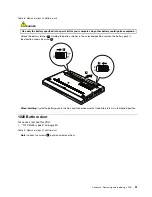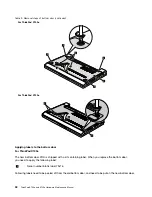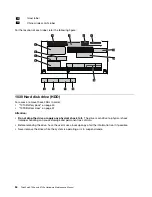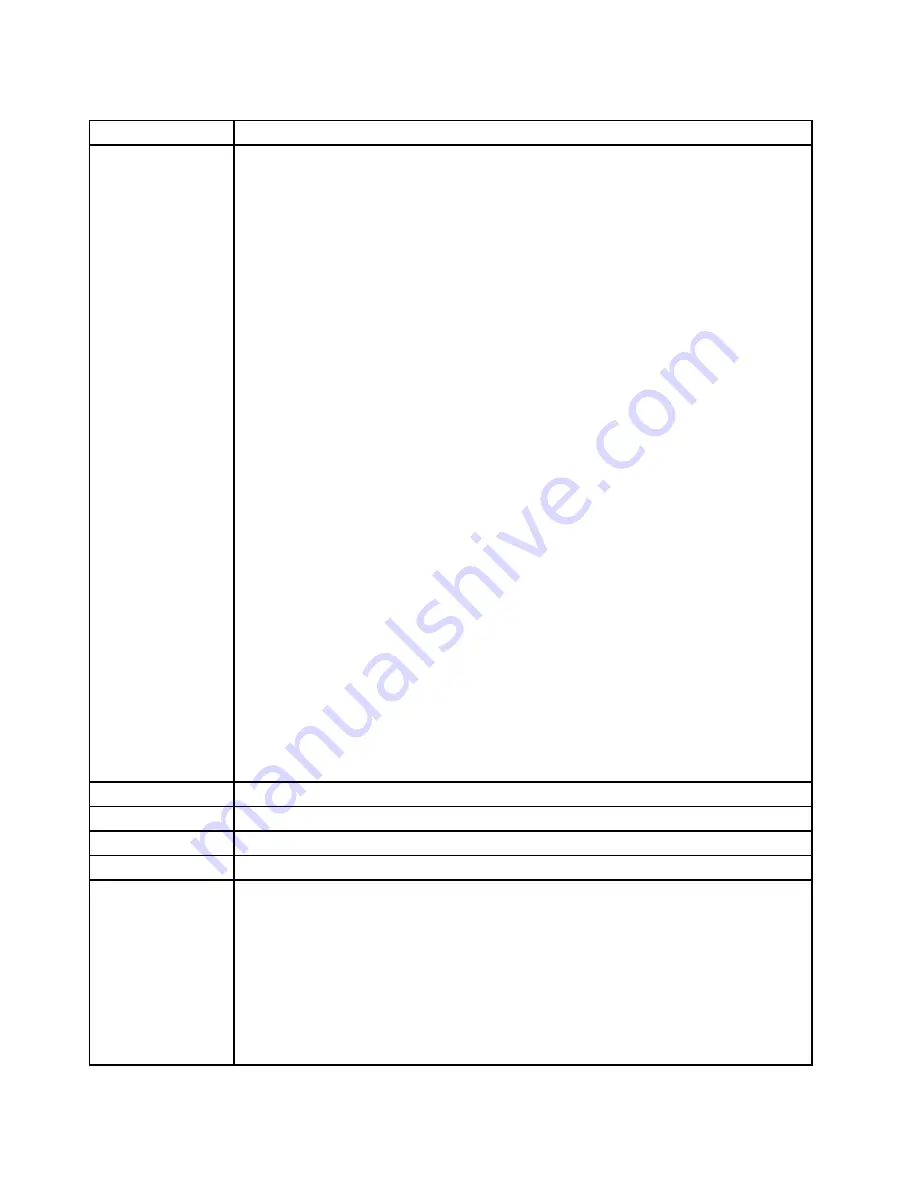
Table 7. Fn key combinations (continued)
Key combination
Description
Fn+F7
For Windows XP:
Apply a presentation scheme directly, with no need to start Presentation Director.
To disable this function and use the Fn+F7 key combination for switching a display output
location, start Presentation Director, and change the settings.
Click
Start
➙
All Programs
➙
ThinkVantage
➙
Presentation Director
.
Note:
If the computer is an Windows 7 model, it does not support presentation schemes,
however the Fn+F7 combination might still be used to switch display output location.
For Windows 7:
Switch between the computer display and an external monitor. Windows will show these
display options:
• Computer display only (LCD)
• Computer display and external monitor (same image)
• Computer display and external monitor (extended desktop function)
• External monitor only
Note:
To switch between the computer display and an external monitor, the Win+P key
combination is also available.
For Windows XP:
Switch between the computer display and an external monitor. If an external monitor is
attached, computer output is displayed in the following three patterns by turns:
• External monitor (CRT display)
• Computer display and external monitor (LCD + CRT display)
• Computer display (LCD)
Notes:
This function is not supported if different desktop images are displayed on the computer
display and the external monitor (the Extend desktop function).
This function does not work while a DVD movie or a video clip is playing.
To enable this function, start Presentation Director, and change the settings.
Note:
Multiple users can log on to a single operating system by using different user IDs. Each
user needs to do the following: Click
Start
➙
All Programs
➙
ThinkVantage
➙
Presentation
Director
, and change the Fn+F7 settings.
Fn+F8
Change the settings of the UltraNav® pointing device.
Fn+F9
Multimedia control.
Fn+F10
Multimedia control.
Fn+F11
Multimedia control.
Fn+F12
Put the computer into hibernation mode. To return to normal operation, press the power
button for less than four seconds.
Notes:
To use this combination of the keys, ThinkPad PM device driver must have been installed
on the computer.
Though the screen fades out immediately after Fn+F12 are pressed, the computer
does not enter the hibernation mode immediately. Do not move the system until the
sleep (standby) status indicator stops blinking. Moving the computer when it is entering
hibernation might cause corruption of the hard disk drive.
42
ThinkPad X100e and X120e Hardware Maintenance Manual
Summary of Contents for 059624U
Page 1: ...ThinkPad X100e and X120e Hardware Maintenance Manual ...
Page 6: ...iv ThinkPad X100e and X120e Hardware Maintenance Manual ...
Page 18: ...12 ThinkPad X100e and X120e Hardware Maintenance Manual ...
Page 19: ...Chapter 1 Safety information 13 ...
Page 22: ...16 ThinkPad X100e and X120e Hardware Maintenance Manual ...
Page 26: ...20 ThinkPad X100e and X120e Hardware Maintenance Manual ...
Page 50: ...44 ThinkPad X100e and X120e Hardware Maintenance Manual ...
Page 54: ...48 ThinkPad X100e and X120e Hardware Maintenance Manual ...
Page 94: ...88 ThinkPad X100e and X120e Hardware Maintenance Manual ...
Page 120: ...LCD FRUs 1 4 3 2 5 7 6 114 ThinkPad X100e and X120e Hardware Maintenance Manual ...
Page 132: ...126 ThinkPad X100e and X120e Hardware Maintenance Manual ...
Page 135: ......
Page 136: ...Part Number 63Y0640_02 Printed in 1P P N 63Y0640_02 63Y0640_02 ...