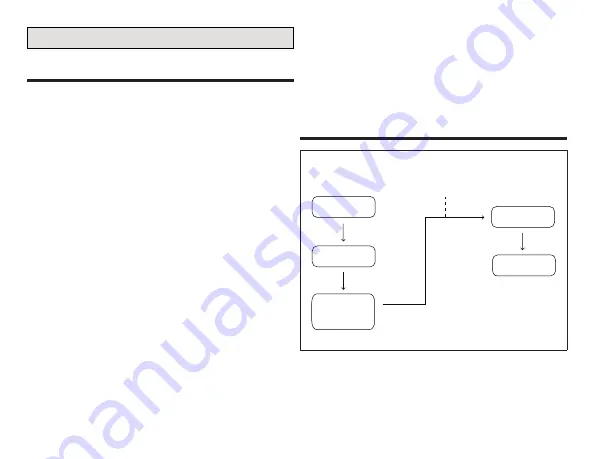
13
Adding SAQM
Considerations
1. Only the
S40 Smart Technician App
can be
used to create the smart devices network.
Both
S40 Smart Technician
and
Smart
Thermostat Apps
can be used to add/re-
move sensors.
2. When adding or removing the
SAQM
the
S40
Smart Technician
or
Smart Thermostat
Apps
(mobile device)
will need to be within
10 feet (3 meters) of the thermostat.
3. If the
SAQM
just added does not appear
under the (
Equipment List
or
My Home
)
screens, then allow a few minutes to past be-
fore checking again.
4. Do not switch back-and-forth between your
mobile device's screens during the adding or
removing procedure.
5. If adding a
SAQM
which will be out of direct
range of the thermostat and will connect via
a
Lennox Wireless Extender
, then the
Len-
nox Smart Technician or Thermostat Apps
do not required the user's mobile device to be
near the thermostat for the adding or remov-
ing procedure.
6. Always give each
SAQM
a unique name.
7. After removing a functional
SAQM
, make sure
to perform a factory reset.
8. In case the adding procedure fails, then al-
ways perform a factory reset on the
SAQM
before trying to add it again.
Adding Smart Air Quality Monitor
L E N N O X S M A R T T E C H N I C I A N A P P
Devices
Dealer Service
Center
Equipment
Settings
Add Devices
Provisioning done in
the backgrorund
Follow Screen
Prompts
Figure 5. Adding Smart Device Flow Process
NOTE:
The thermostat smart devices network
is inactive until the S40 thermostat has




























