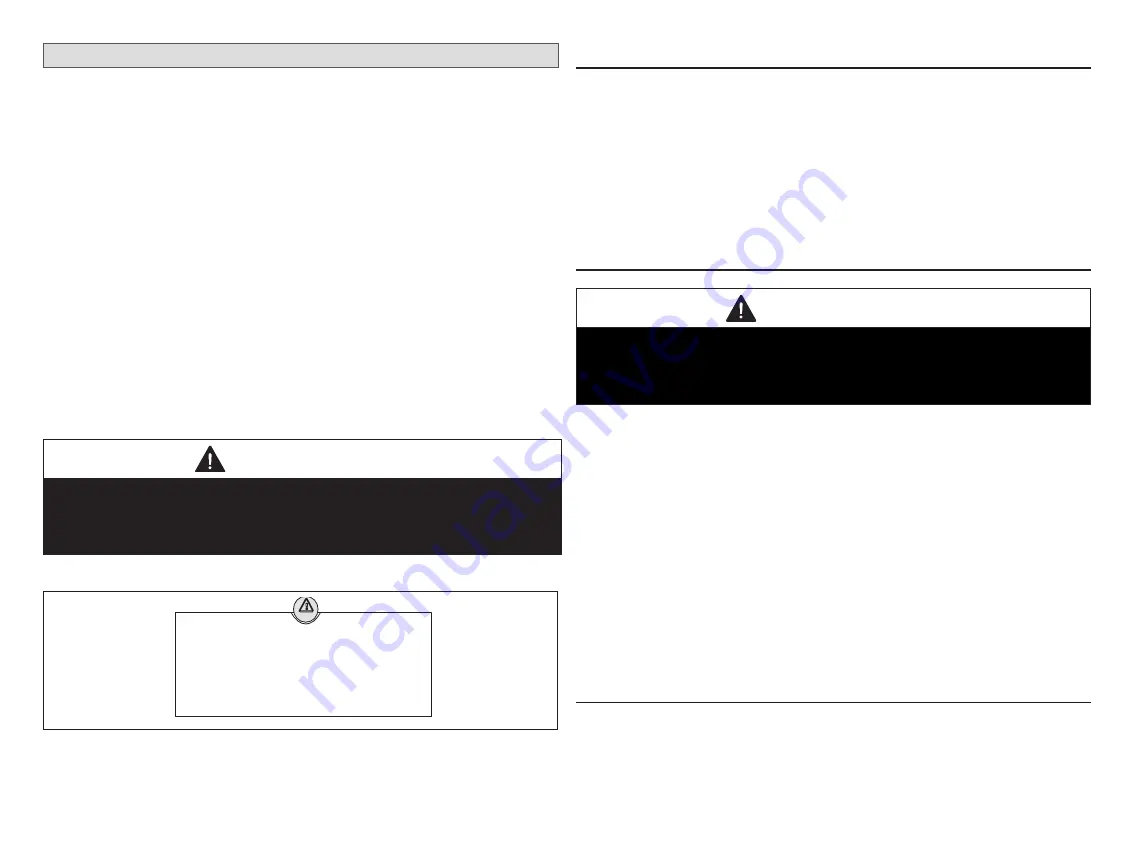
19
Commissioning (Using the HD Display)
The following procedures are written for commissioning the system using
the HD display interface. When power is first applied to the system all
communicating devices attached to the system (air handler or furnace, outdoor
unit, PureAir
S
or zoning control) will automatically be configured using optimal
factory default settings based on system type, capacity and other configuration
considerations.
NOTE:
If there is an PureAir S air purification system installed, during
commissioning the blower will turn on and run at three different CFM
settings for the PCO filter calibration to take place. This may be well in
advanced before the display is fully up and running. This is a normal
process. The blower may run as long as ninety (90) seconds at each
CFM setting to complete the filter calibration.
b
oot
-
up
S
creen
When power is applied to the system, the HD Display will display a welcome
screen. If there is an issue with communication between the HD Display
and smart hub, a critical alert message will appear on the screen. The alert
message will provide detail information concerning the possible cause. Once
the issue is corrected and power is restored to the system the first screen in
the initial commissioning sequence will appear.
IMPORTANT
Sometimes there is a communication delay between the HD Display and
smart hub during initial boot-up which will result in the reference message
being display. Please wait up to one minute to see if the communication delay
is resolved.
Below is an example of a communication error message.
IComfort cannot communicate with the equipment
If problem persists, please contact your iComfort dealer at
1-800-555-8888
alert
IComfort is unable to connect to the Smart Hub device
For additional support, contact Lennox at
1-800-9-LENNOX or visit www.lennox.com/support
Figure 17. Communication Error Message Example
If the system cannot resolve the communication issue, check all connections
between the smart hub and HD Display subbase. Also ensure HD Display is
correctly mounted to subbase.
Apple HomeKit Wi-Fi Accessory Configuration
A pop-up screen will appears providing instructions on how to connect the
thermostat to the home Wi-Fi network using an Apple IOS device. If you wish
to use this method to configure the unit for Wi-Fi and Apple HomeKit, then refer
to the provided user guide for additional instructions.
Otherwise, select cancel to proceed with the thermostat commissioning
procedures. There is an option to perform this task later on at the homeowners
convenience.
NOTE:
This procedure can only be accomplished using a Apple IOS device.
Dealer Info
IMPORTANT
The thermostat is only accessible via the Dealer Dashboard after the
dealership’s main phone number or company name is added during
thermostat commissioning. See “LennoxPros Dealer Dashboard” on page
101 for further details.
This screen in the commissioning sequence is the dealer information screen
where the dealer ID and/or phone number can be added. Once the system
is connected to the Internet, the remaining information will be populated
automatically by the Lennox server based on the dealer name or phone
number entered. All information can be entered manually if desired however.
Information that can be manually entered is name, email website, dealer
address which includes address 1, address 2, city, state and zip/postal code.
Once completed touch continue.
Dealer Info Notification Pop-Up Screen
If either the
Dealer ID
or
phone number
is NOT provided, a notification screen
will appear. The notification screen will provide information on the limitation
imposed on the system if this information is not provided. Touch
no
to return
to the previous screen to complete the information requested or touch yes to
continue.
General Information
On this screen general information needs to be verified or changed. Touch
any item to change its contents. A pop-up screen will appear that will allow the
information to be added or changed.
1.
Select desired language (ENGLISH, FRANÇAIS or ESPAÑOL).
2.
Select
country / region
.






























