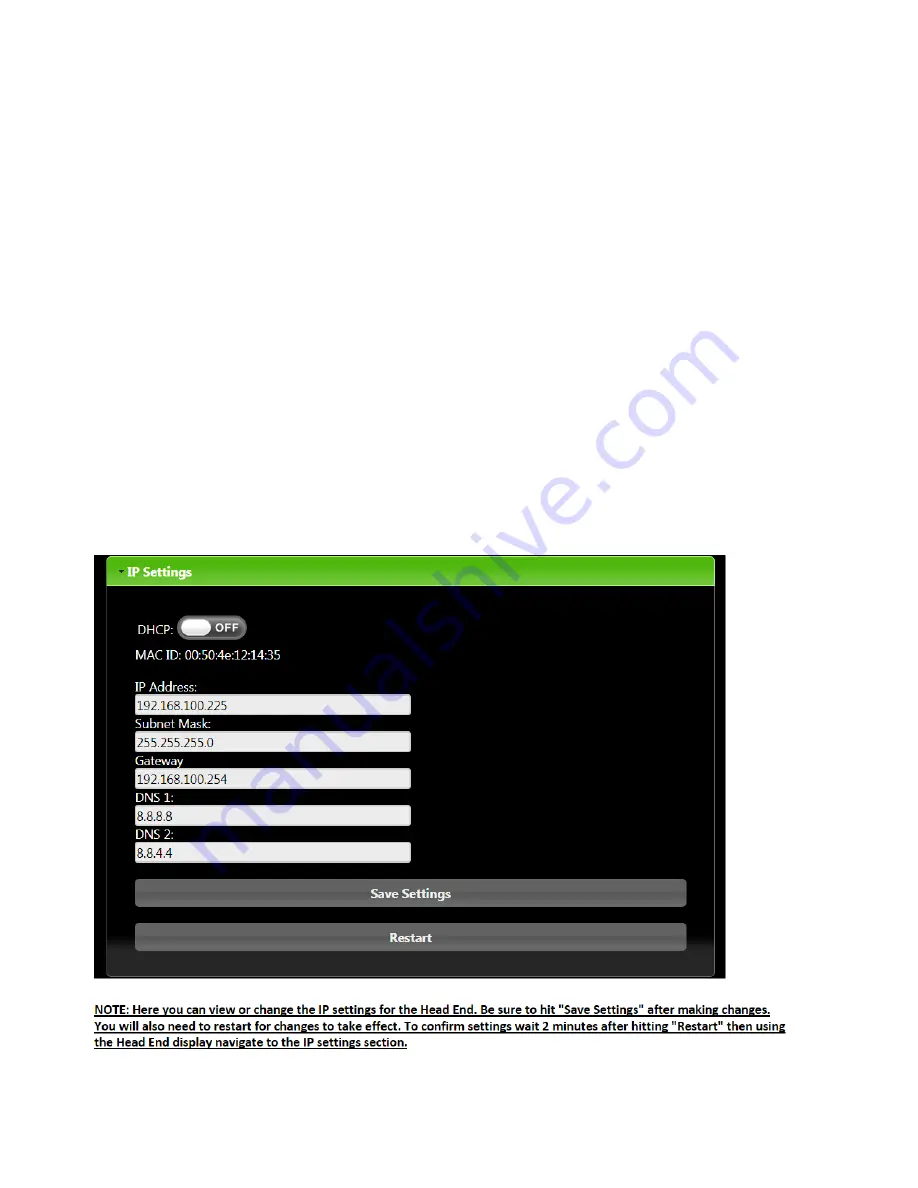
Setting the IP Settings
1. If using the SMC Toolbox application, follow the steps above to change or view IP settings
2. If not using the SMC Toolbox application, power on the Head End and wait about 2 minutes. (The AUX
LED will be flashing while booting up, and solid once complete.
3. Click the "Func" button on the front of the Head End until you get to the "IP Info" section.
4. The current IP address will be displayed.
5. Use the "Opt" button to cycle through additional IP settings including: Subnet, Gateway, and MAC ID.
6. We can also change the IP settings by navigating the IP address displayed on the Head End display.
Changing the IP Settings using the System Manager
Webpages
1. Make sure your static IP is set on your PC and you have internet connection going from your PC to
the "Protocessor Field Pop Enabled" port on the back of the Headend. (See Interfacing with the
protonode section of the manual for further instructions).
2. Open a web browser and enter the Headend IP address.
3. On the Lencore landing page, select the "Systems Setting" option.
13
Summary of Contents for G8350
Page 9: ...Wiring 4 ...
Page 20: ...Configuring The Time Settings 15 ...






























