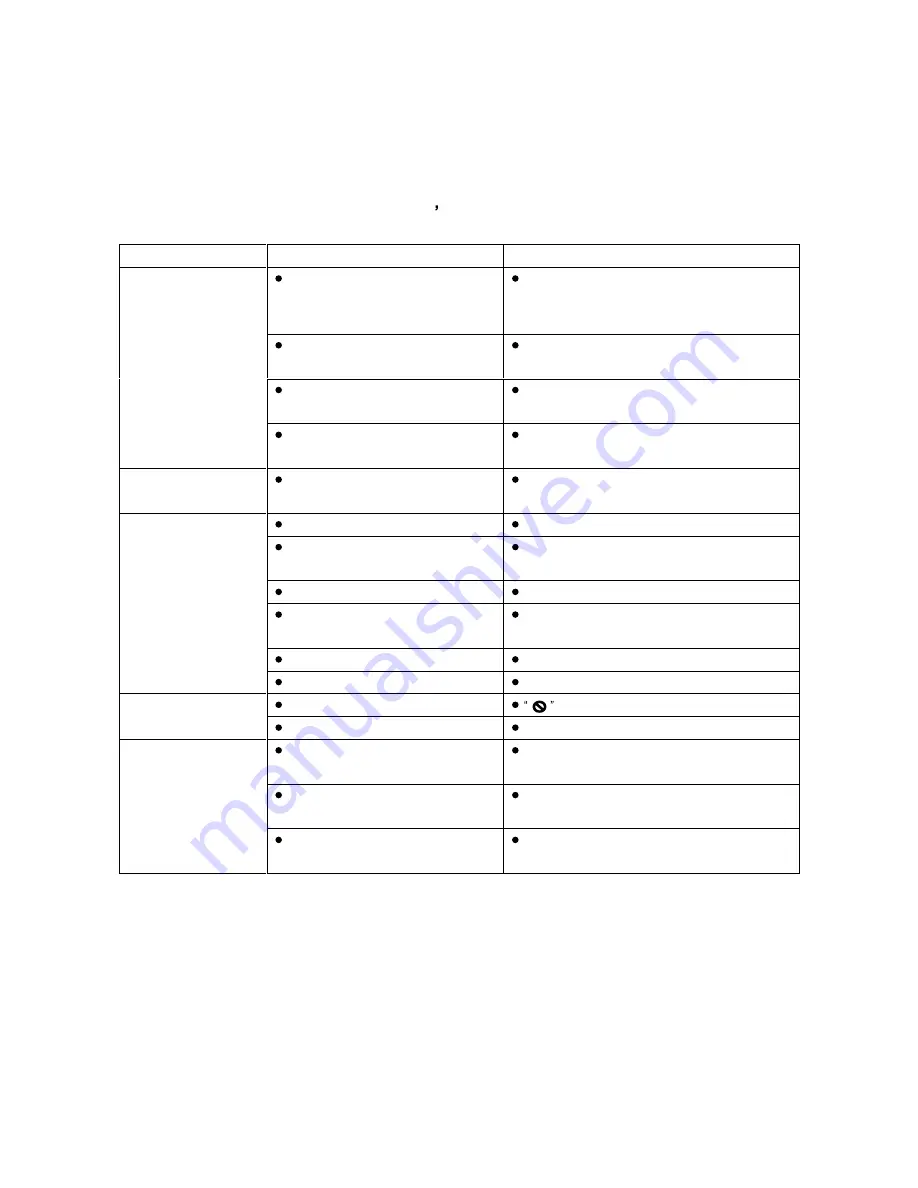
32
Before Calling Service Personnel (Cont d)
Symptom
Cause
Correction
The equipment connected with the audio
cable is not set to receive DVD signal
output.
Select the correct input mode of the audio receiver so
you can listen to the sound from the DVD player.
The audio cables are not connected
securely.
Connect the audio cable into the jacks securely.
The power of the equipment connected
with the audio cable is turned off.
Turn on the equipment connected with the audio
cable.
No sound.
The Digital Audio Output is set to the
wrong position.
Set the Digital Audio Output to the correct position,
then turn on the DVD player again.
The playback picture is
poor.
The disc is dirty.
Clean the disc.
No disc is inserted.
Insert a disc.
An unplayable disc is inserted.
Insert a playable disc. (Check the disc type, color
system and Regional code.)
The disc is placed outside down.
Place the disc with the playback side down.
The disc is not placed within the guide.
Place the disc on the disc tray correctly inside the
guide.
A menu is on the TV screen.
Press the SETUP button to turn off the menu screen.
The DVD player does not
start playback.
The Rating level is set.
Cancel the Rating function of change the rating level.
Some discs prohibit certain operations.
may appear on the screen during operation.
No
response
when
buttons are pressed.
Hold switch is set to HOLD position.
Release the hold mode.
The remote control is too far from the
DVD player.
Operate the remote control within about 13 ft (4m)
There is an obstacle in the part of the
remote control and the DVD player.
Remove the obstacle.
The remote control does
not work properly.
The batteries in the remote control are
exhausted
Replace the batteries with new ones.


































