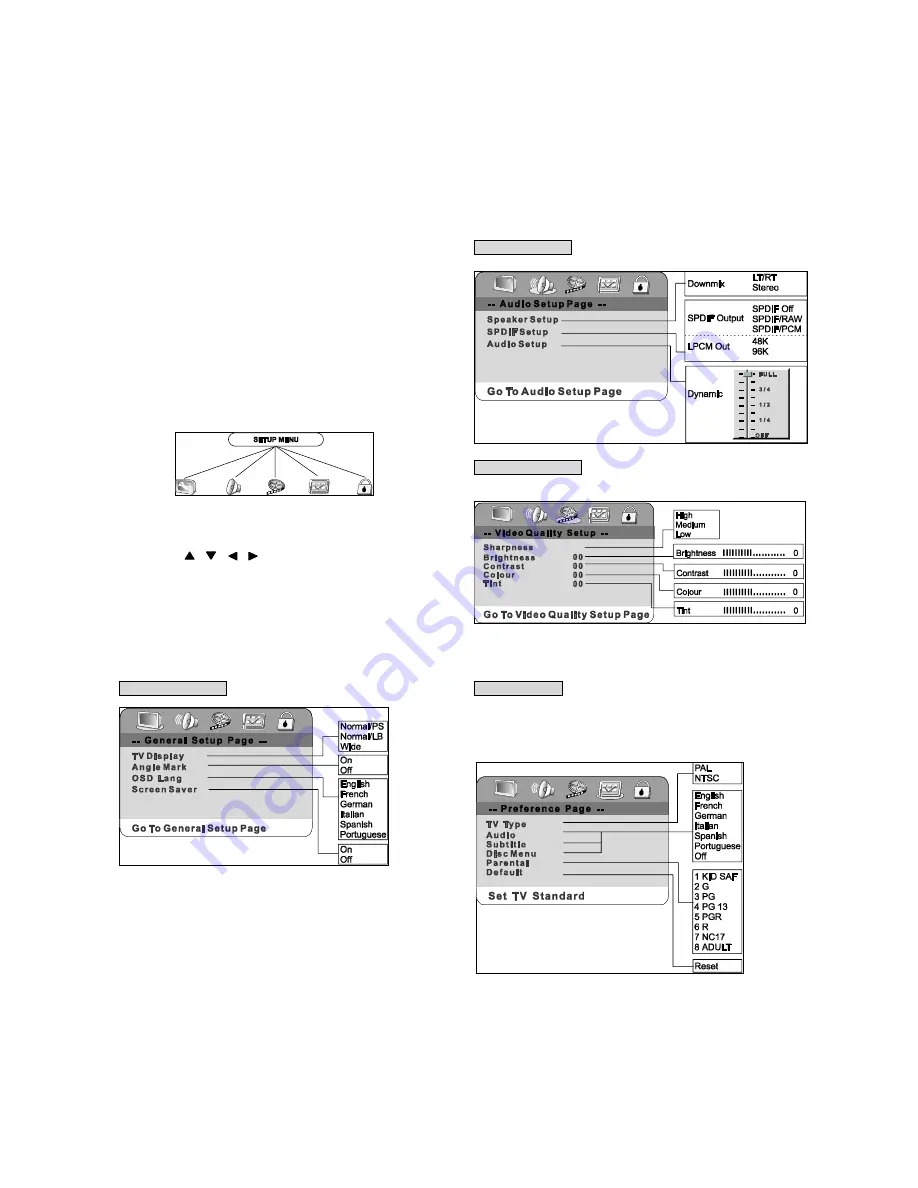
26
Selection of Initial Settings
Once the initial settings have been completed, the player can
always be operated under the same conditions (especially with
DVD discs).
The setting will be retained in the memory until they are changed,
even if the power is switched off.
THIS UNIT ALLOWS YOU TO CUSTOMIZE THE PERFORMANCE
TO YOUR PERSONAL PREFERENCE.
1.
Press SETUP.
2.
Press
/ / / to select category (highlight), then
press ENTER.
3.
Press SETUP to quit the menu.
General Setup Page
Audio Setup Page
Video Quality Setup
Preference page
'Preference page' control is not available when unit at 'pause'
model. Unit must remain completely stop before you could enter
'Preference page'






















