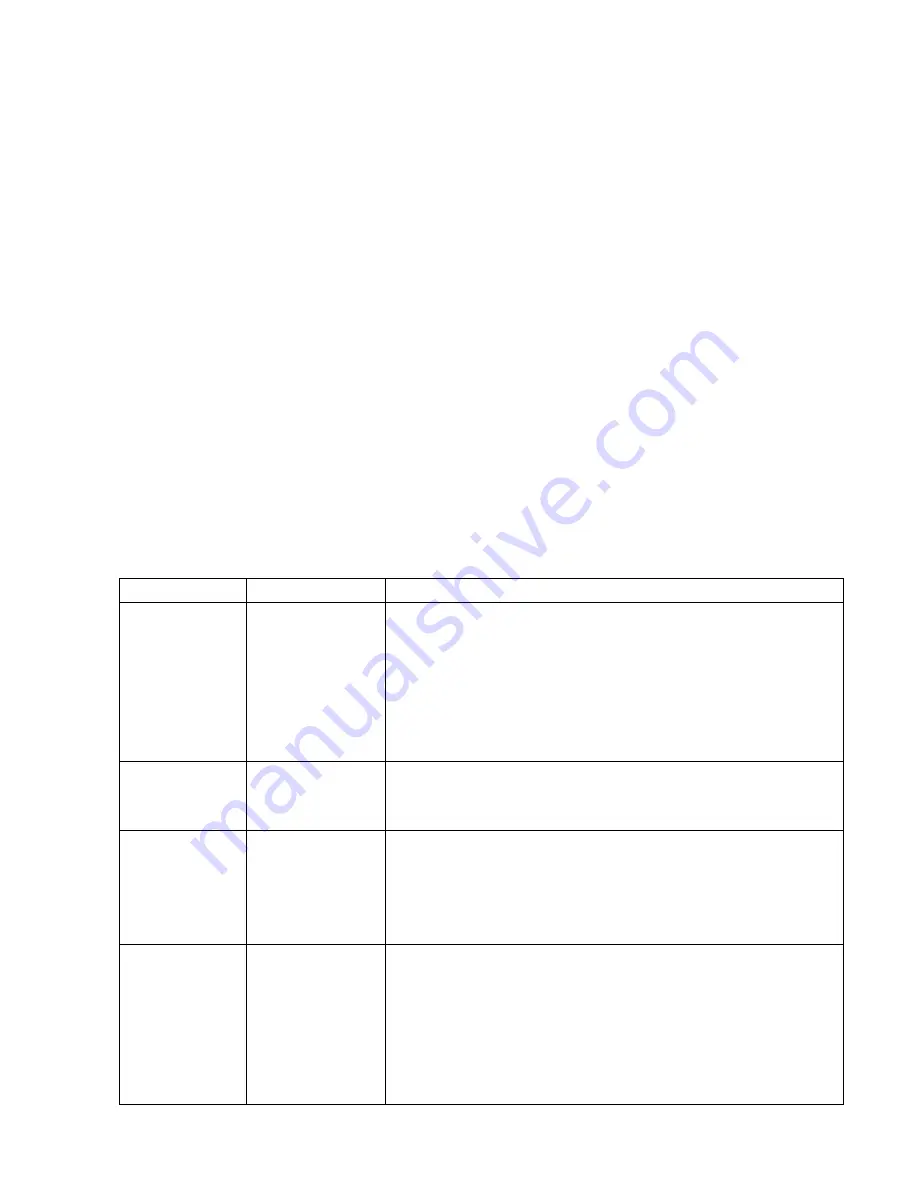
14
A: The Digital Picture Frame is designed to show images following the same
camera industry standards format as digital cameras. This format is a JPEG/
BMP/GIF/TIFF/PNG format images, such as web images, scanned images,
or images in RAW format, are not stored according to camera industry
standards and therefore cannot be displayed correctly on the Digital Picture
Frame. Please use your PC applications to convert such images into
standard JPEG/BMP/GIF/ TIFF/PNG format before viewing them on the
Digital
Picture
Frame.
If
using
Photoshop
ensure
that
the
JPEG/BMP/GIF/TIFF/PNG is saved as baseline standard and NOT
progressive.
7) Q: If I keep showing the same image for a long time, will it damage the
LCD screen?
A: No. The Digital Picture Frame can display the same image continuously for
a long time. But it is recommended not to show the same image continuously
for more than 1 month.
8) Q: Device is not responding
A:
When de device is not responding to disconnect from power by taking the
plug out of the power socket for 10 seconds
Troubleshooting
Symptom
Cause
Corrective Actions
Digital
Picture
Frame
doesn’t
power on
The
power
connector to
the unit is not
securely
inserted.
Make sure you connect the AC adapter to the
frame properly. When you connect the AC adapter
to the frame and power up the unit, even without a
memory card, you should see a blank screen. If
you don’t see the lit screen, check if the power is
connected to the Digital Picture Frame and make
sure it is securely attached.
No Start-up
screen
Memory card
is not inserted
correctly
Insert a supported memory card
No
photo,
videos
or
music
files
on
the
memorycard
Card
is
wrongly
inserted
Verify if the way you inserted the card is correct.
Make sure the front label of the memory card is
facing AWAY from the front of the unit. Do not
force the memory card into the slot
The
File
doesn’t play
Incompatible
format
Make sure there is at least one supported
image/music/video file on the memory card.
Compatible Photo format: JPEG, BMP, GIF, TIFF,
PNG
Compatible Music format: MP3, WMA, OGG
Compatible Video format: MPEG 1/2/4, DivX
(except V3.11)

































