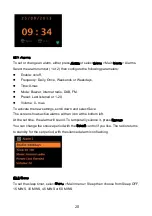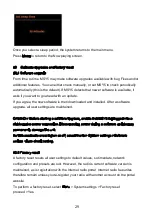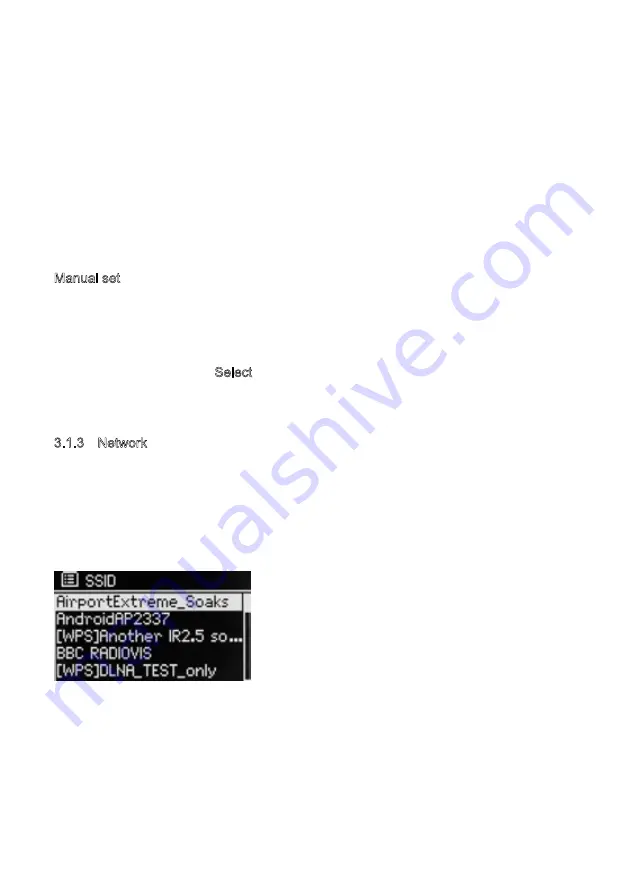
network-connected mode.
1.Select Update from DAB, Update from FM, Update from Network or No update.
2. If you are updating from the network, set your time zone.
3. If your country uses daylight saving, the automatically updated time from the network
may be wrong by one hour. When daylight savings are in effect (during the winter), turn
on the Daylight savings option to rectify this.
Note that if you are updating the time from DAB or FM, the Daylight savings option has
no effect on the clock’s time.
MSY5 will auto-update from the selected source when time information is available.
Manual set
If you set No update, the wizard now prompts you to set the time and date manually.
The date and time are displayed as dd-mm-yyyy and hh:mm AM/PM with the first value,
dd, active (flashing).
Adjust each value with the Select control.
As each value is set, the next value becomes active and flashes.
3.1.3 Network
MSY5 is compatible with all common network protocols and encryption methods,
including Wi-Fi Protected Setup (WPS).
To connect MSY5 to your network, you need a Wi-Fi wireless router, together with
password key if set Select WLAN region/country >Wi-Fi network (SSID), and then select
a network from the list.
If the network is open (non-encrypted), MSY5 connects and no further details are
required; see Completion below.
Standard encrypted network
To enter the network’s key (password), use the Select control to highlight the next
relevant character and press to select each character in turn. As each character is
selected, the key is built up near the top of the display.
14