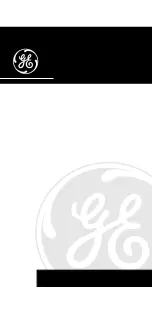5
6
1
PRESET
stations save 20 favorite stations); Short Press button 1,2,3+ to select the
favorite station to play or Preset recall. You can save 20 stations by pressing
BACK
: press the BACK to return to the previous screen.
MENU
: press the MENU to show the MENU for the current mode. Press
again to show now playing screen.
SELECT/ SNOOZE/Power/Volume
:
a.
Power
: Turn on or back to standby mode (showing clock and date), or
cancel sleep, or cancel alarm function.
b.
VOLUME
: Rotate the scroll button to adjust the volume up or down
during playback.
c.
MUTE
: Press the scroll button to mute the music when playing.
d.
SELECT
: Rotate the scroll button scroll through a menu or station list.
Press to the scroll button to select the chosen option. Press and hold
Select scroll button to auto scan DAB/FM stations.
e.
SNOOZE
: Press the scroll button to snooze a set time when alarm sounding.
6: Press to select Play/Pause under BT mode.
2.3 Operation
After the initial setup, IR1 is ready for operating in most Modes.
To select a Mode, press Mode until the required Mode splash screen is
displayed. After a brief moment IR1 switches to that mode. The last
station or track previously used in that mode is selected. If this is
not possible, IR1 scans for relevant stations, networks, or prompts
the user for appropriate input. See the relevant Mode section for details
of how to use each listening mode.
The Common local controls for sound volume, Mute and Play/Pause are
available in all listening modes.
10
11
12
10
DC power in (5V)
12
Battery compartment.
11
Headphones out.
1. Preset 1,2,3+
4. Menu
5. Back
8.
Info
7.
Power on/off&
Select/Snooze/Mute
Volume&
9.
Source
6. Play/Pause
4
5
7
Press
and
hold
the
Tune-
button
2
seconds
to
aut o
-
scan
th e
st ati ons
und er
th e
Press
and
hold
the
Tune
+
button
2
seconds
to
auto
-
scan
the
stations
under
the
FM
mod e
.
and internet radio mode.
under internet radio mode.
DAB /
FM
mode
.
DAB /
: Long press button 1, 2, 3+ to preset and save your favorite
8
9
INFO
: View more information about the station or track playing.
Press again to cycle through further information screens then return
to the normal playing screen.
FULL SIDESHOW: Press and hold INFO button to switch DAB
normal playing screen image to full screen slide show image.
2.2 Connectors
SOURCE:
Press Source to select different mode Internet Radio /
8
button 5+ and by scrolling the preset list to achieve.
DAB / FM / Bluetooth.
2
3
TUNE+ /
TUNE- /
/ TUNE-
/ TUNE+
2 : Press to select the previous track under DAB /FM / Bluetooth
3 ": Press to select the next track under DAB / FM / Bluetooth