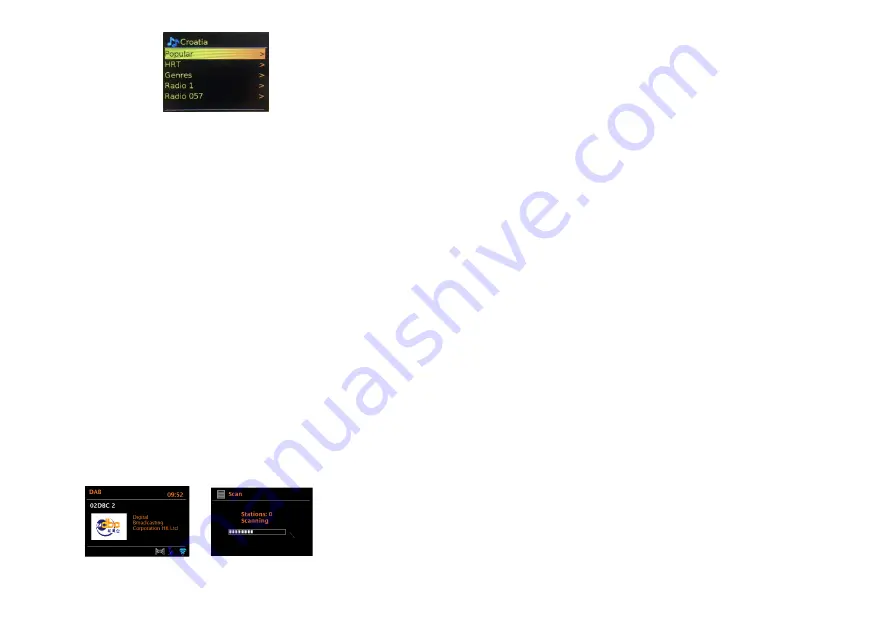
13
14
4. 5 Popular
Presents a list of the most popular internet stations from around the world.
4.6 Discover
Allows you to select from a list of stations defined by either their origin
(Country), Genre (style of music) or language. Navigate through the
category options; once you have made your selection a screen confirms
your selected category and the number of stations within that category.
To see the list, select the option showing the number of available stations.
4.7 Now playing information
While the stream is playing, the screen shows its name and description. If
artist and track information is available, this is also shown. To view further
information, press Info .
Each time you press Info, another set of information is displayed, cycling
through the following details:
• Slogan (default; where available)
• Language/Location
• Codec and sampling rate
• Playback buffer
• Today’s Date.
5. DAB radio mode (Optional)
DAB radio mode receives DAB/DAB+ digital radio and displays information
about the station, stream and track playing.
To enter DAB mode, press Mode until the display shows DAB Radio .
5.1 Scan for stations
The first time you select DAB radio mode, or if the station list is empty,
IR1 automatically performs a full scan to see what stations are
available. You may also need to start a scan manually to update the
list of stations for one of the following reasons:
Available stations change from time to time.
If reception was not good for the original scan
(for example the antenna was not up), this may result in an empty or
incomplete list of available stations.
If you have poor reception of some stations (burbling), you may wish
to list only stations with good signal strength.
To start a scan manually, select
Menu
> Scan.
Once the scan is complete, the radio shows a list of available stations.
To remove stations that are listed but unavailable, select
Menu
> Prune invalid.
5.2 Selecting stations
To listen to or change a station, turn the Select control to view a list of
stations and press to select.
Once selected, the station plays and the screen shows information about the
station, track or show as broadcast.
Presets
To store a DAB preset, press and hold
Preset 1,2,3+
until the display shows
the Save preset screen.
To select a preset, press
1,2,3 +
briefly, then select one of the listed
preset stations.
When a preset station is playing, it shows
☆
1,2,3 etc in the middle of the screen.
5.3 Now playing information
While the stream is playing, the screen shows its name and DLS
(Dynamic Label Segment) information broadcast by the station giving
real-time information such as programme name, track title and contact details.
Stereo broadcasts are indicated with an icon at the top of the screen.
To view further information, press
Info
.
Each time you press
Info
, another set of information is displayed, cycling
through DLS text, programme type, ensemble name/frequency, signal
strength/error rate, bit rate/codec/channels and today’s date.
Slideshow
When slideshow is available (dependent on the broadcasted signal),
the images are displayed on the left side of the screen. To cycle through






























