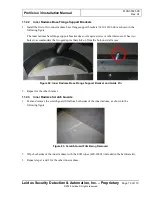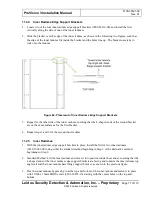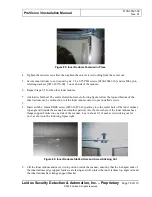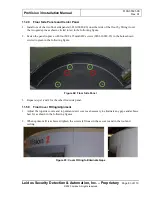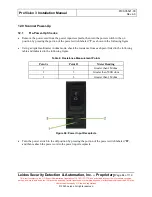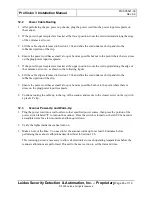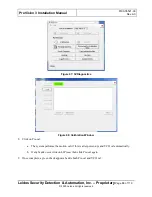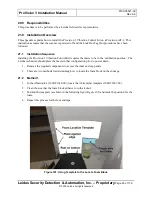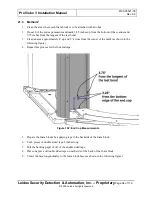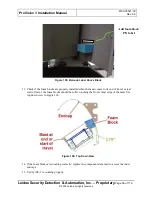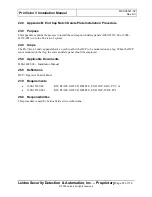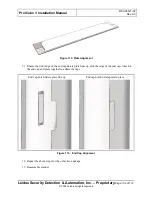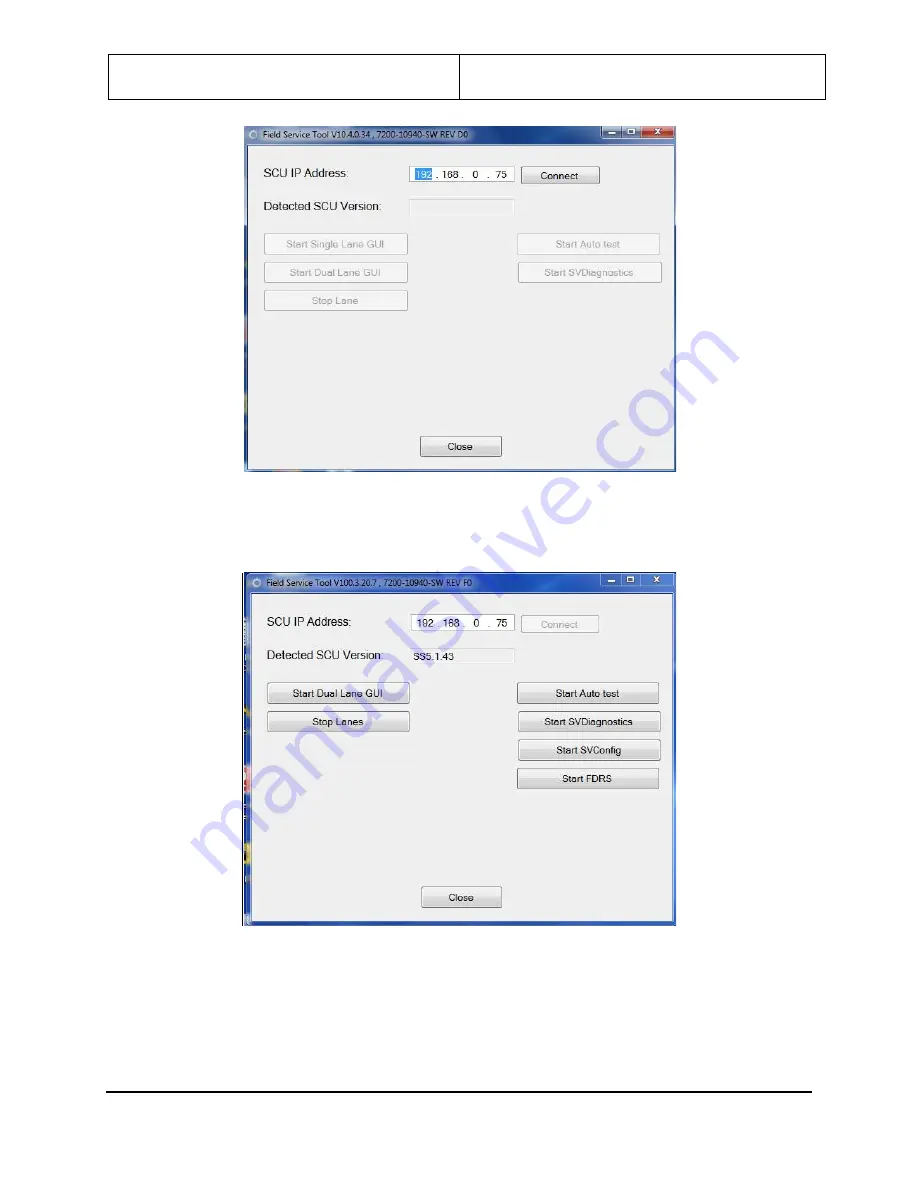
ProVision 3 Installation Manual
8100-35521-00
Rev. A0
Leidos Security Detection & Automation, Inc.
–
Proprietary
Page 87 of 119
© 2020 Leidos. All rights reserved
Figure 95: Field Service Tool Connect Page
5.
Click the
Connect
button at upper right to activate the testing and diagnostics features.
Figure 96: Field Service Tool Testing, Diagnostics
6.
Click
Start SVDiagnostics
on the right side of the Field Service Tool window.
7.
Click on
Calibration
to open the Calibration window.