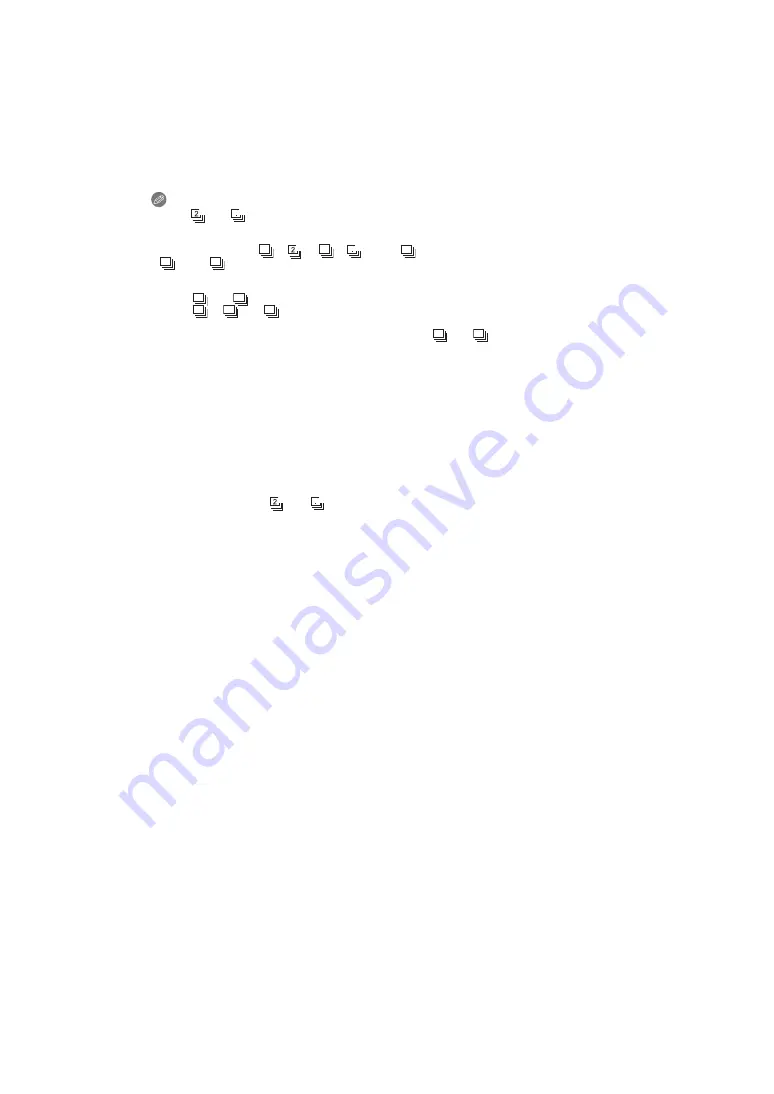
- 79 -
Recording
Notes
• When [
] or [
] is set, focus prediction will be performed in a possible range to prioritize the
frame rate. Therefore, if you try to take a picture of a subject that is moving fast, it may have
trouble with focusing or it may take time to focus.
• You can select only [
], [
], [
], [
], and [
] when in Snapshot mode.
• [
] and [
] cannot be used in the following cases.
– In [NIGHT PORTRAIT], [NIGHT SCENERY] or [ILLUMINATIONS] in [NIGHT PORTRAIT]
– In [HIGH SENS.] in Scene Mode
• When [
] or [
] is selected, [QUALITY] can only be set to [
A
] or [
›
].
• When [
], [
] or [
] is set, the recording may be brighter or darker from the second
picture depending on changes in the brightness of the subject.
• Recording is performed by the electronic shutter when [
] or [
] is selected, so the
recorded picture may appear distorted.
• When the self-timer is used, the number of recordable pictures in Continuous mode is fixed to
3.
• The frame rate (pictures/second) may become slower depending on the recording environment
such as in dark places, if the ISO sensitivity is high etc.
• Continuous mode is not canceled when the camera is switched off.
• [
Œ
] is set for the flash when Continuous mode is set.
• Continuous Mode cannot be used in the following cases.
– When the self-timer is set to [10S / 3PICTURES]
– In [PIN HOLE] and [MINIATURE EFFECT] in Creative Control Mode
– In [HANDHELD NITE SHOT] in [NIGHT PORTRAIT]
– In [PANORAMA ASSIST], [FLASH BURST], [STARRY SKY], [FIREWORKS],
[PHOTO FRAME], [HIGH SPEED VIDEO] and [3D PHOTO MODE] in Scene Mode
• Even if recording with [
] or [
] setting, the focus is not adjusted for each picture when
using AF Lock.
• The zoom cannot be used when recording a series of continuous pictures.
AF
AF
55
2
AF
5.5
AF
55
12
40
60
40
60
12
40
60
40
60
AF
AF
55
Summary of Contents for V-Lux 3
Page 1: ...LEICA V LUX 3 Instructions...















































