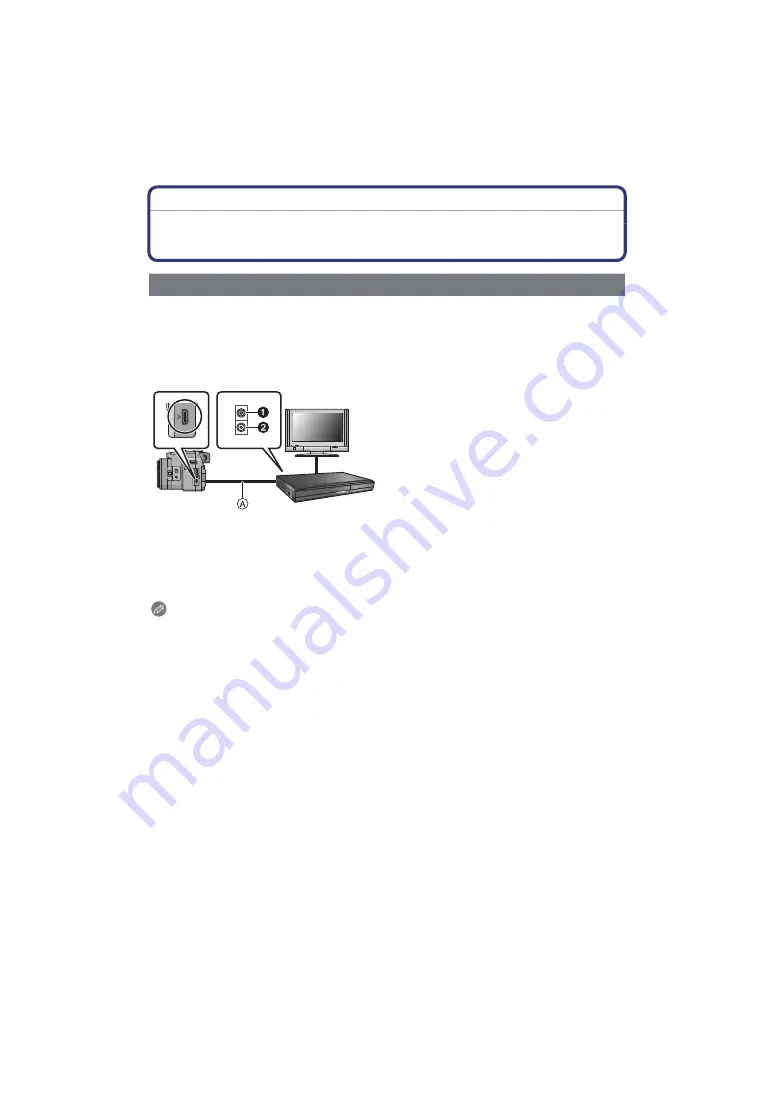
- 161 -
Connecting to other equipment
Saving the Recorded Still Pictures and Motion
Pictures
File formats that can be used: [AVCHD], [MP4], [Motion JPEG]
You can copy images played back with the camera to Blu-ray disc, DVD disc, hard disk, or
video using a Blu-ray Disc Recorder, DVD recorder, or video.
This can be played back with equipment that is not compatible with high definition, so it is
convenient for distributing copies. Image will be standard quality instead of high definition
at this time.
1
Connect the camera with the recording equipment with the supplied AV cable.
2
Start the playback of the camera.
3
Start the recording on the recording equipment.
• When ending the recording (copying), stop the playback on the camera after stopping the
recording in recording equipment.
Notes
• When you play back motion pictures on a 4:3 aspect ratio TV, you must set [TV ASPECT]
(P58)
on the camera to [4:3] before starting a copy. The image will be cut off at the left and right
edges if you play back motion pictures copied with [16:9] setting on a [4:3] aspect TV.
• It is recommended to turn off the display of the screen by pressing the [DISPLAY] on the
camera while copying.
(P62)
• See the instructions for the recording equipment about the details of copying and playing back.
Copying the playback image using the supplied AV cable
1
Yellow: to the video input socket
2
White: to the audio input socket
A
AV cable
MIC
REMOTE
AV OUT/DIGITAL
AV OUT/DIGITAL
Summary of Contents for V-Lux 3
Page 1: ...LEICA V LUX 3 Instructions...
















































