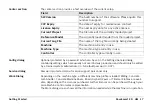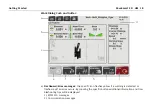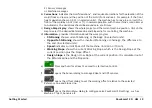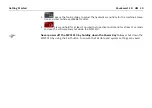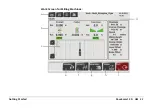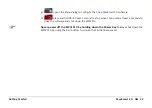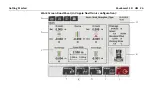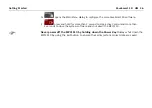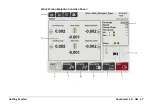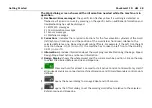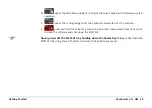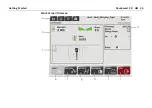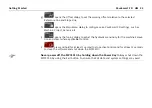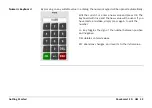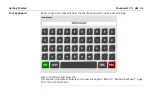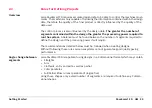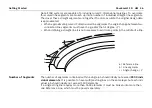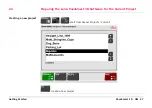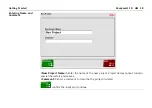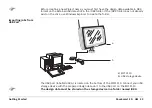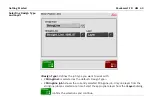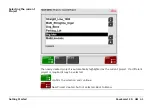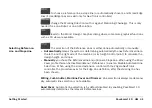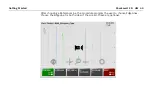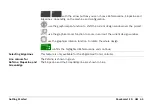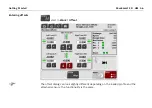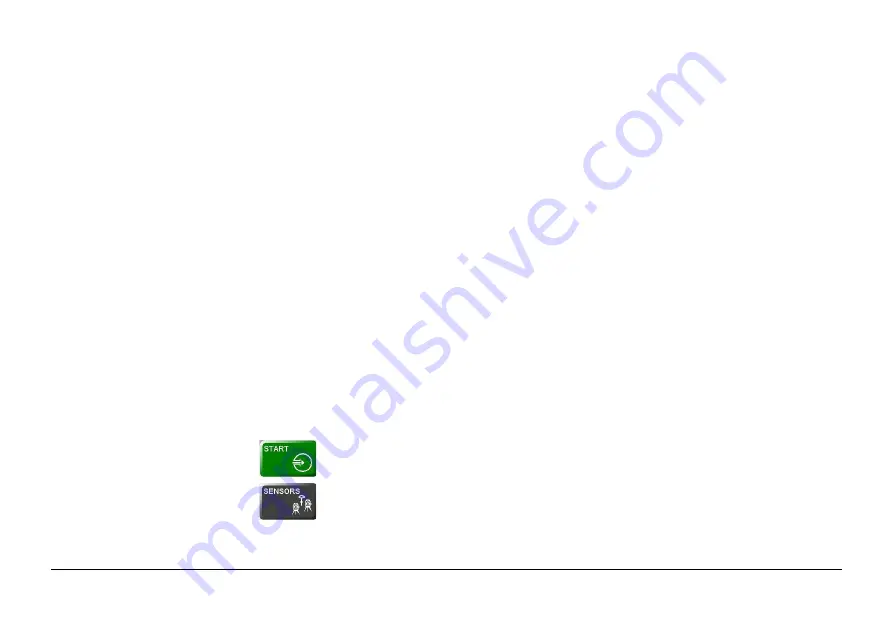
Getting Started
PaveSmart 3D UM
31
a)
Dashboard/Error messages
: the specific icon flashes yellow if a warning is detected or
flashes red if an error occurs. By pressing on the specific button additional information and
troubleshooting tips will be displayed.
1.) MPC1310 messages
2.) Communication messages
3.) Sensor messages
4.) Machine messages
5.) Software messages
b)
Corrections:
indicates the Trimmer head “deviations”, and required corrections for the eleva-
tion of the Trimmer head and the position of the Trimmer head. For example, if the height devi-
ation shows -0.002 (in selected units), the machine has to raise (i.e. correct) the Trimmer head
by 0.002 (in m or ft). In normal operation, with the machine's controller set to Automatic, the
deviations should be around zero at all times.
c)
Design Map display
: shows the whole project and the current machine position. Click on the
map to select the desired ReferenceLine and SlopeLine for controlling the machine.
d)
Information
: provides information about the work progress.
•
Chainage
shows current Stationing or Chainage (in selected units).
•
Speed
indicates current speed of the machine (in m/min or ft/min).
•
Design Slope
shows the Design Slope at the current position.
•
Pri 1
shows the active Robot (R) or GPS sensor (G) on port 1 with status indication
(green/red) and distance to machine.
•
SP1
shows the spare Robot for leapfrog.
•
Slope
shows the attached slope sensor with status indication (green/red).
e)
Press and hold for at least 1 second to start active Control.
f)
opens the Sensor dialog to manage Robot and GPS sensors.
Summary of Contents for MCR-900
Page 1: ...Leica PaveSmart 3D User Manual Version 5 0 English ...
Page 11: ...How to use this Manual PaveSmart 3D UM 11 ...
Page 21: ...Getting Started PaveSmart 3D UM 21 Work Screen for Milling Machines a b d c e f g h i ...
Page 27: ...Getting Started PaveSmart 3D UM 27 Work Screen Mainline Concrete Paver a b c d f g h i j e ...
Page 30: ...PaveSmart 3D UM 30 Getting Started Work Screen Trimmer a b d c e f g h i j ...
Page 99: ...System Components Diagrams Software Description PaveSmart 3D UM 99 ...
Page 107: ...Troubleshooting PaveSmart 3D UM 107 ...
Page 136: ...PaveSmart 3D UM 136 Technical Data Mounting RAM mounting Parameter Data ...