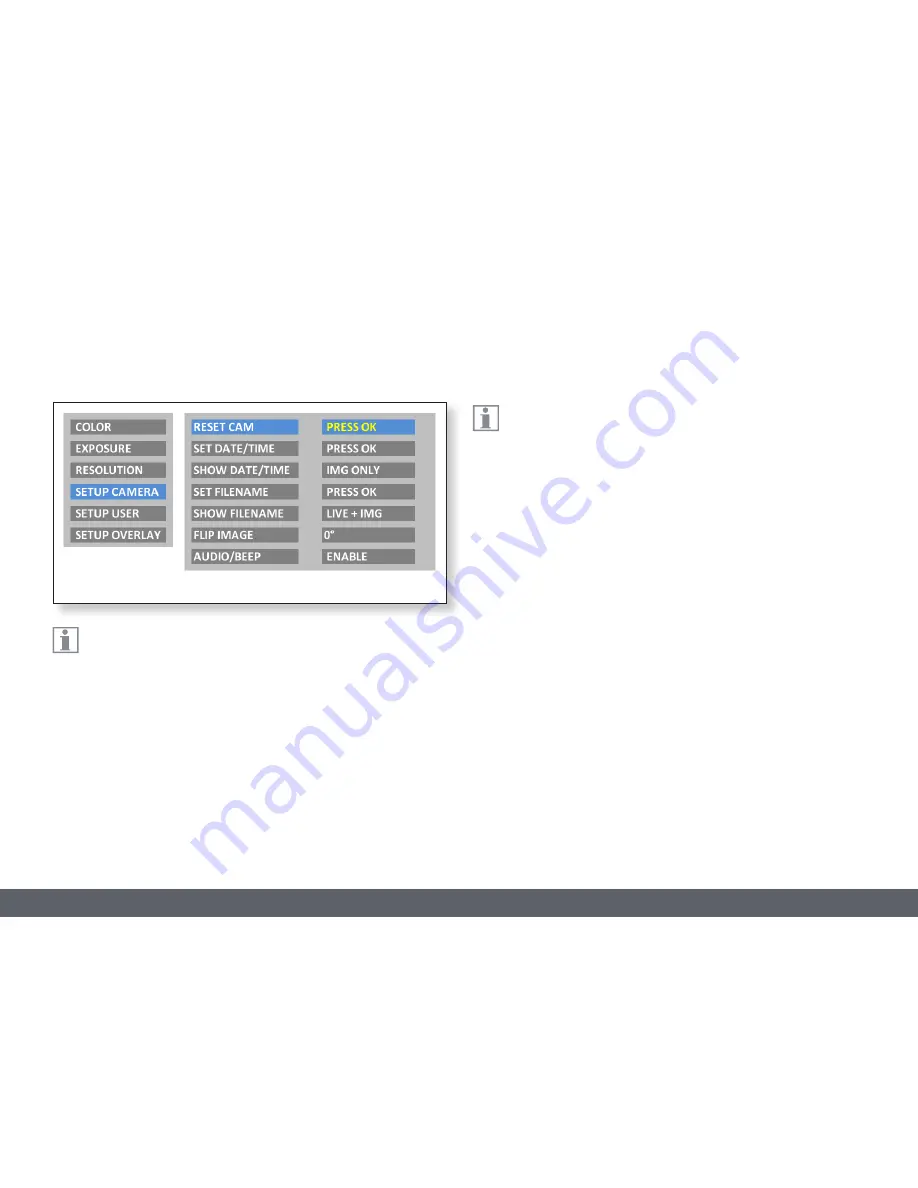
Leica MC170 HD or Leica MC190 HD User Manual
User Menu 42
Camera Settings
The "SETUP CAMERA" menu lets you configure various internal
parameters, such as the date and time, the file name for images on
the SD card or whether a signal tone should sound each time an image is
captured.
Reset camera (RESET CAM)
Resets the microscope to the factory default settings. All user information
(such as white balance, resolution, etc.) is reset. Select this function if you
are getting the impression the microscope is not responding normally or
a setting has not been made correctly.
Alternative method for resetting the camera: Use the tip of a ball-
point pen (or a bent paperclip) to press the hidden button: Hold the
button down for at least 5 seconds until a signal tone sounds.
Set the date and time (SET DATE/TIME)
This command sets the date and time as well as the format for display-
ing them. The following formatting options are available for selection:
YYYY.MM.DD – DD.MM.YYYY – MM/DD/YYYY
Display the date and time (SHOW DATE/TIME)
Depending on the setting, this does not display the date and time at all,
just displays it in the live image, just in image captures or in both the live
image and image captures. The date and time are displayed or written into
the top right corner of the image.
Set the filename (SET FILENAME)
Lets you freely select the first four characters of the filename for both
single exposures and video recordings. By default, either MC17 or MC19
are used for the first four characters. These characters are followed by
sequential numbering, followed by either JPG for individual images or
MP4 for video recordings.
Main menu
Submenu
Summary of Contents for MC170 HD
Page 1: ...Leica MC170 HD Leica MC190 HD User Manual...
Page 4: ...Leica MC170 HD or Leica MC190 HD User Manual General Notes 4 General Notes...
Page 10: ...Leica MC170 HD or Leica MC190 HD User Manual Introduction 10 Introduction...
Page 15: ...Leica MC170 HD or Leica MC190 HD User Manual Assembly 15 Assembly...
Page 17: ...Leica MC170 HD or Leica MC190 HD User Manual Installation 17 Installation...
Page 21: ...Leica MC170 HD or Leica MC190 HD User Manual Instrument Setup 21 Instrument Setup...
Page 27: ...Leica MC170 HD or Leica MC190 HD User Manual Application 27 Application...
Page 35: ...Leica MC170 HD or Leica MC190 HD User Manual User Menu 35 User Menu...
Page 49: ...Leica MC170 HD or Leica MC190 HD User Manual Service 49 Service...
Page 54: ...Leica MC170 HD or Leica MC190 HD User Manual Specifications 54 Specifications...
















































