Reviews:
No comments
Related manuals for JEM-2100F

S90000
Brand: Fisher Science Education Pages: 4

BXC-CBB
Brand: Olympus Pages: 41

HRM-300
Brand: Huvitz Pages: 40

Slit Lamp SL-2G
Brand: Topcon Pages: 44

D85L
Brand: Levenhuk Pages: 44

Eclipse L200
Brand: Nikon Pages: 47

LabZZ MTB3
Brand: Levenhuk Pages: 16
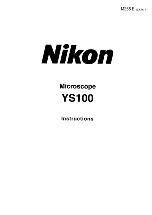
YS100
Brand: Nikon Pages: 47
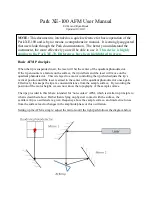
XE-100
Brand: Park Systems Pages: 10

86000
Brand: FINO Pages: 10

8851301
Brand: Bresser Junior Pages: 28

Quanta FEG 250
Brand: FEI Pages: 228

Axioskop
Brand: Zeiss Pages: 32

VFA-12
Brand: LW Scientific Pages: 1

Vision VIS12
Brand: LW Scientific Pages: 1

Student Scope OEM-SF3
Brand: LW Scientific Pages: 1

RV30A
Brand: LW Scientific Pages: 1

Revelation III LED
Brand: LW Scientific Pages: 4

















