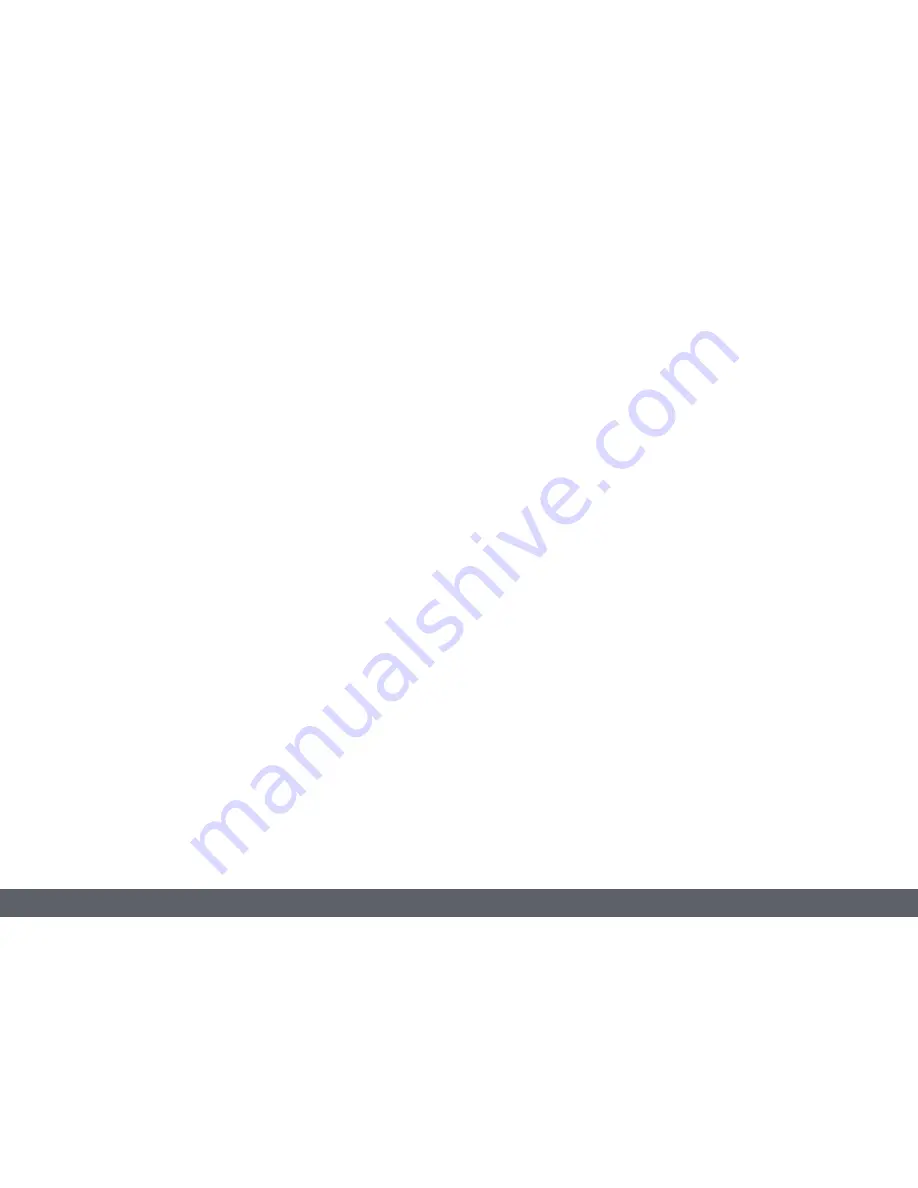
Leica MC170 HD or Leica MC190 HD User Manual
Service 52
Care, Maintenance, Contact Persons (Continued)
Cleaning polymer components
Some components are made of polymer or are
polymer-coated. They are, therefore, pleasant
and convenient to handle. The use of unsuit-
able cleaning agents and techniques can
damage polymers.
Permitted measures
O
Remove dust on the filter glass with a
bellows and a soft paintbrush.
O
Your local Leica Service or an appropriately
trained user can replace a dirty or scratched
glass filter in front of the camera sensor.
O
Changing the filter requires a suitable tool
(article number 12 730 487) and replace-
ment filter (article number 12 730 484).
O
Please contact Leica Service for these
service parts and corresponding instruc-
tions.
O
Clean the objectives with special optics
cleaning cloths and pure alcohol.
Servicing
O
Repairs may only be carried out by Leica
Microsystems-trained service technicians.
Only original Leica Microsystems spare
parts may be used.
Summary of Contents for MC170 HD
Page 1: ...Leica MC170 HD Leica MC190 HD User Manual...
Page 4: ...Leica MC170 HD or Leica MC190 HD User Manual General Notes 4 General Notes...
Page 10: ...Leica MC170 HD or Leica MC190 HD User Manual Introduction 10 Introduction...
Page 15: ...Leica MC170 HD or Leica MC190 HD User Manual Assembly 15 Assembly...
Page 17: ...Leica MC170 HD or Leica MC190 HD User Manual Installation 17 Installation...
Page 21: ...Leica MC170 HD or Leica MC190 HD User Manual Instrument Setup 21 Instrument Setup...
Page 27: ...Leica MC170 HD or Leica MC190 HD User Manual Application 27 Application...
Page 35: ...Leica MC170 HD or Leica MC190 HD User Manual User Menu 35 User Menu...
Page 49: ...Leica MC170 HD or Leica MC190 HD User Manual Service 49 Service...
Page 54: ...Leica MC170 HD or Leica MC190 HD User Manual Specifications 54 Specifications...




































