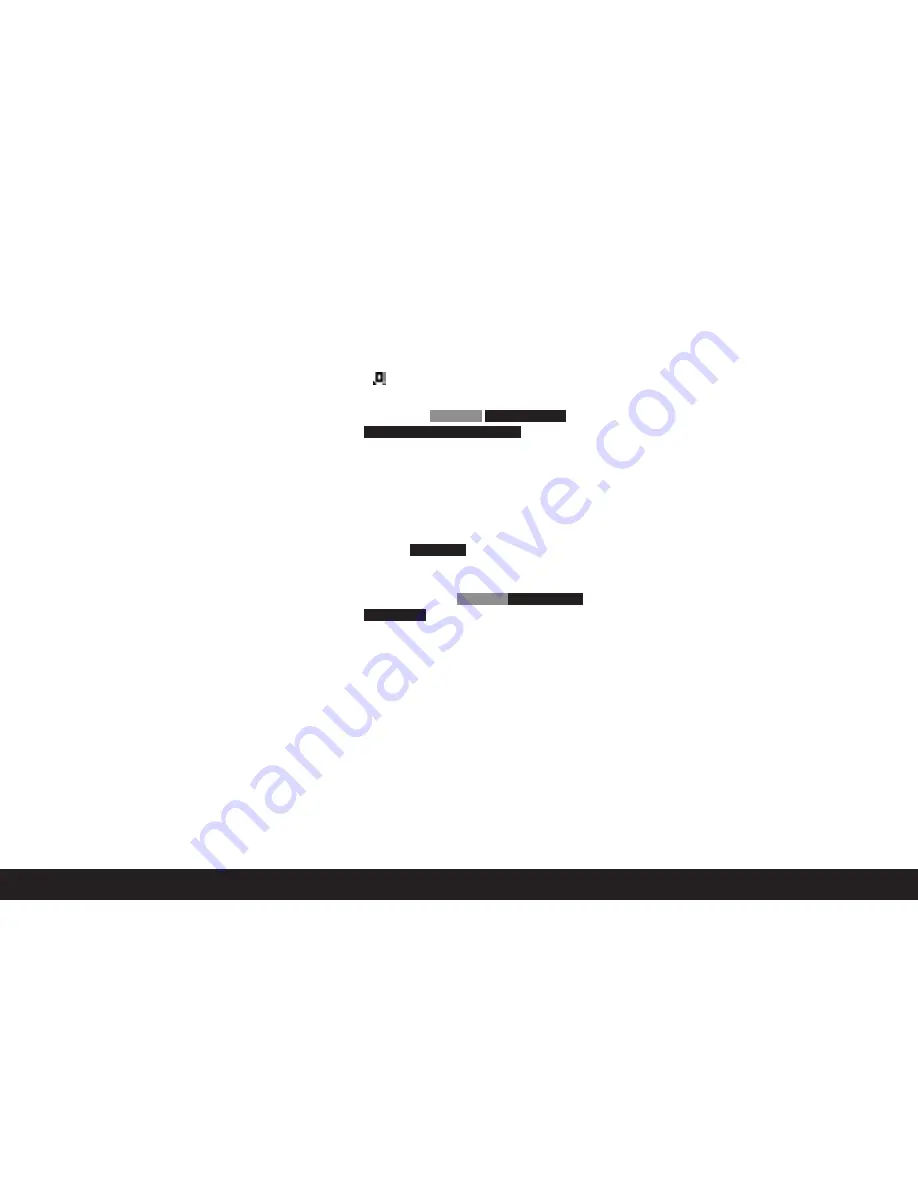
Basic picture settings
/ 127
For direct setting of color temperature
You can directly set values between 2000 and 13100
(k
1
) (from 2000 to 5000k in increments of 100, from
5000 to 8000k in increments of 200 and from 8000
to 13,100k in increments of 300). This provides you
with a broad scope, covering almost all color tempe
ratures that can occur in practice and within which
you can adapt the color reproduction very sensitively
to the existing light color and/or your personal pre
ferences.
1. In the image parameters menu (see p. 103/119),
select
White balance
(4.2.1), and
2. the kelvin setting option in the submenu.
3. Use the central setting dial (1.29) or the up/down
direction button (1.30) to select the desired value,
and
4. confirm your setting by pressing the
SET
button
again.
1
All color temperatures are specified in Kelvin.
For manual setting by metering
1. In the image parameters menu (see p. 103/119),
select
White balance
(4.2.1), and
2. the
option in the submenu.
3. Press the
SET
button (1.21)
• The message
Attention
Point camera at
white surface and release shutter
appears in the
monitor.
4. The actual setting is made by subsequently taking
a picture in which you should aim at a white or
neutral grey surface in the center of the picture.
• Instead of the menu list, the picture just taken
will appear in the monitor, and within it the
message
WB is set
.
However, if the exposure is not assessed as
correct or the surface you aim at is not neutral,
this is indicated by
Attention
Bad Exposure
WB not set
. In such cases, repeat step 2
with the correct exposure setting or with a more
neutral surface.
A value set in this way remains saved for and will be
used for all pictures until it is superseded by a new
metered value or you use one of the other white
balance settings.
Note:
A white balance setting made by metering which has
already been saved can also be recalled, even after
the white balance setting had been changed over to
one of the other settings. This is done by performing
steps 1–3 and (instead of step 4) pressing the
SET
button again.
Summary of Contents for L-E
Page 1: ...LEICA M9 M9 P Anleitung Instructions ...
Page 5: ...LEICA M9 M9 P AnLEItung English instructions on pages 90 177 ...
Page 7: ...3 ...
Page 17: ...13 ...
Page 105: ...101 ...
Page 137: ...Bright line view and range finder 133 28 mm 90 mm 50 mm 75 mm 35mm 135 mm ...
Page 183: ...1 33 1 9 1 36 1 35 1 34 1 39 1 37 1 38 1 41 1 40 1 43 1 44 1 42a 1 42 1 45 Signal ...






























