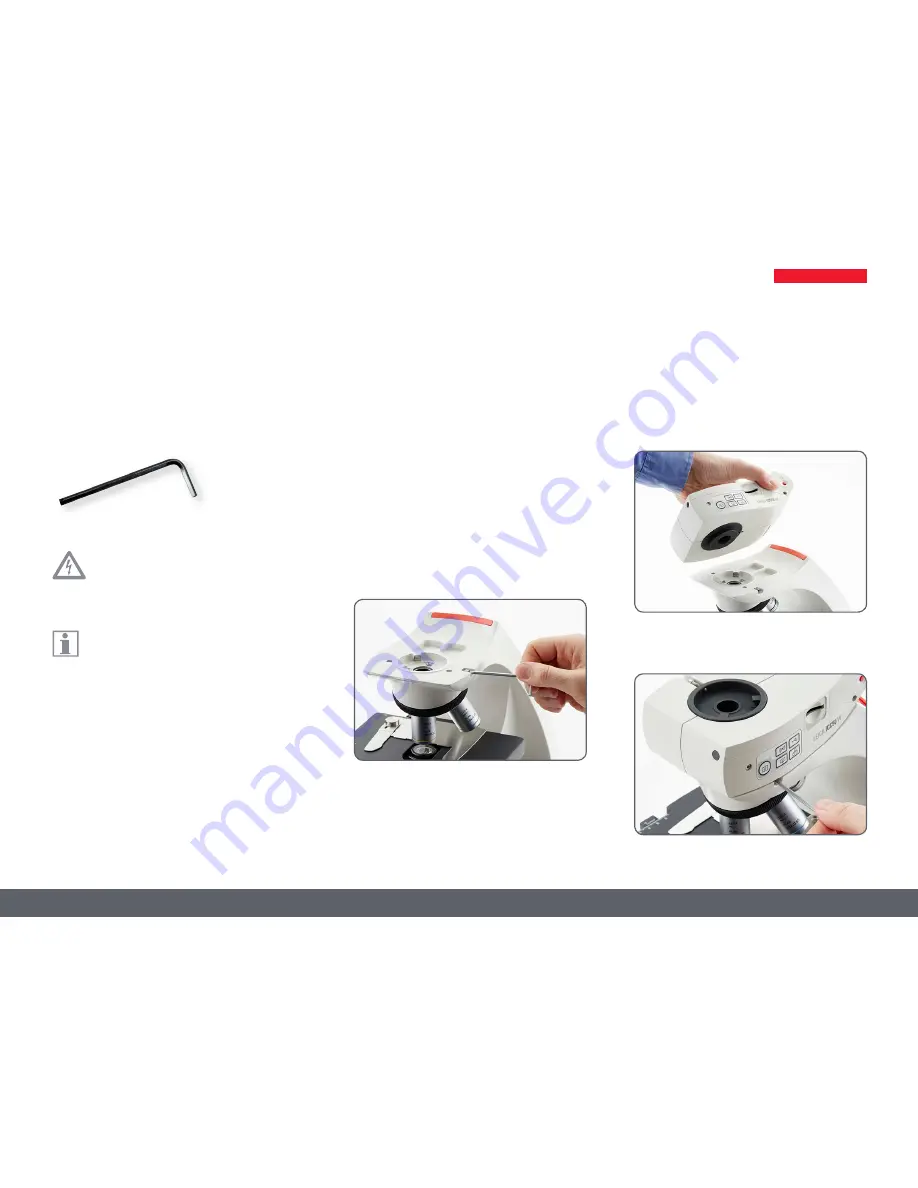
Leica ICC50 W User Manual
Get Ready! 20
Tools used
O
Allen key (provided with microscope)
Do not insert anything except the
SD memory card into the card slot –
danger of short circuit and electric shock!
The Leica ICC50 W camera module fits
between the microscope stand and the
microscope’s viewing tube.
Preparation for use
1. If the microscope’s viewing tube is in place,
remove it.
Attach the Leica ICC50 W to the microscope
stand:
2. Slightly unscrew the set screw (located on
top of the stand) with the allen key tool
provided with the microscope.
3. Insert the dovetail (see the underside of the
Leica ICC50 W) into the stand support.
4. Tighten the set screw firmly without forcing
it.
Preparation for Use
Summary of Contents for ICC50 W
Page 1: ...Leica ICC50 W User Manual...
Page 3: ...Leica ICC50 W User Manual General Notes 3 General Notes...
Page 10: ...Leica ICC50 W User Manual Service 10 Service...
Page 13: ...Leica ICC50 W User Manual The Leica ICC50 W 13 The Leica ICC50 W...
Page 19: ...Leica ICC50 W User Manual Get Ready 19 Get Ready...
Page 22: ...Leica ICC50 W User Manual Get Set 22 Get Set...









































