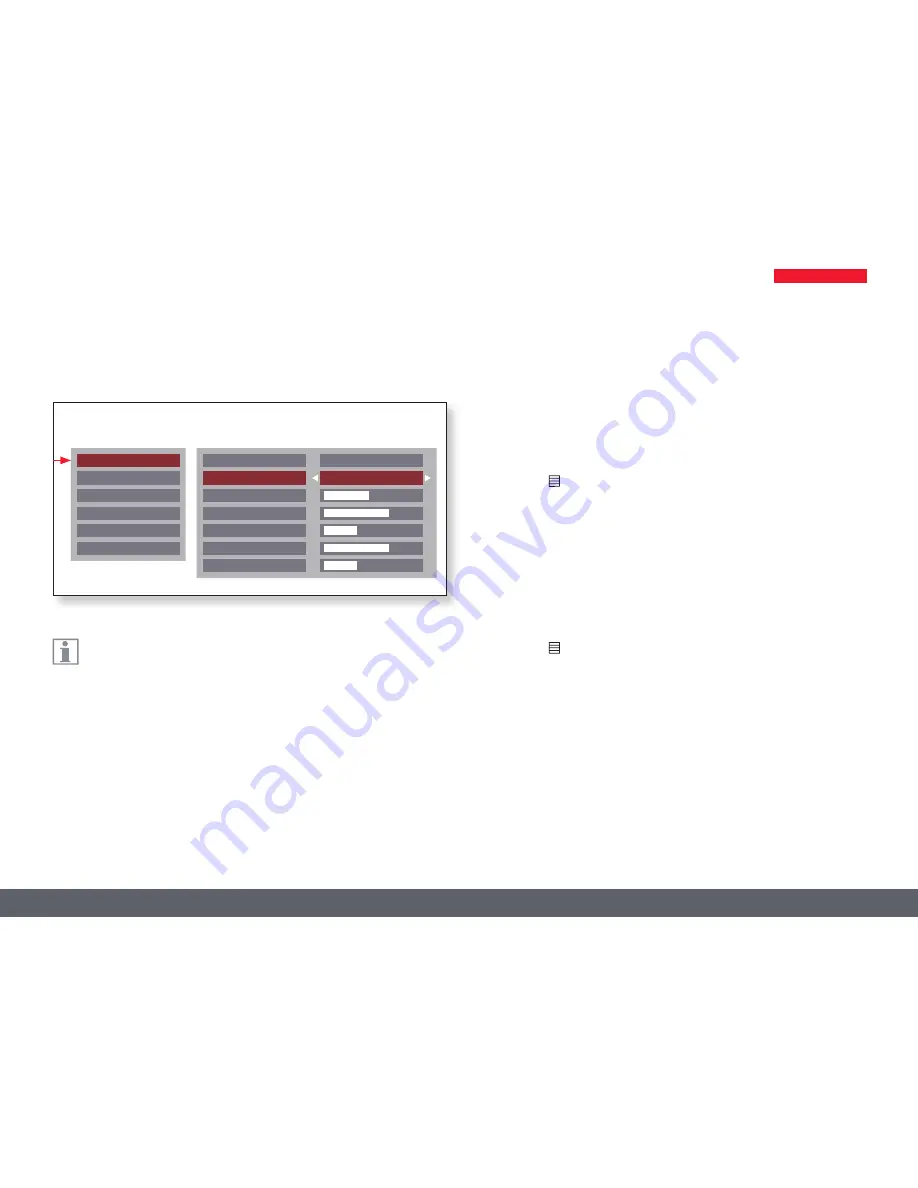
Leica ICC50 W User Manual
The Camera Remote Control 36
The "COLOR" function makes it possible to adapt the camera chip
to the ambient light so that color-neutral images can be acquired.
Adjusting the white balance manually (recommended)
1. Move the specimen out of the field of view so that only the illumina-
tion is seen.
2. Press the button on the remote control.
3. Call up the "COLOR" entry.
4. Set the "WB MODE" to "MANUAL".
5. If necessary, correct the values for "RED" and "BLUE" until the image
shows a uniform gray area.
6. Press the
button to exit the menu.
COLOR (Manual White Balance)
Main menu
Sub menu color
COLOR
EXPOSURE
RESOLUTION
SETUP CAMERA
SETUP ETHERNET
SETUP WIFI
SET WB
WB MODE
RED LEVEL
BLUE LEVEL
BLACK LEVEL
HUE
PRESS OK
MANUAL
SATURATION
Summary of Contents for ICC50 W
Page 1: ...Leica ICC50 W User Manual...
Page 3: ...Leica ICC50 W User Manual General Notes 3 General Notes...
Page 10: ...Leica ICC50 W User Manual Service 10 Service...
Page 13: ...Leica ICC50 W User Manual The Leica ICC50 W 13 The Leica ICC50 W...
Page 19: ...Leica ICC50 W User Manual Get Ready 19 Get Ready...
Page 22: ...Leica ICC50 W User Manual Get Set 22 Get Set...



























