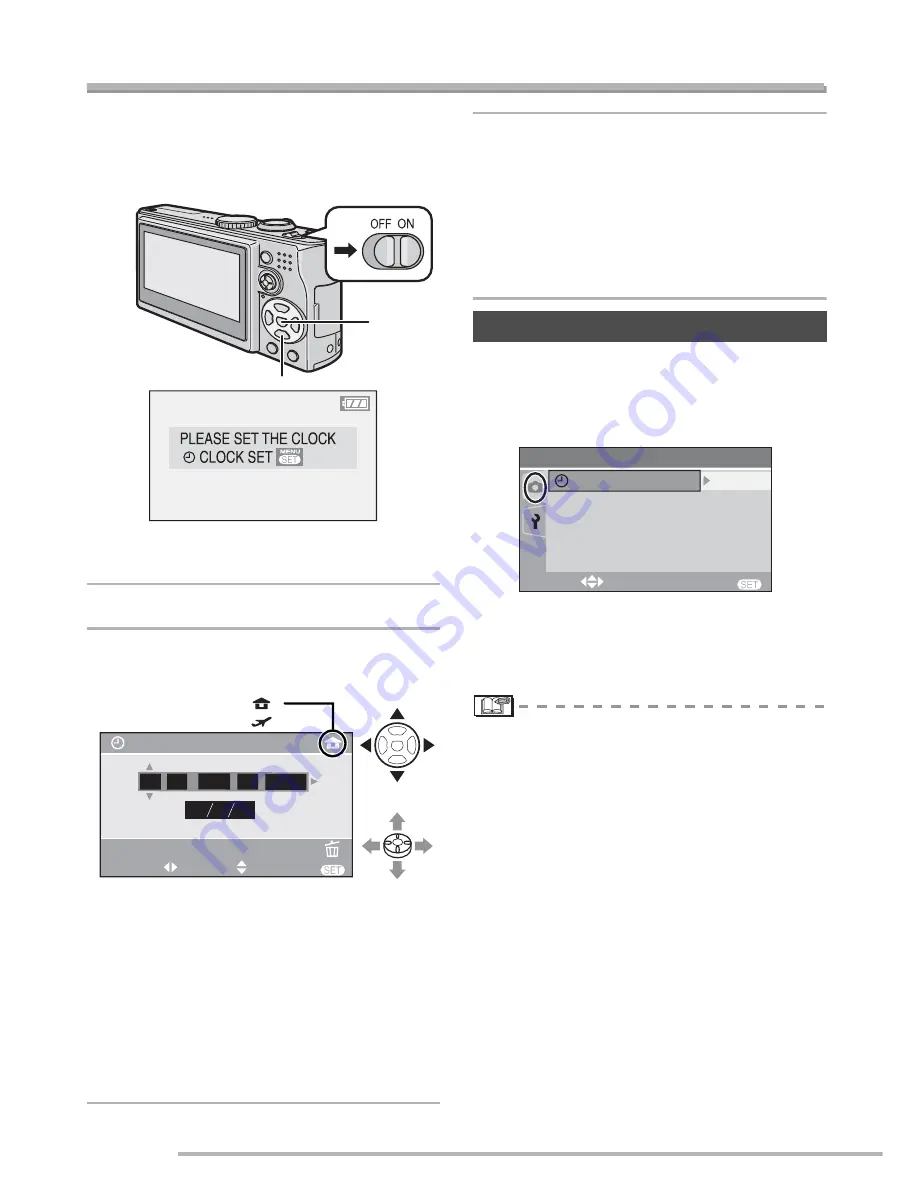
Preparation
20
Setting Date/Time (Clock Set)
n
Initial setting
The clock is not set when the camera is
shipped. When you turn the camera on, the
following screen appears.
: [MENU/SET] button
: Cursor buttons
1
Press [MENU/SET].
2
Press
e
/
r
/
w
/
q
to select the date
and time.
: Time at the home area
: Time at the travel destination (P72)
•
w
/
q
: Select the desired item.
•
e
/
r
: Set date and time.
• Refer to [WORLD TIME] (P72) for
information about setting the local time at
the travel destination area.
• You can press [
A
] to cancel the operation
without setting the clock.
3
Press [MENU/SET] several times
to close the menu.
• You can also press the joystick to close
the menu.
• Turn the camera off after finishing setting
the clock. Then turn it on and check that
the clock setting is correct.
Press [MENU/SET].
Press
e
/
r
to select [CLOCK SET] (P93).
Press
q
and perform the above steps
2
and
3
for setting.
• You can set the clock from the setup
menu (P21) while in playback mode [
Q
].
• You can use both the cursor buttons and
joystick for this operation.
• When a fully charged battery has been
inserted for more than 24 hours, the clock
setting is stored (in the camera) for at
least 3 months even if the battery is
removed.
• You can set the year from 2000 to 2099.
The 24-hour system is used.
• If you do not set the date, the date cannot
be printed when you go to a photo studio
for digital printing. (P100)
MENU
2006
JAN 1
0 00
C
D
CLOCK SET
SELECT
SET
EXIT
CANCEL
D
M
Y
:
:
:
.
.
or
Changing the clock setting
MENU
4/4
REC
SELECT
EXIT
CLOCK SET
















































