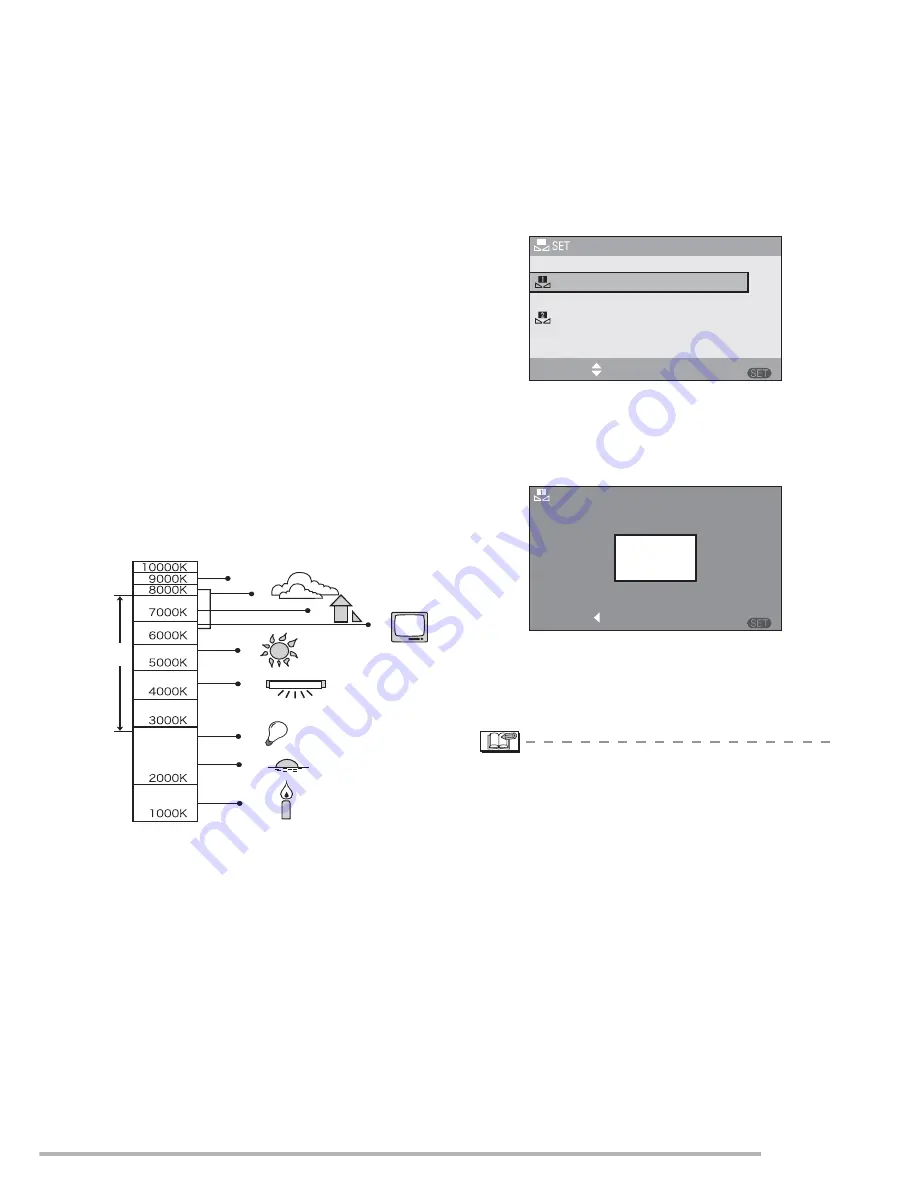
Menu Settings
83
n
Auto White Balance
Use of auto white balance adjustment in
inappropriate lighting conditions may result
in reddish or bluish pictures. Where the
subject is surrounded by many light
sources, auto white balance adjustment
may not operate properly.
In this case, set the white balance to a
mode except [AUTO] manually.
1 The range that is controlled by the auto
white balance adjustment mode of this
camera
2 Blue sky
3 Cloudy sky (Rain)
4 Shade
5 TV screen
6 Sunlight
7 White fluorescent light
8 Incandescent light bulb
9 Sunrise and sunset
10 Candlelight
K=Kelvin Color Temperature
n
Setting the white balance manually
(White set
|
)
Use this to set the white balance manually.
1
Select [
|
] (White set) and then
press [MENU/SET].
2
Select [
}
WHITE SET 1] or [
~
WHITE SET 2] and then press [MENU/
SET].
3
Aim the camera at a sheet of white paper
or a similar white object so that the frame
on the center of the screen turns white
and then press [MENU/SET].
4
Press [MENU/SET] twice to close the
menu.
• You can also press the shutter button
halfway to finish.
• When taking a picture with the flash, the
white balance will be automatically
adjusted [except for [
k
] (Daylight)/[
n
]
(Flash)], but the white balance may not be
properly adjusted if the photo flash is
insufficient.
• The white balance cannot be set in Auto
mode [
0
] and scene mode.
• You can also use the joystick for these
operations.
1)
2)
4)
6)
7)
8)
9)
10)
3)
5)
MENU
WHITE SET
SELECT
SET
WHITE SET 1
WHITE SET 2
MENU
WHITE SET
CANCEL
SET
















































