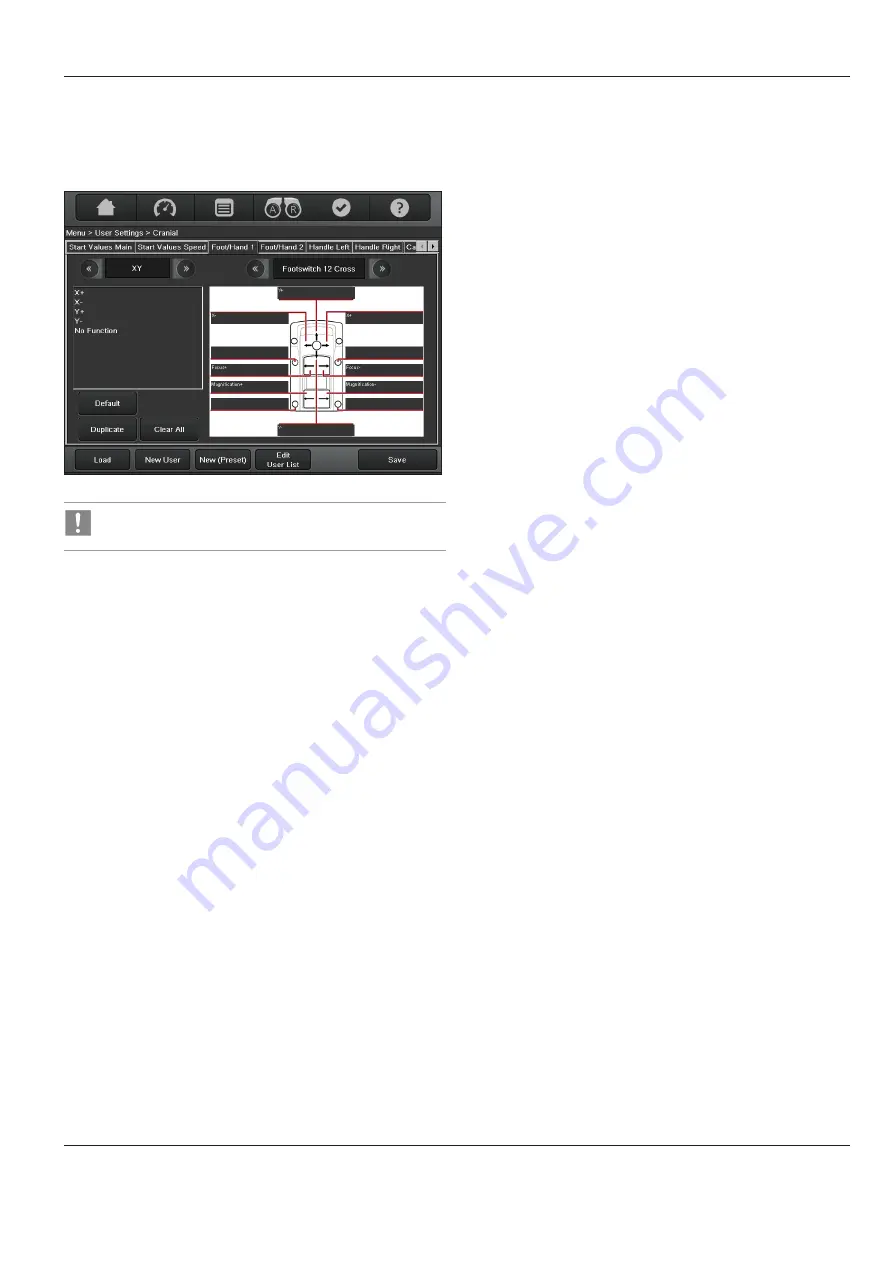
Control unit with touch panel
ARveo / Ref. 10 747 384 / Version 04 47
9.3.4 Footswitch/handswitch assignment (Foot/
Hand 1 and Foot/Hand 2)
Here, you can configure individual settings for each user for your
optional footswitch/handswitch.
The numbering of Foot/Hand 1 and Foot/Hand 2 is
according to the terminal assignment, see page 17.
X
First select a Foot/Hand switch.
X
In the right selection field, select the foot-/handswitch you are
using.
X
You can scroll forwards or backwards in the list by clicking the
arrowheads.
X
You can also connect the optional 6-function footswitch to the
ARveo. The 6 available switches work similar to those of the
currently selected 12 or 16-function footswitch.
X
Click the "Default" button.
The default settings are assigned to the selected footswitch/
handswitch.
X
You can then modify these settings as you like.
Clicking the "Clear All" button clears the assignments for all
keys.
Configuring individual keys
X
In the right selection field, select the foot-/handswitch you are
using.
X
You can scroll forwards or backwards in the list by clicking the
arrowheads.
X
In the left selection field, select the function group with the
desired functions.
X
You can scroll forwards or backwards in the list by clicking the
arrowheads.
X
Select the desired function.
X
Click the caption of the desired key to assign the selected
function to it.
Overview of function groups
The possible configuration is divided into the following function
groups:
• Drive
• Extra
• Illumination
• XY
• Fluorescence
• DIC/IGS
X
You can change the status of a function with the "Toggle"
function (e.g., on/off). The "Pulse" function continuously
changes the status (such as increasing the brightness).
X
With the "XY Complete" function, you can assign all four
functions of the joystick simultaneously.
X
To delete an assignment which you do not want, select the "No
Function" element - which can be found in all function groups -
and assign it to the key in question.
X
If you are creating only one footswitch/handswitch
configuration for one user, we recommend duplicating it to the
second footswitch/handswitch input by pressing the
"Duplicate" button.
This ensures that your footswitch/handswitch functions the
way you want it to, regardless of which input it is plugged into.













































