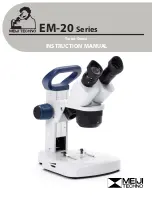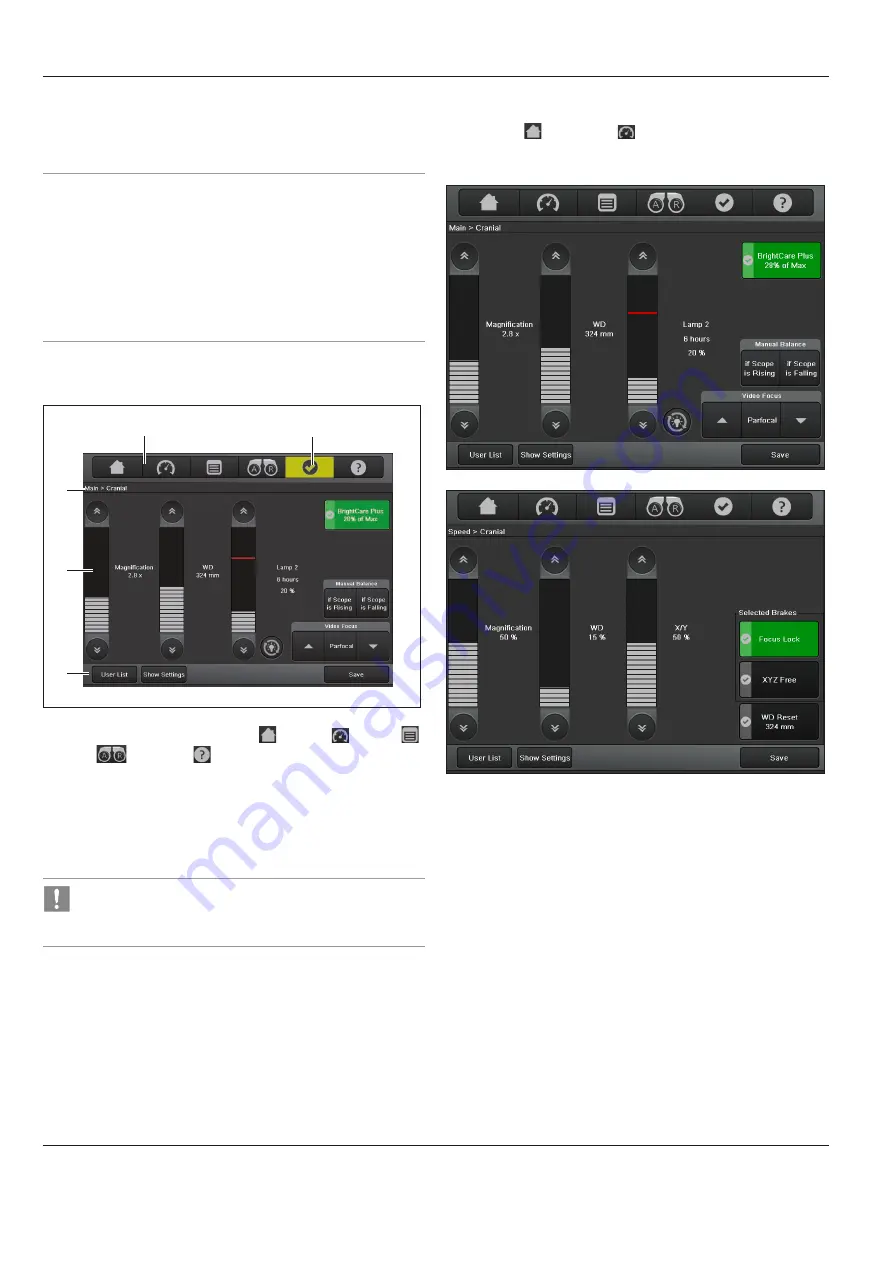
Control unit with touch panel
42
ARveo / Ref. 10 747 384 / Version 04
9 Control unit with touch
panel
NOTE
Damage to the touch panel.
X
Operate the touch panel using your fingers only.
Never use hard, sharp or pointy objects made out of wood,
metal or plastic.
X
Never clean the touch panel using cleaners that contain abrasive
substances. These substances can scratch the surface and cause
it to be become dull.
9.1 Menu structure
1
2
3
4
5
1 Quick access to the screens "Main" , "Speed" , "Menu"
"DIC"
and "Help"
2 Status line
3 Display range
4 Dynamic button bar
5 Warning messages
In operational mode, the status line displays the current
user and specifies the current location in the menu at all
times.
9.2 Selecting users
In the "Main" and "Speed" menu screens, the two buttons
"User List" and "Show Settings" appear in the dynamic button bar
at all times.