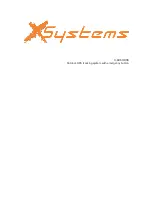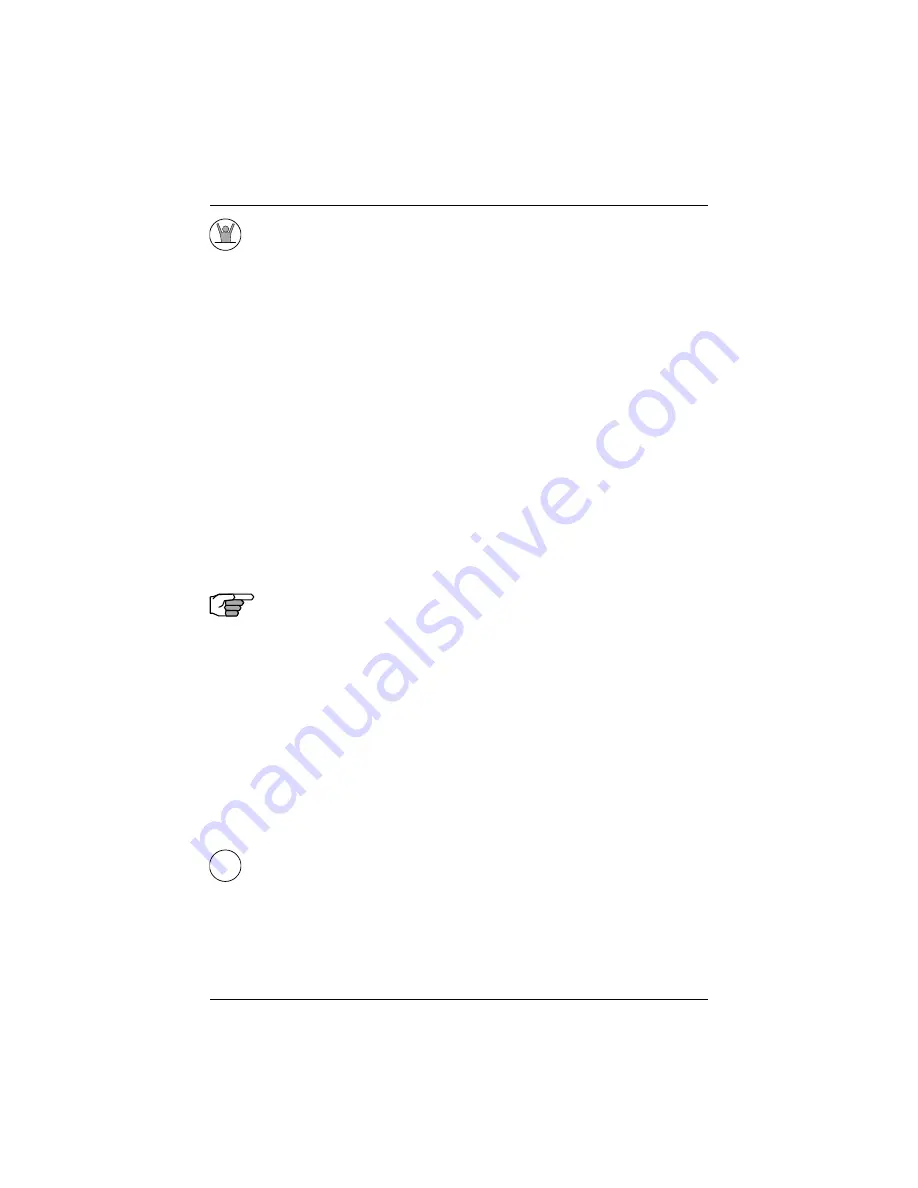
Version 1.5
13
Keypad & Display Description
Operation & Installation Manual
MAN OVER BOARD (MOB)
This dedicated function key is located at the bottom right hand corner
of the front panel. When depressed for a few seconds, it activates a
number of automatic functions:
Ø
Most obviously, it brings up an
MOB1
(Plot) screen.This is an
automatic scaling screen which selects the best zoom level to
display your present position and the MOB position. In addition,
the MOB position is displayed in the upper left corner, so that you
can quickly read the coordinates to others who may be available
to render assistance. This plot screen also provides the vital bear-
ing and distance back to the MOB position, as well as your present
course over ground.
Ø
The MOB position, date and time are stored in the Waypoint Bank
for future reference (e.g. log book entries).
Ø
Navigation data output on the NMEA ports (i.e. BWC and BWR),
are changed to reflect the current crisis situation. This way, other
interfaced equipment can also help guide you back to the MOB
position. When the MOB condition is canceled via a MOB screen
softkey, the NMEA sentences will automatically revert to the ac-
tive route information.
Don’t forget to cancel the MOB so your
interfaced equipment will read the correct data!
Ø
The MOB function key and remote MOB input are disabled from
subsequent activation, until the
MOB Cancel
softkey is selected.
Ø
Other functions such as Position and Navigate can still be ac-
cessed; however, the screen will revert to the MOB Plot screen
after 30 seconds. Bearing and distance information in these other
screens relate to the MOB position, not the next waypoint in the
active route, until MOB is canceled.
To cancel a MOB condition, make sure you are in the MOB Plot screen.
Press the
E
function key, then select the
Cancel MOB
softkey.
E
E (EDIT)
This function key activates or deactivates the softkeys and edit fields
within any screen where editing is appropriate. You will quickly learn
that this is an important operating feature in the unit. Press the
E
key
when you want to start editing a screen and again when you have
8/13/01, 11:30 AM
13
Summary of Contents for apMK12
Page 1: ...Operation Installation Manual apMK12 Navigation System 8 13 01 11 42 AM 1...
Page 13: ...viii Version 1 5 Operation Installation Manual Table of Contents 8 13 01 11 12 AM 8...
Page 19: ...6 Version 1 5 Operation Installation Manual DGPS 8 13 01 11 30 AM 6...
Page 93: ...80 Version 1 5 Operation Installation Manual Man Over Board 8 13 01 11 31 AM 80...
Page 195: ...182 Version 1 5 Installation Manual Appendix G Technical Specifications 8 13 01 11 08 AM 182...