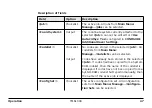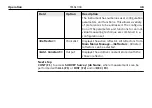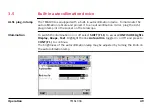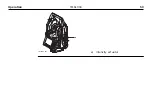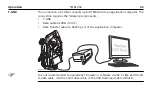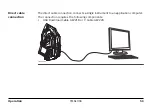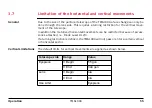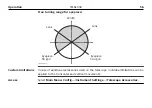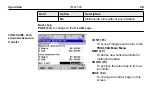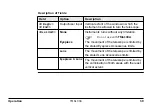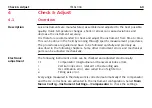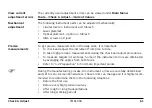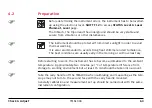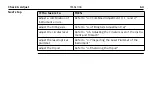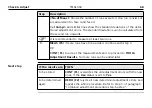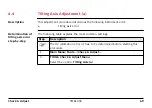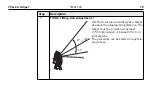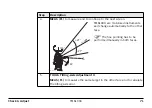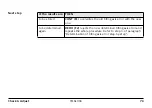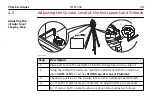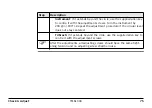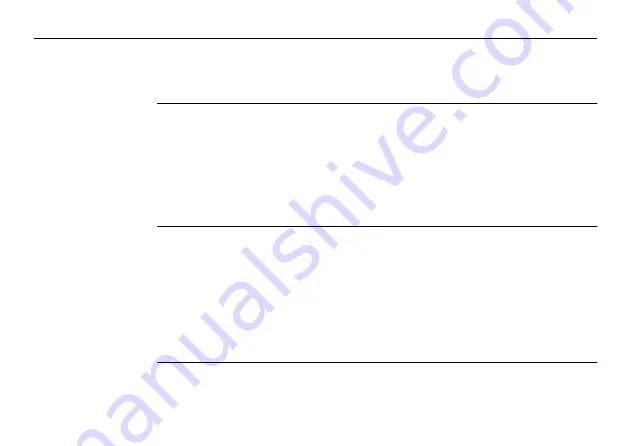
60
Check & Adjust
4
Check & Adjust
4.1
Overview
Description
Leica instruments are manufactured, assembled and adjusted to the best possible
quality. Quick temperature changes, shock or stress can cause deviations and
decrease the instrument accuracy.
It is therefore recommended to check and adjust the instrument from time to time.
This can be done in the field by running through specific measurement procedures.
The procedures are guided and have to be followed carefully and precisely as
described in the following chapters. Some other instrument errors and mechanical
parts can be adjusted mechanically.
Electronic
adjustment
The following instrument errors can be checked and adjusted electronically:
l, t
Compensator longitudinal and transversal index errors
i
Vertical index error, related to the standing axis
c
Hz collimation error, also called line of sight error
a
Tilting axis error
Every angle measured in the daily work is corrected automatically if the compensator
and the Hz-corrections are activated in the instrument configuration. Select
Main
Menu: Config...\Instrument Settings...\Compensator
to check the settings.
Summary of Contents for TM6100A
Page 1: ...Leica TM6100A User Manual Version 1 0 English ÎÄÓÉÌìÀÖ â æÍø www tleer cn ÕûÀíÌá ...
Page 50: ...TM6100A_041 a a Intensity actuator 50 TM6100A Operation ...
Page 81: ...TM6100A_020 1 2 3 4 Check Adjust TM6100A 81 ...
Page 103: ...b a TM6100A_023 a Laser beam b Exit for laser beam Safety Directions TM6100A 103 ...