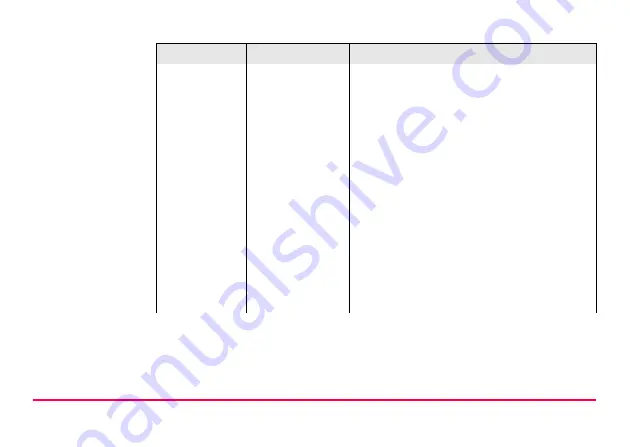
Trouble Shooting
RX1200
173
•
TPS1200 is set to work in RCS mode.
Refer to "TPS1200 Technical Reference
Manual".
•
The base radio is connected to the instru-
ment and a fully charged external battery.
•
RX1220 and the base radio are within
radio range.
•
The radio settings in RX1220 and the
base radio are correct. Refer to "5.5 Radio
Settings".
Radio settings should be synchronised to
Leica default values. Refer to paragraph
"Synchronising radio settings for RX1220
step-by-step" in "5.5.2 Configuring the
Radios".
Problem
Details
To be checked
Summary of Contents for RX1200
Page 1: ...Leica RX1200 User Manual Draft Copy Only Version 5 0 English ...
Page 8: ...8 RX1200 Table of Contents Index 220 ...
Page 9: ...Table of Contents RX1200 9 ...
Page 15: ...How to Use this Manual RX1200 15 ...
Page 124: ...124 RX1200 Local Mode Next step CONT F1 to return to RX1200 Main Configuration Menu ...
Page 137: ...Local Mode RX1200 137 ...
Page 141: ...Care and Transport RX1200 141 ...
Page 171: ...Safety Directions RX1200 171 ...
Page 204: ...204 RX1200 Technical Data Antenna Type Internal patch antenna Gain 2 7 dBi ...
Page 213: ...Technical Data RX1200 213 ...
Page 229: ...Index RX1200 229 ...
















































