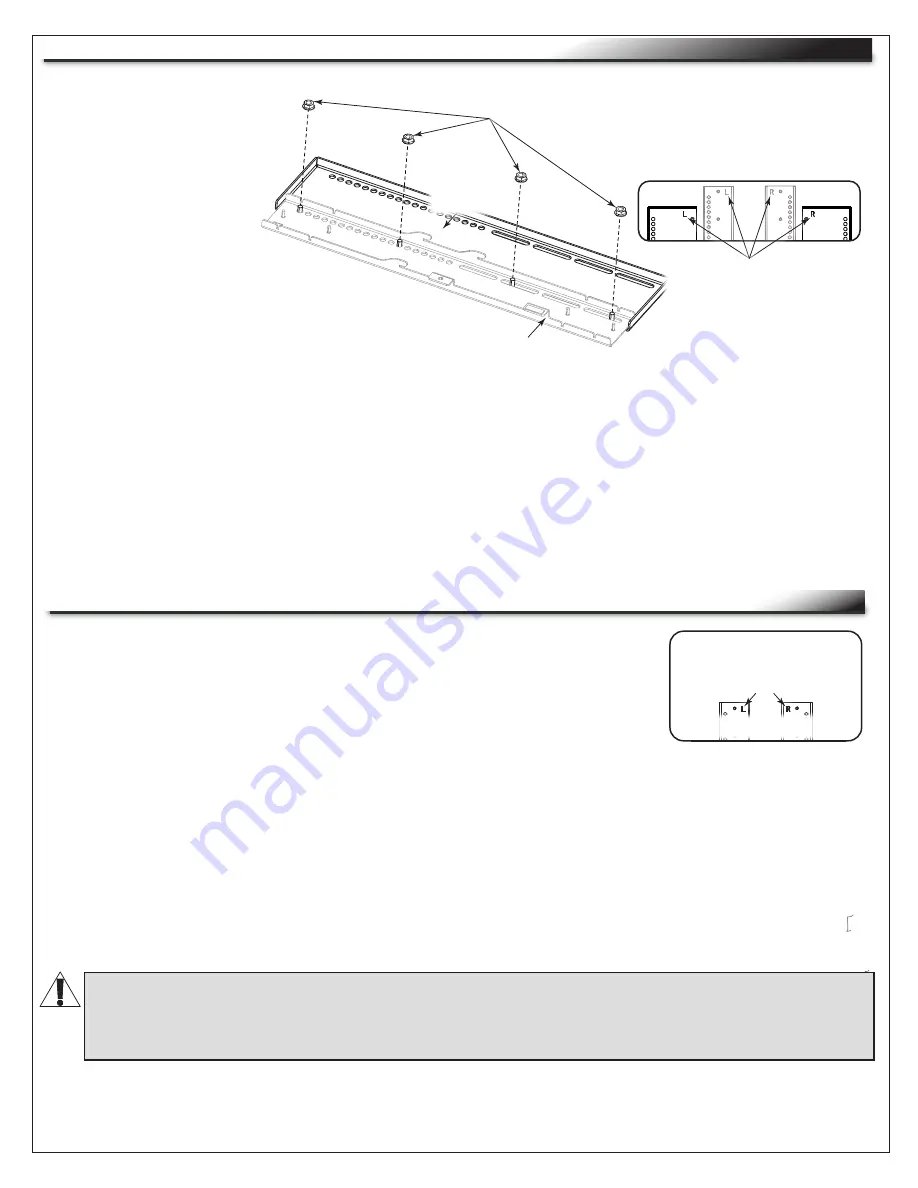
Page 11
INSTALLING THE VESA 800 DISPLAY ADAPTER BRACKETS (OPTIONAL)
NOTE
: Only install the
VESA 800 display adapter
brackets if your display
requires VESA 800 spacing.
For more information, refer
to the documentation
provided with your display.
NOTE
: Verify the torque on
your power driver is on the
lightest setting and only
increase as necessary
1. Place the left
interface
bracket
(punched with an “L”) over the
studs on the left VESA 800
adapter bracket (also punched
with an “L”) as shown.
(
FIGURE F
)
2. Use a power driver, ½” socket, and (4x) 5/16-18 flange nuts to secure
the brackets together.
3. Repeat the process with the right brackets (each punched with an “R”).
Interface
Bracket
D
FIGURE F
NOTE
: The VESA 800 display adapter bracket
and (4x) 5/16-18 flange nuts are shown in
black for clarity.
Interface brackets and
VESA 800 display
adapter brackets are
punched with “L” and
“R” markings.
Flange
Nuts
While brackets are attached to
the rear of your display, they
are considered left and right
relative to viewing from the
front.
VESA 800
Display
Adapter
Bracket
ATTACHING INTERFACE BRACKETS TO THE BACK OF YOUR DISPLAY
1. Carefully place your display facedown onto an appropriate work surface.
2. Align the left and right interface brackets (labeled "L" and "R"
accordingly) with threaded inserts on the back of your display.
(
FIGURE G
)
Interface brackets are
punched with “L” and “R”
markings.
FIGURE G
NOTE
:
• While brackets are attached to the rear of your display they are punched left and right relative to
viewing from the front.
• Center the
interface
brackets on your display so they do not extend past the top or bottom.
3. Determine the correct size pan head screws for attaching the interface brackets to your display. For
more information, see "Selecting Correct Interface Bracket Hardware for Your Display" on page 12.
4. Determine if spacers are required when attaching the interface brackets to the back of your display.
(
FIGURE H
)
5. Use a power driver, #2 Phillips bit, (4x) spacers (if required), (4x) washers, and (4x) correct length
pan head screws to attach the interface brackets to the back of your display as shown.
WARNING:
Spacers must be used if your display has a recessed and/or uneven portion on the
back where the threaded inserts are located.
AVERTISSEMENT
:
Des entretoises doivent être utilisées si votre écran a une partie en retrait
et/ou inégale à l'arrière où se trouvent les inserts filetés.
Summary of Contents for MIDDLE ATLANTIC FlexView 800 Series
Page 18: ......


















