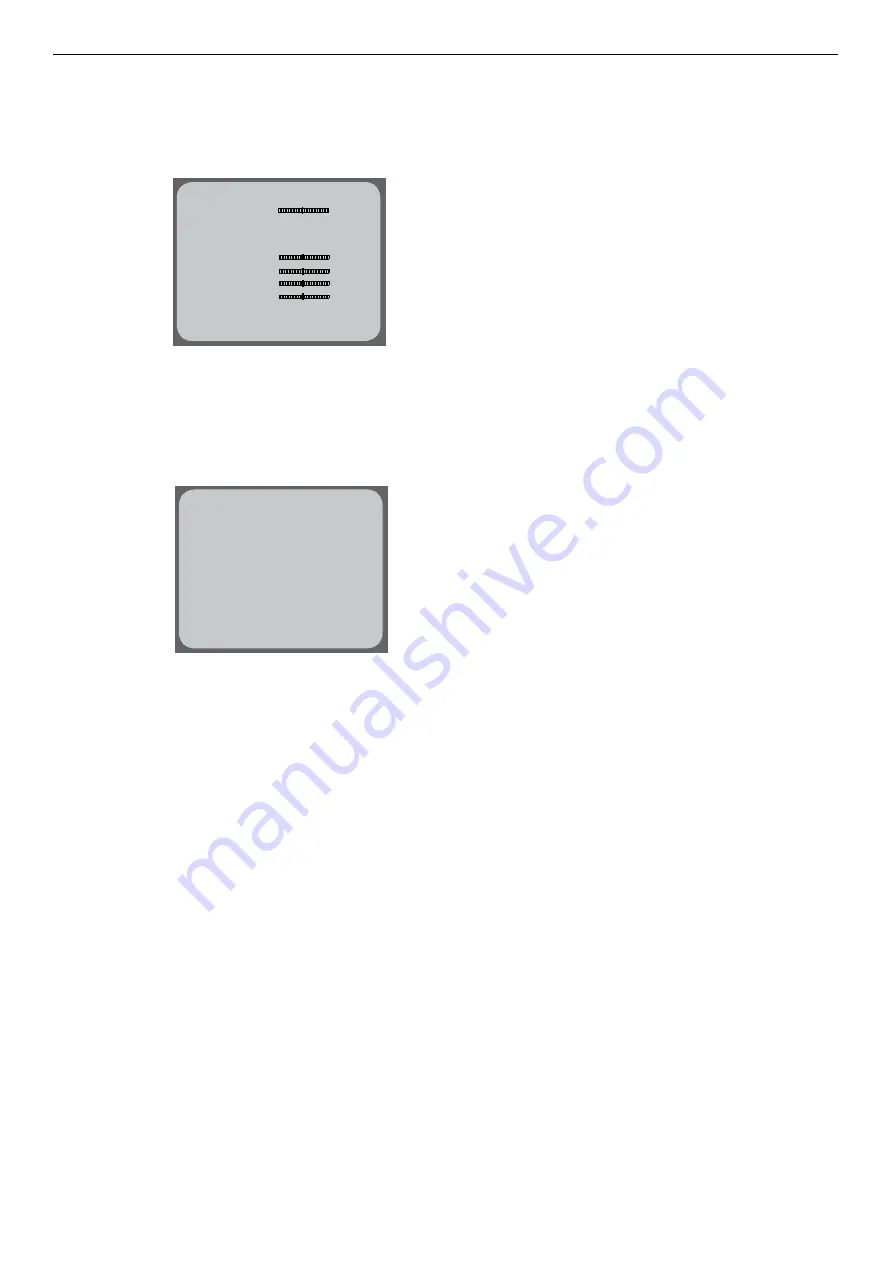
0''0/
t
MOTION DET
There are two ways for users to set up motion detection.
DETECT SENSE - Slide bar sets sensitivity of motion detection to 0 or 255 (maximum
sensitivity).
BLOCK DISP - Settings are ON, OFF and ENABLE.
When ON is selected, the camera will show a mosaic in the image when a motion is
detected.
When ENABLE is selected, the user will see a grid pattern on screen. Using the mini-
joystick, each square on the grid can be selected/deselected for motion detection.
When finished move the cursor to the lower right corner, hold and release. The grid will
disappear and this menu will return.
The camera will show a square in the image. When a motion is detected, the square
flashes.
MONITOR AREA - This option works with the AREA SEL selections, described below. It
enables the “areas” or turns them off.
AREA SEL - Lets you select up to 4 rectangular sections (1/4, 2/4, 3/4 and 4/4), defined
by the TOP, BOTTOM, LEFT and RIGHT slide controls.
MOTION DET
DETECT SENSE
BLOCK DISP
MOTION AREA
AREA SEL
TOP
BOTTOM
LEFT
RIGHT
RETURN
111
000
000
000
000
OFF
ON
1 / 4
0''0/
t
CAMERA ID
Camera ID shows a name on the screen as chosen.
Use Up/Down/Left/Right buttons to move around. Keep CHR1 setting. CLR will
clear info. POS allows position change.
*/5
t
SYNC
Video synchronization displayed INT (Internal).
t
CAMERA RESET
CAMERA ID
CAMERA
ABCDEFGHIJKLMNOPQRSTUV
WXYZ0123456789-#$%&?
()_`.:;<=> @^*./^*X+/
CHR1 CHR2
CLR POS
RETURN
Reset camera to default values.
Returns you to the previous menu.
Takes out of the menu
Saves settings. You must click this setting to save any options
you changed in this menu or the camera will lose all your chan-
ges if it loses power.
t
BACK
t
EXIT
t
SAVE ALL






























