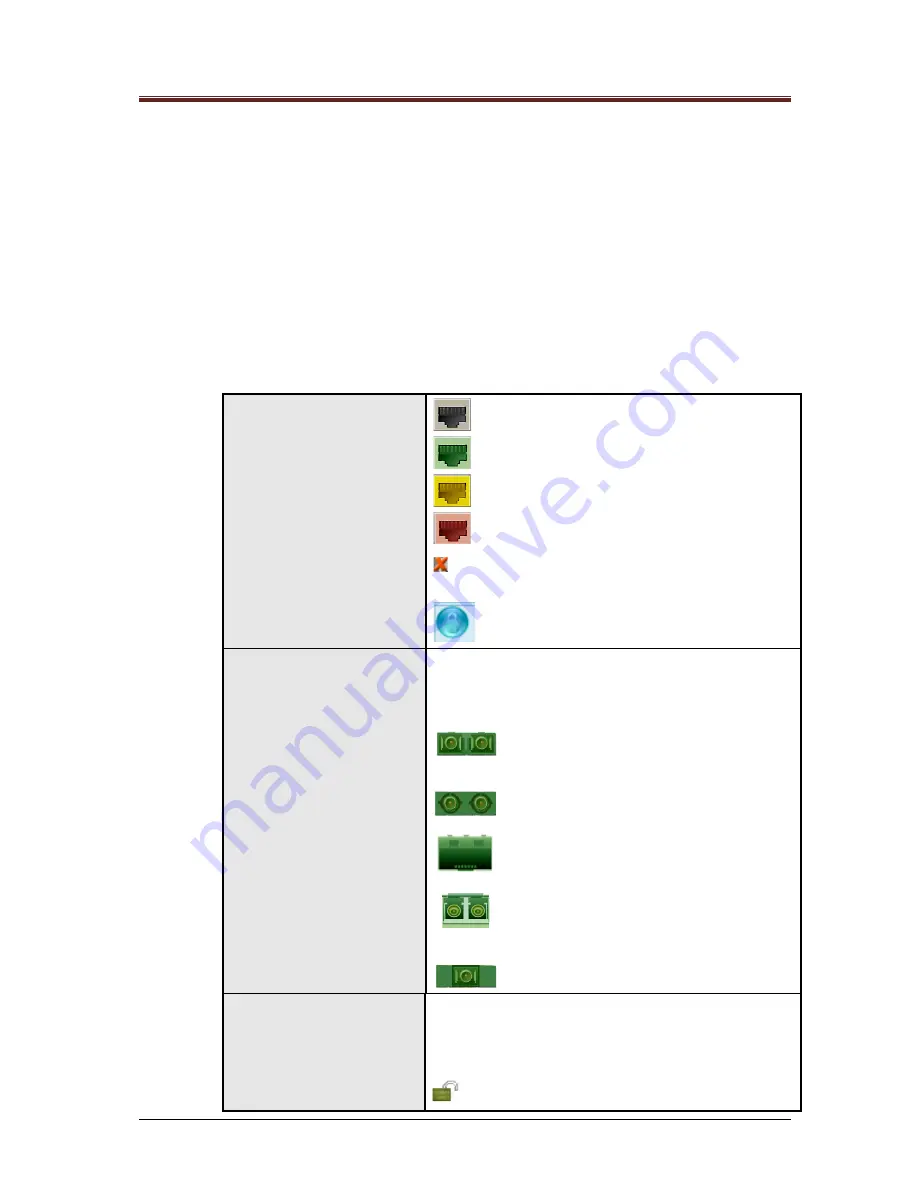
Manageable Mosaic switch Installation and User Guide
Page 30 of 87
The device level configuration options are accessed by clicking the appropriate icon on the left side of
the screen. The port level configuration menus are accessed by clicking on the specific port in the
graphic view.
3.4.1
Port Indications
The manageable Mosaic switch main screen displays color-coded port management characteristics
through icons and LEDs that indicate the status of each port).
Note; Management of the device relates to port numbers, and not necessarily to the default visual
display.
Table 3-9 Color and icon Indications
Copper
Port
connector
Icons and Colors:
Grey – No connection / link
Green – Link without activity
Yellow – Link with activity (Normal operation)
Red – Collisions
Red X on the port icon (top left corner) – Port
administratively closed.
HTTPS icon (HTTPS enabled)
Fiber Port connector icons:
Four colors: grey, green, yellow and red to indicate port
status, same as for the copper port.. The F/O port uses
different icons to reflect connector type:
Duplex SC
Duplex ST
SFP Empty
SFP
Simplex (SC)
MAC access and 802.1X
security icons on copper
ports:
A lock icon within a port icon indicates that either MAC or
802.1X Network Access Security is enabled.
Grey with Green lock – Security enabled on
SUMMARY
















































