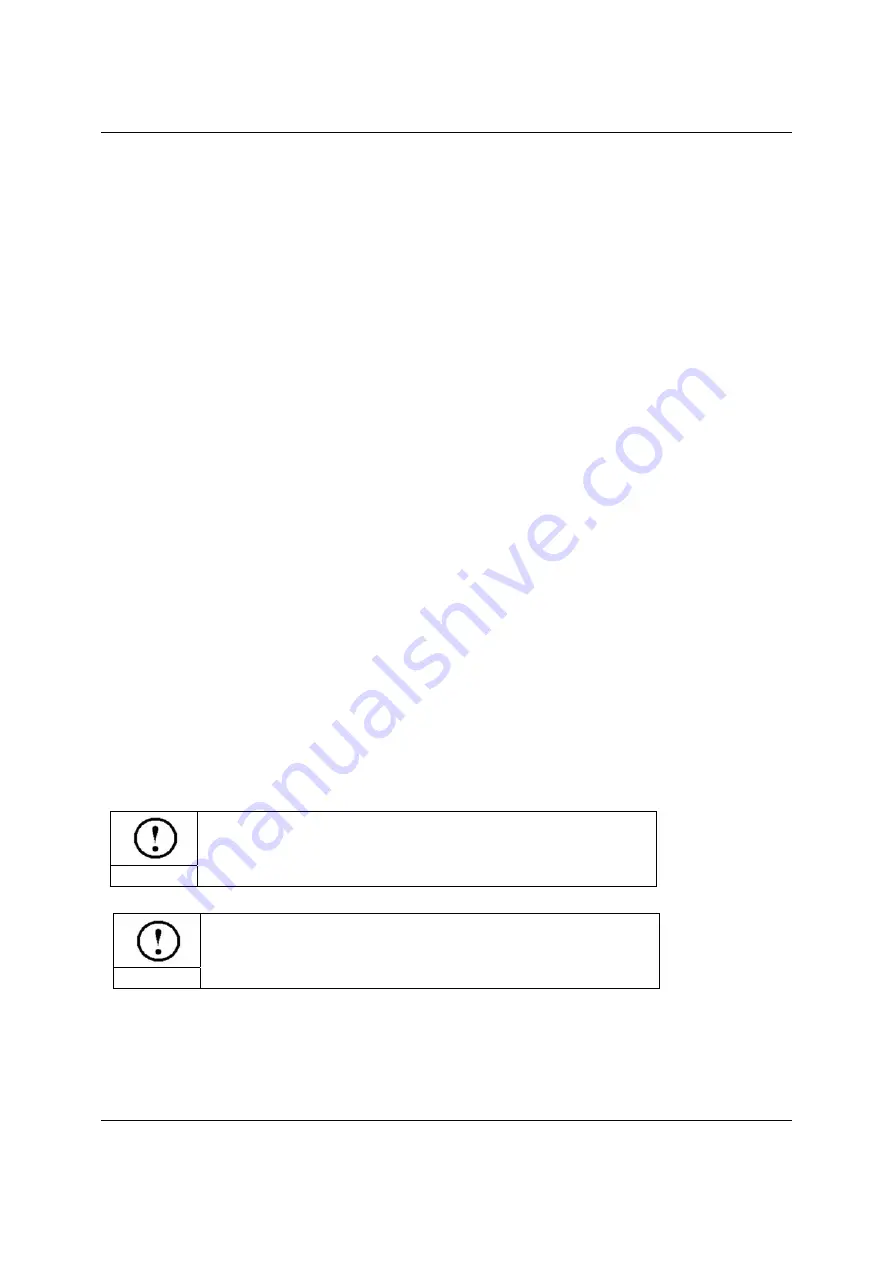
Download Data
33
Chapter 9
Download Data
For user’s convenience, the firmware upgrading file, processing file and configuration file can be
downloaded easily with a USB stick.
9.1 Upgrade Firmware
(
1
)
Copy the upgrade firmware data (6575600.FMW and 6575600.HDW) to the root directory of
the USB stick (FAT16 format. Recommendation: do not save other files to the USB stick).
(
2
)
Plug the USB stick into the USB interface of MPC6575.
(
3
)
Electrify MPC6575, and the indicator light D1 in MPC6515/CPU will flash twice swiftly.
(
4
)
D1 keeps shining for 2-5 seconds (depend on the size of firmware upgrade file), which
indicates the controller is upgrading the firmware. User can also tell the upgrading status through
the indicator light in the USB stick.
(
5
)
When the firmware is upgraded successfully, D1 flashes swiftly. User can also tell if the
upgrading finished through the indicator light in the USB stick.
(
6
)
Then remove the USB stick, and DSP firmware program will be started.
(
7
)
If MPC6575 fails to work after the USB stick being removed, probably something is wrong
during the upgrade process. Please repeat the above upgrade steps.
(
8
)
If MPC6575 can’t work yet after repeating the above steps, contact your supplier.
Notice
User can upgrade the firmware only when new version has
been issued.
Notice
To observe the upgrading process, it’s recommended to use
a USB stick with indicator light.
Summary of Contents for MPC6575
Page 3: ......
Page 4: ......
Page 9: ...Installation 3 Chapter 3 Installation 3 1 Main Board The mainboard adopts six M3 bolts...
Page 10: ......
Page 11: ...Installation 1 3 2 PAD03...
Page 12: ......
Page 50: ...MPC6575 Close loop Laser Engraving Cutting Controller Rev 1 0 38...























