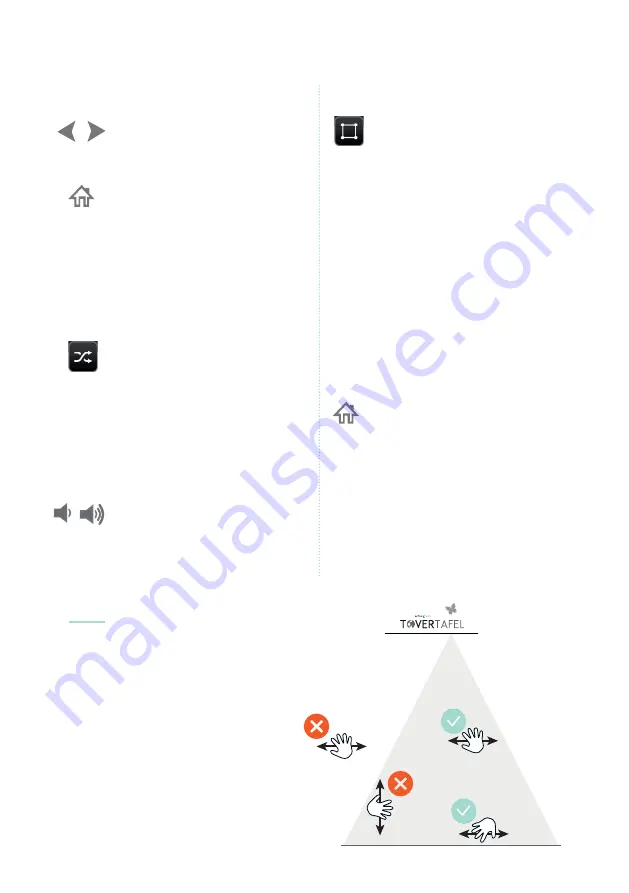
9
Playing With The Tovertafel
To the next game
Set up the play surface
Press the left or right arrow (4)
to go to a different game.
Or choose a game via the menu.
Press ‘menu’ (6) to subsequently
use the arrow keys to choose
a specific game in the games
menu. Pressing ‘OK’ launches the
chosen game. This game will
continue until you choose
a different game.
With ‘Set up play surface’ you
can customize the size & shape
of the play surface for your table.
Press the ‘menu’ (6) button
on the remote control
and press the ‘up arrow’ to
enter the settings menu.
PLAYING WITH THE TOVERTAFEL
To the next game
Press the left or right arrow (4) to
go to a different game. Or choose
a game via the menu.
Press ‘menu’ (6) to subsequently
use the arrow keys to choose a
specifi c game in the games menu.
Pressing ‘OK’ launches the chosen
game. This game will continue until
you choose a different game.
Play in random order
Press ‘menu’ (6) and subsequently
press the ‘up arrow’ to enter the
settings menu. Choose ‘random’
here and press ‘OK’. Now the games
will change every 5 minutes.
Sound settings
Most of the Tovertafel games have
sound, you can change these
settings with the remote control.
With the sound buttons (7 and 8),
you can turn the sound up, down,
or off.
Set up the play surface
With ‘Set up play surface’ you can
customize the size & shape of the
play surface for your table.
Press the ‘menu’ (6) button on the
remote control and press the ‘up
arrow’ to enter the settings menu.
Go to ‘set up the play surface’ and press ‘OK’. A
green line will appear on or near the table. You
can use the arrow keys to move the green line so
that it hits the exact edge of the table. Press ‘OK’
and the next line turns green. Repeat the
previous step for all lines.
After the last line, press the menu
button on the remote control. This
saves the settings.
To what type of movements does the
Tovertafel respond?
The Tovertafel’s movement sensor doesn’t
register all hand movements. The overview
below shows will movements do and which
don’t work.
PLEASE NOTE:
Ensure that people near the
Tovertafel are not annoyed by the sounds!
Tovertafel creates moments of happiness in
residential care. Games have been developed
specifically for people living with dementia or
people with learning disabilities. We feel that
everybody has the right to play!
Do you have questions, suggestions, or feedback?
Let us know.
PLAYING WITH THE TOVERTAFEL
To the next game
Press the left or right arrow (4) to
go to a different game. Or choose
a game via the menu.
Press ‘menu’ (6) to subsequently
use the arrow keys to choose a
specifi c game in the games menu.
Pressing ‘OK’ launches the chosen
game. This game will continue until
you choose a different game.
Play in random order
Press ‘menu’ (6) and subsequently
press the ‘up arrow’ to enter the
settings menu. Choose ‘random’
here and press ‘OK’. Now the games
will change every 5 minutes.
Sound settings
Most of the Tovertafel games have
sound, you can change these
settings with the remote control.
With the sound buttons (7 and 8),
you can turn the sound up, down,
or off.
Set up the play surface
With ‘Set up play surface’ you can
customize the size & shape of the
play surface for your table.
Press the ‘menu’ (6) button on the
remote control and press the ‘up
arrow’ to enter the settings menu.
Go to ‘set up the play surface’ and press ‘OK’. A
green line will appear on or near the table. You
can use the arrow keys to move the green line so
that it hits the exact edge of the table. Press ‘OK’
and the next line turns green. Repeat the
previous step for all lines.
After the last line, press the menu
button on the remote control. This
saves the settings.
To what type of movements does the
Tovertafel respond?
The Tovertafel’s movement sensor doesn’t
register all hand movements. The overview
below shows will movements do and which
don’t work.
PLEASE NOTE:
Ensure that people near the
Tovertafel are not annoyed by the sounds!
Tovertafel creates moments of happiness in
residential care. Games have been developed
specifically for people living with dementia or
people with learning disabilities. We feel that
everybody has the right to play!
Do you have questions, suggestions, or feedback?
Let us know.
PLAYING WITH THE TOVERTAFEL
To the next game
Press the left or right arrow (4) to
go to a different game. Or choose
a game via the menu.
Press ‘menu’ (6) to subsequently
use the arrow keys to choose a
specifi c game in the games menu.
Pressing ‘OK’ launches the chosen
game. This game will continue until
you choose a different game.
Play in random order
Press ‘menu’ (6) and subsequently
press the ‘up arrow’ to enter the
settings menu. Choose ‘random’
here and press ‘OK’. Now the games
will change every 5 minutes.
Sound settings
Most of the Tovertafel games have
sound, you can change these
settings with the remote control.
With the sound buttons (7 and 8),
you can turn the sound up, down,
or off.
Set up the play surface
With ‘Set up play surface’ you can
customize the size & shape of the
play surface for your table.
Press the ‘menu’ (6) button on the
remote control and press the ‘up
arrow’ to enter the settings menu.
Go to ‘set up the play surface’ and press ‘OK’. A
green line will appear on or near the table. You
can use the arrow keys to move the green line so
that it hits the exact edge of the table. Press ‘OK’
and the next line turns green. Repeat the
previous step for all lines.
After the last line, press the menu
button on the remote control. This
saves the settings.
To what type of movements does the
Tovertafel respond?
The Tovertafel’s movement sensor doesn’t
register all hand movements. The overview
below shows will movements do and which
don’t work.
PLEASE NOTE:
Ensure that people near the
Tovertafel are not annoyed by the sounds!
Tovertafel creates moments of happiness in
residential care. Games have been developed
specifically for people living with dementia or
people with learning disabilities. We feel that
everybody has the right to play!
Do you have questions, suggestions, or feedback?
Let us know.
PLAYING WITH THE TOVERTAFEL
To the next game
Press the left or right arrow (4) to
go to a different game. Or choose
a game via the menu.
Press ‘menu’ (6) to subsequently
use the arrow keys to choose a
specifi c game in the games menu.
Pressing ‘OK’ launches the chosen
game. This game will continue until
you choose a different game.
Play in random order
Press ‘menu’ (6) and subsequently
press the ‘up arrow’ to enter the
settings menu. Choose ‘random’
here and press ‘OK’. Now the games
will change every 5 minutes.
Sound settings
Most of the Tovertafel games have
sound, you can change these
settings with the remote control.
With the sound buttons (7 and 8),
you can turn the sound up, down,
or off.
Set up the play surface
With ‘Set up play surface’ you can
customize the size & shape of the
play surface for your table.
Press the ‘menu’ (6) button on the
remote control and press the ‘up
arrow’ to enter the settings menu.
Go to ‘set up the play surface’ and press ‘OK’. A
green line will appear on or near the table. You
can use the arrow keys to move the green line so
that it hits the exact edge of the table. Press ‘OK’
and the next line turns green. Repeat the
previous step for all lines.
After the last line, press the menu
button on the remote control. This
saves the settings.
To what type of movements does the
Tovertafel respond?
The Tovertafel’s movement sensor doesn’t
register all hand movements. The overview
below shows will movements do and which
don’t work.
PLEASE NOTE:
Ensure that people near the
Tovertafel are not annoyed by the sounds!
Tovertafel creates moments of happiness in
residential care. Games have been developed
specifically for people living with dementia or
people with learning disabilities. We feel that
everybody has the right to play!
Do you have questions, suggestions, or feedback?
Let us know.
Press ‘menu’ (6) and
subsequently press the ‘up
arrow’ to enter the settings
menu. Choose ‘random’ here
and press ‘OK’. Now the games
will change every 5 minutes.
Play in random order
Most of the Tovertafel games
have sound, you can change
these settings with the remote
control. With the sound buttons
(7 and 8), you can turn the
sound up, down, or off.
Sound settings
Go to ‘set up the play surface’ and press
‘OK’. A green line will appear on or
near the table. You can use the arrow
keys to move the green line so that it
hits the exact edge of the table. Press
‘OK’ and the next line turns green.
Repeat the previous step for all lines.
After the last line, press the
menu button on the remote
control. This saves the settings.
PLAYING WITH THE TOVERTAFEL
To the next game
Press the left or right arrow (4) to
go to a different game. Or choose
a game via the menu.
Press ‘menu’ (6) to subsequently
use the arrow keys to choose a
specifi c game in the games menu.
Pressing ‘OK’ launches the chosen
game. This game will continue until
you choose a different game.
Play in random order
Press ‘menu’ (6) and subsequently
press the ‘up arrow’ to enter the
settings menu. Choose ‘random’
here and press ‘OK’. Now the games
will change every 5 minutes.
Sound settings
Most of the Tovertafel games have
sound, you can change these
settings with the remote control.
With the sound buttons (7 and 8),
you can turn the sound up, down,
or off.
Set up the play surface
With ‘Set up play surface’ you can
customize the size & shape of the
play surface for your table.
Press the ‘menu’ (6) button on the
remote control and press the ‘up
arrow’ to enter the settings menu.
Go to ‘set up the play surface’ and press ‘OK’. A
green line will appear on or near the table. You
can use the arrow keys to move the green line so
that it hits the exact edge of the table. Press ‘OK’
and the next line turns green. Repeat the
previous step for all lines.
After the last line, press the menu
button on the remote control. This
saves the settings.
To what type of movements does the
Tovertafel respond?
The Tovertafel’s movement sensor doesn’t
register all hand movements. The overview
below shows will movements do and which
don’t work.
PLEASE NOTE:
Ensure that people near the
Tovertafel are not annoyed by the sounds!
Tovertafel creates moments of happiness in
residential care. Games have been developed
specifically for people living with dementia or
people with learning disabilities. We feel that
everybody has the right to play!
Do you have questions, suggestions, or feedback?
Let us know.
PLAYING WITH THE TOVERTAFEL
To the next game
Press the left or right arrow (4) to
go to a different game. Or choose
a game via the menu.
Press ‘menu’ (6) to subsequently
use the arrow keys to choose a
specifi c game in the games menu.
Pressing ‘OK’ launches the chosen
game. This game will continue until
you choose a different game.
Play in random order
Press ‘menu’ (6) and subsequently
press the ‘up arrow’ to enter the
settings menu. Choose ‘random’
here and press ‘OK’. Now the games
will change every 5 minutes.
Sound settings
Most of the Tovertafel games have
sound, you can change these
settings with the remote control.
With the sound buttons (7 and 8),
you can turn the sound up, down,
or off.
Set up the play surface
With ‘Set up play surface’ you can
customize the size & shape of the
play surface for your table.
Press the ‘menu’ (6) button on the
remote control and press the ‘up
arrow’ to enter the settings menu.
Go to ‘set up the play surface’ and press ‘OK’. A
green line will appear on or near the table. You
can use the arrow keys to move the green line so
that it hits the exact edge of the table. Press ‘OK’
and the next line turns green. Repeat the
previous step for all lines.
After the last line, press the menu
button on the remote control. This
saves the settings.
To what type of movements does the
Tovertafel respond?
The Tovertafel’s movement sensor doesn’t
register all hand movements. The overview
below shows will movements do and which
don’t work.
PLEASE NOTE:
Ensure that people near the
Tovertafel are not annoyed by the sounds!
Tovertafel creates moments of happiness in
residential care. Games have been developed
specifically for people living with dementia or
people with learning disabilities. We feel that
everybody has the right to play!
Do you have questions, suggestions, or feedback?
Let us know.
To what type of movements does the
Tovertafel respond?
The Tovertafel’s movement sensor
doesn’t register all hand movements.
The overview below shows will
movements do and which don’t work.
NOTE:
Ensure that people near the Tovertafel
are not annoyed by the sounds!












