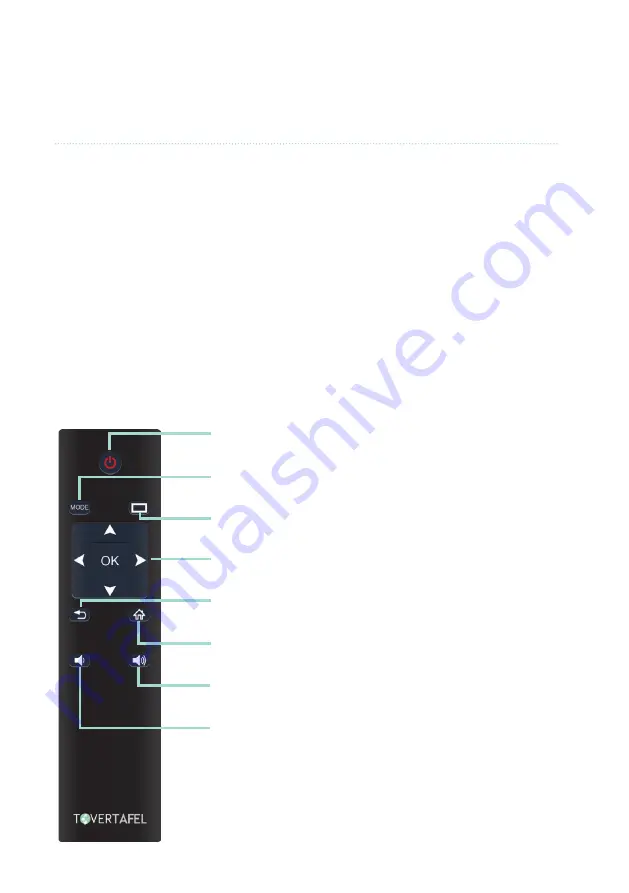
7
Contents:
• Manual
• Turning On the Tovertafel
• Turning Off the Tovertafel
• Pausing a Game
• Playing with the Tovertafel
Set Up & Manual
TURNING ON THE TOVERTAFEL
Once installed leave switch on the base of the
unit "ON". Check whether the red LED light on the
Tovertafel enclosure is burning. If it’s not, make
sure the Tovertafel is connected to a power source.
Turn on the Tovertafel with the ON/OFF button (1)
(on the remote), after which the red LED light will
start to blink. After a while, you will hear a single
beep: the Tovertafel is booting up.
NOTE:
Don’t press the ON/OFF button on the
remote control more than once. The Tovertafel
needs a few minutes to boot up. As long as the
red LED light is blinking, don’t press any other
button!
After the boot sequence, one of the games will
launch automatically. The games will be played in
random order for 5 minutes each.
To select a game, press "Home" (house icon) to
see all the menu of all loaded games.
MANUAL
TURN OFF THE TOVERTAFEL
Are you done with playing? Turn off the Tovertafel
with the ON/OFF button (1) on the remote control.
NOTE:
The Tovertafel needs to cool down before it
can be turned on again or discon–nected from the
power source. When the Tovertafel has cooled
down suffi ciently, you will hear two beeps.
PAUSING A GAME
Do you want to pause a game to discuss or look at
something? You can do so by pressing the MODE
(2) button on the remote control.
This icon will appear on the projection.
Want to resume the game? Press the MODE (2)
button on the remote again and resume playing!
1. ON/OFF
Turn the Tovertafel on or off
2. MODE
Pause
3. RECTANGLE
no function
4. NAVIGATION
Change game or navigate through the menu
5. BACK
Go a step back
6. HOME
Go (back) to the main menu
7. VOLUME UP
Turn the volume up
8. VOLUME DOWN
Turn the volume down
1. ON/OFF
Turn the Tovertafel on or off
2. MODE
Pause game
3. RECTANGLE
no function
4. NAVIGATION
Change game or navigate
through the menu
5. BACK
Go a step back
6. HOME
Go (back) to the main menu
7. VOLUME UP
Turn the volume up
8. VOLUME DOWN
Turn the volume down
1.
2.
3.
6.
4.
7.
5.
8.
• Internet & Update Guide
• Connect with an Internet
Cable (Utp Cable)
• Connect with the Wi-Fi Dongle
• Connect with a Hotspot Via
Your Tablet or Smartphone
(IOS and Android)
• Install Update
• Tips for You or Your
Network Manager
Tovertafel Remote












