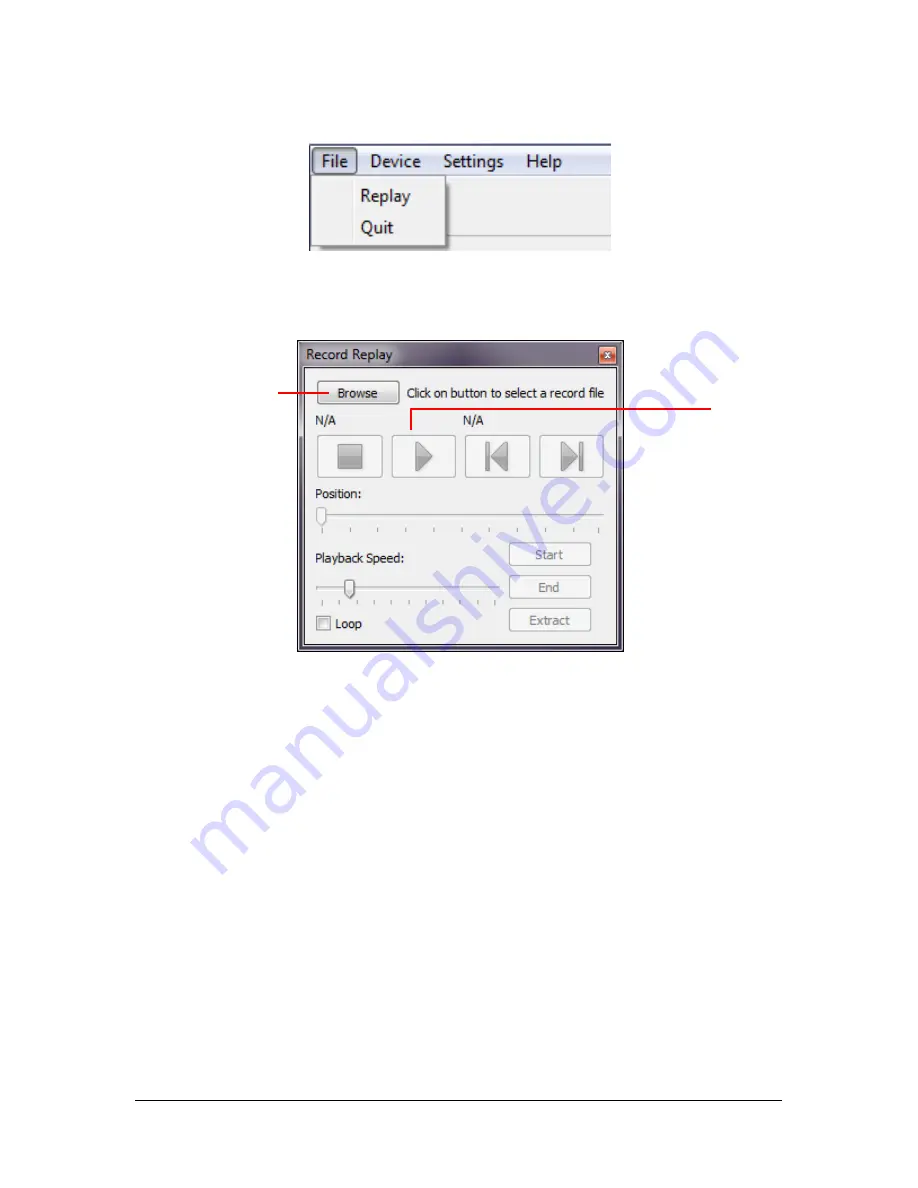
Page 34 of 52
54A0025-5 102018 © LeddarTech Inc.
1. On the
File
menu, click
Replay
.
Figure 21: File Menu
2. In the
Record Replay
dialog box, click the browse button to select a file.
Figure 22: Record Replay Dialog Box
3. Click the play button to start the playback.
To extract a record file segment:
1. Set the
Position
slider to the position where you want the file segment to start and
click the
Start
button.
2. Set the
Position
slider to the position where you want the file segment to stop and
click the
End
button.
OR
Play the record and stop it at a position of interest and then click the
Start
button;
restart playing the record and stop it again at a position of interest and click the
Stop
button.
Click the
Extract
button to extract and save that file segment
.
Play
button
Browse
button
Summary of Contents for LeddarOne
Page 1: ...LeddarOne USER GUIDE...
Page 2: ...Page Intentionally Left Blank...
Page 47: ...LeddarOne User Guide Page 47 of 52 5 7 Dimensions Figure 36 Dimensions...
Page 51: ...LeddarOne User Guide Page 51 of 52 Page Intentionally Left Blank...
Page 52: ...Page 52 of 52 54A0025 5 102018 LeddarTech Inc...






























