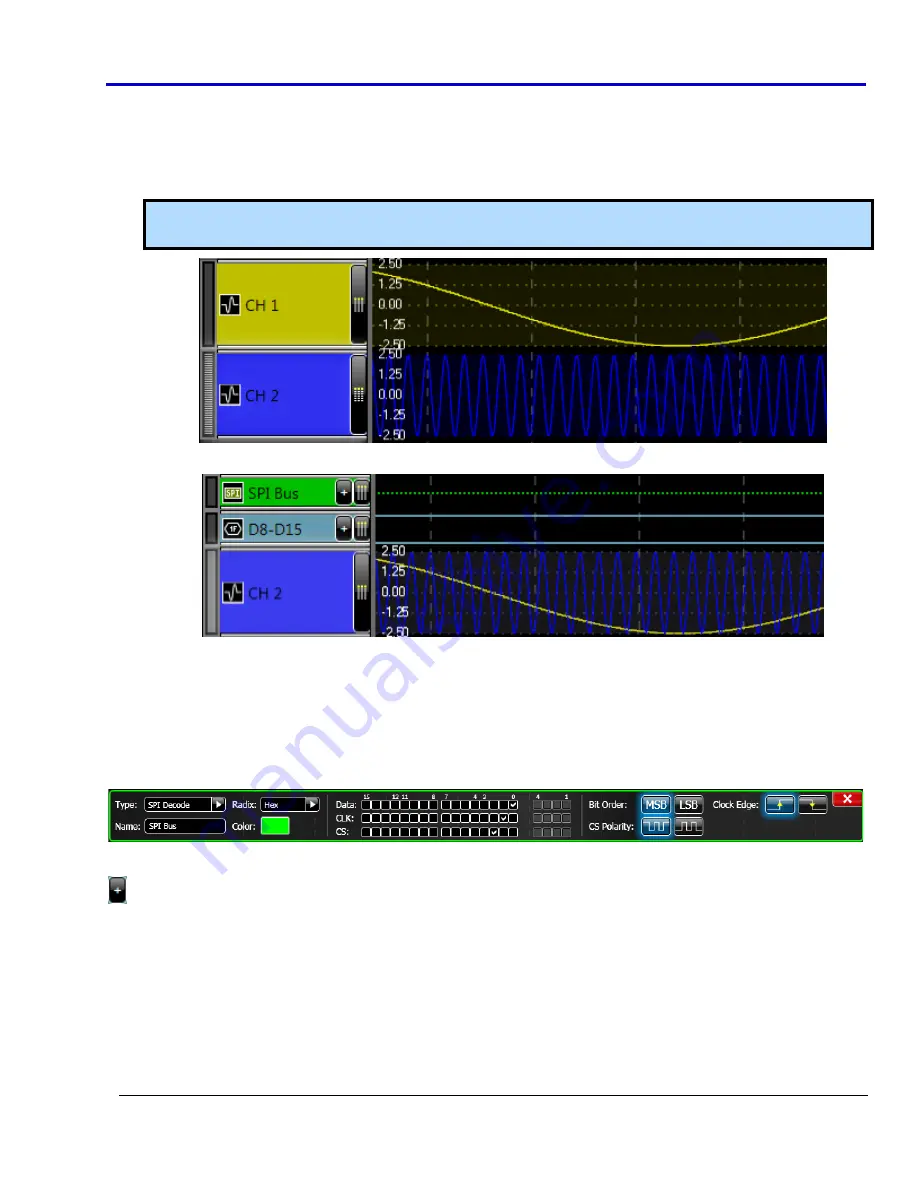
Getting
Started
Manual
918291
RevA
20
•
Stacked/Freeform
Modes
–The
signal
control
panel
automatically
displays
signals
in
Stacked
mode
‐
meaning
they
are
shown
as
individual
rows
listed
in
the
waveform
display
area.
However,
when
you
change
the
signal
control
panel
setting
to
Freeform
mode,
you
can
use
the
grip
area’s
(on
the
left
of
a
given
signal)
vertical
click
‐
and
‐
drag
mouse
icon
to
drag
signals
and
superimpose
them
over
other
signals
in
the
waveform
display
area.
Note
:
When
in
Stacked
mode,
the
grip
area’s
vertical
click
‐
and
‐
drag
mouse
icon
rearranges
the
order
of
your
signals
(see
Arranging
Your
Signals
for
more
information)
instead
of
superimposing
the
signals.
Channels
1
and
2
in
Stacked
Mode.
Channel
2
superimposed
over
Channel
1
using
Freeform
Mode.
Modifying a Signal
Click
a
signal’s
colored
name
box
and
corresponding
details
for
the
signal
are
shown
on
a
dialog
at
the
bottom
of
the
waveform
display
area.
This
dialog
shows
contents
based
on
the
selected
signal’s
type.
It’s
also
the
same
dialog
used
for
individual
rows
on
the
Signals
List
setup
screen.
The
following
screenshot
shows
a
SPI
decode
signal
dialog.
Complex Signals
Digital
Bus,
Digital
Wave,
and
IS2/SPI/UART
Decode
type
signals
are
all
complex
signals
that
can
be
comprised
of
more
than
one
source
channel.
Signals
of
these
types
have
an
expand/collapse
button
on
their
right
side
allowing
you
to
show/hide
the
individual
source
channels
as
Digital
Line
type
signals.

























