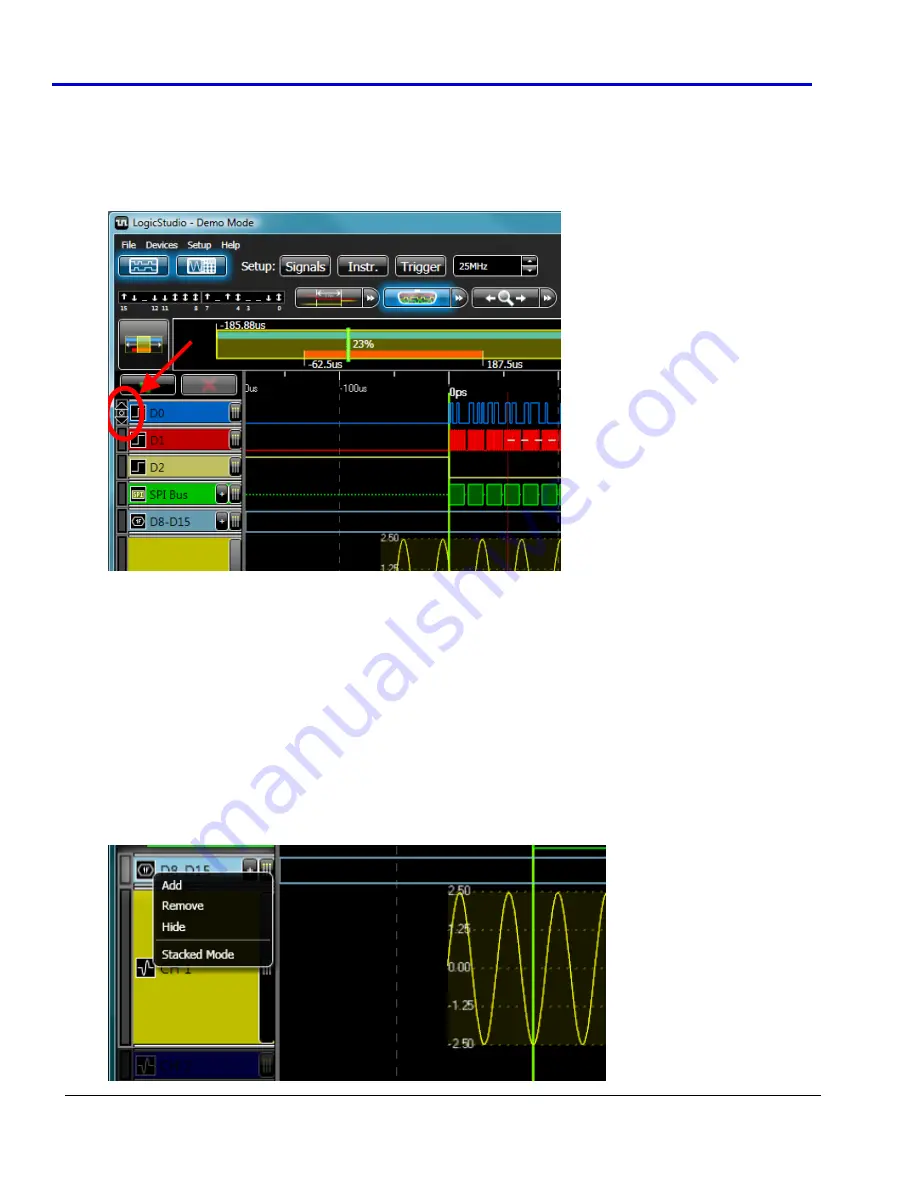
LogicStudio
19
918291
RevA
Arranging Your Signals
The
display
of
signals
can
be
modified
directly
through
this
control
as
follows:
•
You
can
rearrange
the
order
of
the
signals
shown
in
the
waveform
display
area.
Rolling
the
mouse
over
the
grip
area
on
the
left
of
a
given
signal
shows
the
vertical
click
‐
and
‐
drag
mouse
icon
.
When
this
icon
appears,
you
can
vertically
click
‐
and
‐
drag
the
signal
to
a
new
location.
•
You
can
resize
the
height
of
a
given
signal
in
the
waveform
display
area
by
clicking
‐
and
‐
dragging
the
bottom
edge
of
a
signal
to
increase/decrease
its
height.
•
Add
a
new
signal
to
the
list
by
pressing
the
Add
New
Signal
button.
With
a
signals
selected
in
the
waveform
display
area,
click
the
Delete
Selected
Signal
button
to
remove
the
signal
and
its
configuration.
Delete
signals
one
at
a
time.
The Context Menu
Right
‐
click
on
the
signal
control
side
of
a
desired
signal
to
show
its
corresponding
context
menu
complete
with
the
following
options:
•
Add
–
Inserts
a
new
signal
after
the
one
currently
selected.
•
Remove
–
Deletes
the
currently
selected
signal.
•
Show/Hide
–
Allows
you
to
remove
signals
from
view
without
deleting
the
configuration.


























