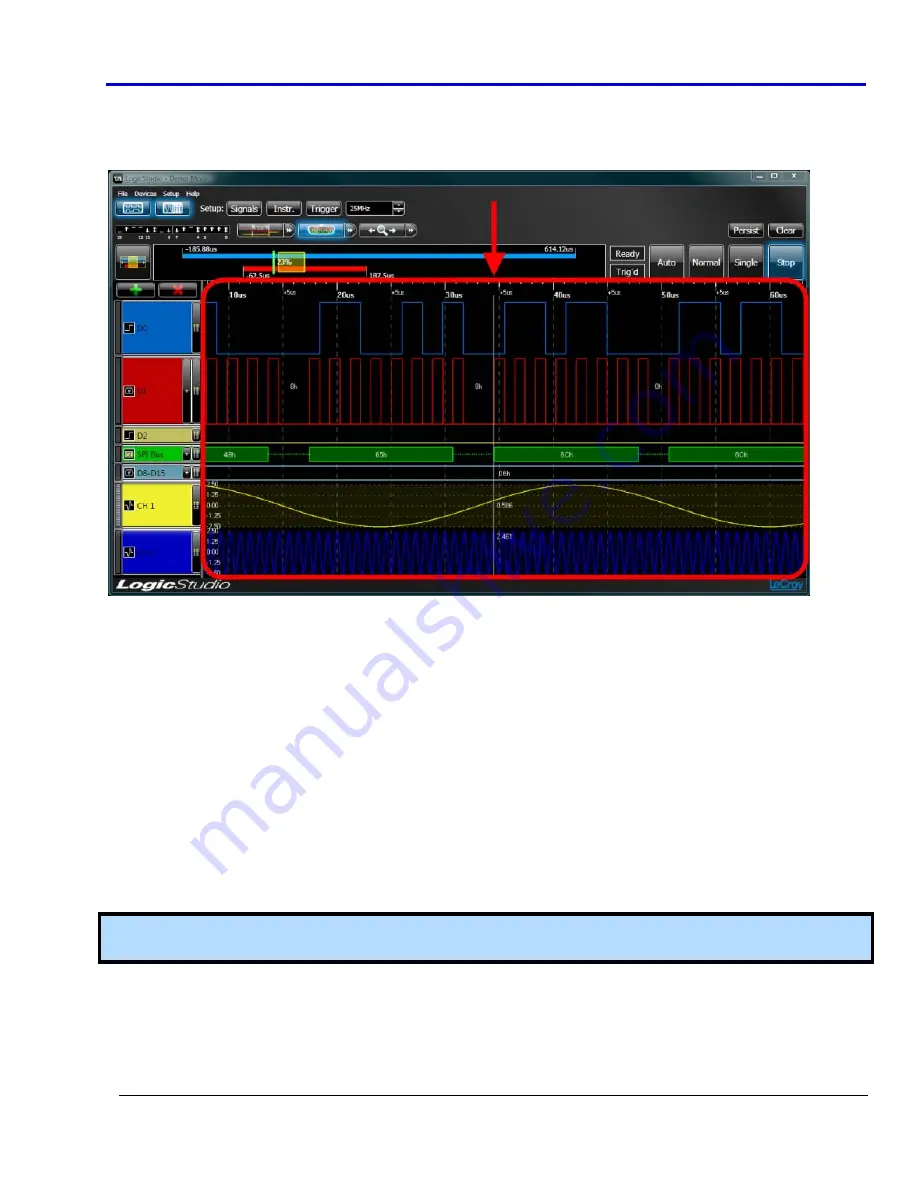
Getting
Started
Manual
918291
RevA
12
The Waveform Display Area
The
Waveform
Display
Area
takes
up
the
largest
portion
of
the
application
display
space
because
it’s
where
configured
signal
waveforms
are
shown.
Navigation
The
user
can
navigate
the
Waveform
Display
Area
and
make
various
view
adjustments
using
the
following
controls:
•
Panning
the
Timeframe
‐
Left
‐
click
and
drag
left/right
and
the
waveform
display
area
moves
in
the
direction
you’ve
chosen.
•
Zoom
a
Specific
Region
–
Hold
Control
,
left
‐
click
,
and
drag
left/right
.
When
the
mouse
button
is
released,
your
zoom
is
shown
in
the
waveform
display
area.
•
Scale
the
Timeframe
(Click
‐
and
‐
Drag)
‐
Right
‐
click
and
drag
left/right
to
scale
the
timeframe
and
view
(zoom
in/out)
around
the
center
point
of
the
view.
OR
•
Scale
the
Timeframe
(Mousewheel)
–
You
can
alternatively
scale
the
timeframe
using
the
mousewheel
by
putting
your
mouse
pointer
anywhere
inside
the
waveform
display
area
and
mousewheeling
up/down
(instead
of
right
‐
clicking
and
dragging
left/right).
Mousewheeling
advances
in
10%
increments.
Note
:
Along
with
these
navigation
tools,
you
can
also
double
‐
click
any
area
on
the
waveform
display
area
to
automatically
center
the
view
at
the
point
of
your
selection.



























