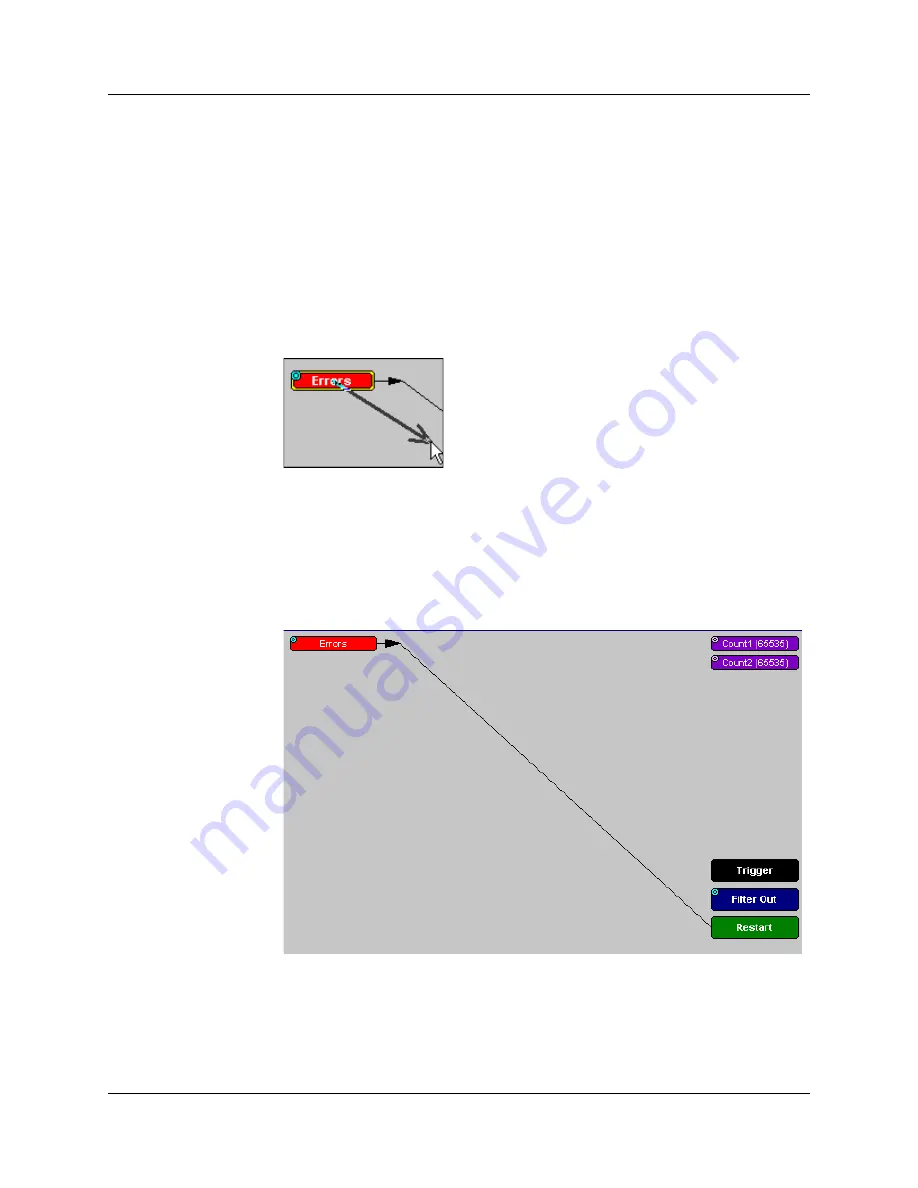
Chapter 11: Recording Options
USB
Advisor
User Manual
128
LeCroy Corporation
11.4 Connecting Events to Actions
To create or edit links between Event buttons, Counters, and Action buttons, you click an
Event button and then click a Counter or Action. By clicking an Event, an arrow connects
the Event button to the cursor. When you click a Counter or Action button, the arrow
becomes anchored to the selected button.
To make an association:
Step 1
Select one or more Events from the Events window.
Step 2
Open the Actions window.
Step 3
Click the left mouse button on an Event button such as
Errors
.
The elastic arrow appears.
Step 4
Point the mouse at the desired Action button.
The elastic arrow moves with the mouse pointer.
Step 5
With the pointer over an Actions button, click the left mouse button again.
The arrow is anchored to the Action button and replaced with a black line
connecting the Event button to the Action button.
Summary of Contents for Advisor
Page 4: ...USBAdvisor User Manual LeCroy Corporation ...
Page 22: ...Chapter 2 General Description USBAdvisor User Manual 14 LeCroy Corporation ...
Page 28: ...Chapter 3 Quick Installation USBAdvisor User Manual 20 LeCroy Corporation ...
Page 34: ...Chapter 4 Detailed Installation USBAdvisor User Manual 26 LeCroy Corporation ...
Page 48: ...Chapter 5 Software Overview USBAdvisor User Manual 40 LeCroy Corporation ...
Page 72: ...Chapter 6 Reading a Trace USBAdvisor User Manual 64 LeCroy Corporation ...
Page 92: ...Chapter 8 Display Options USBAdvisor User Manual 84 LeCroy Corporation ...
Page 154: ...Chapter 12 Updates USBAdvisor User Manual 146 LeCroy Corporation ...
Page 156: ...Appendix A Legacy Script Decoding USBAdvisor User Manual 148 LeCroy Corporation ...
Page 162: ...Limited Hardware Warranty USBAdvisor User Manual 154 LeCroy Corporation ...
Page 174: ...Index USBAdvisor User Manual 166 LeCroy Corporation ...






























