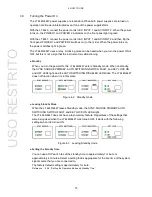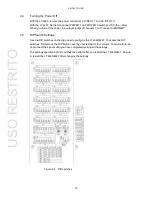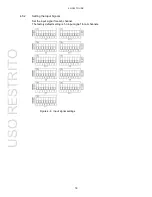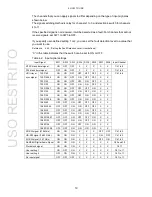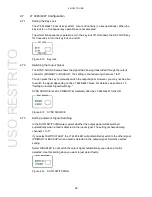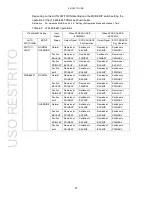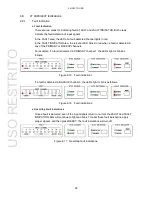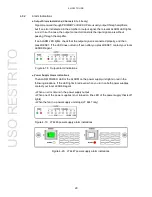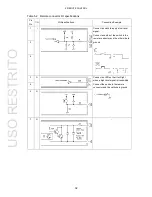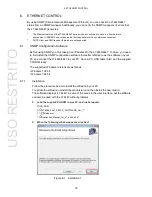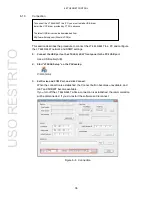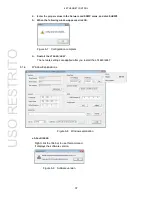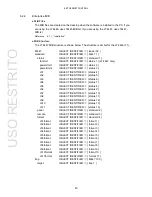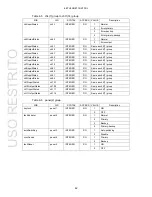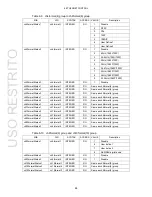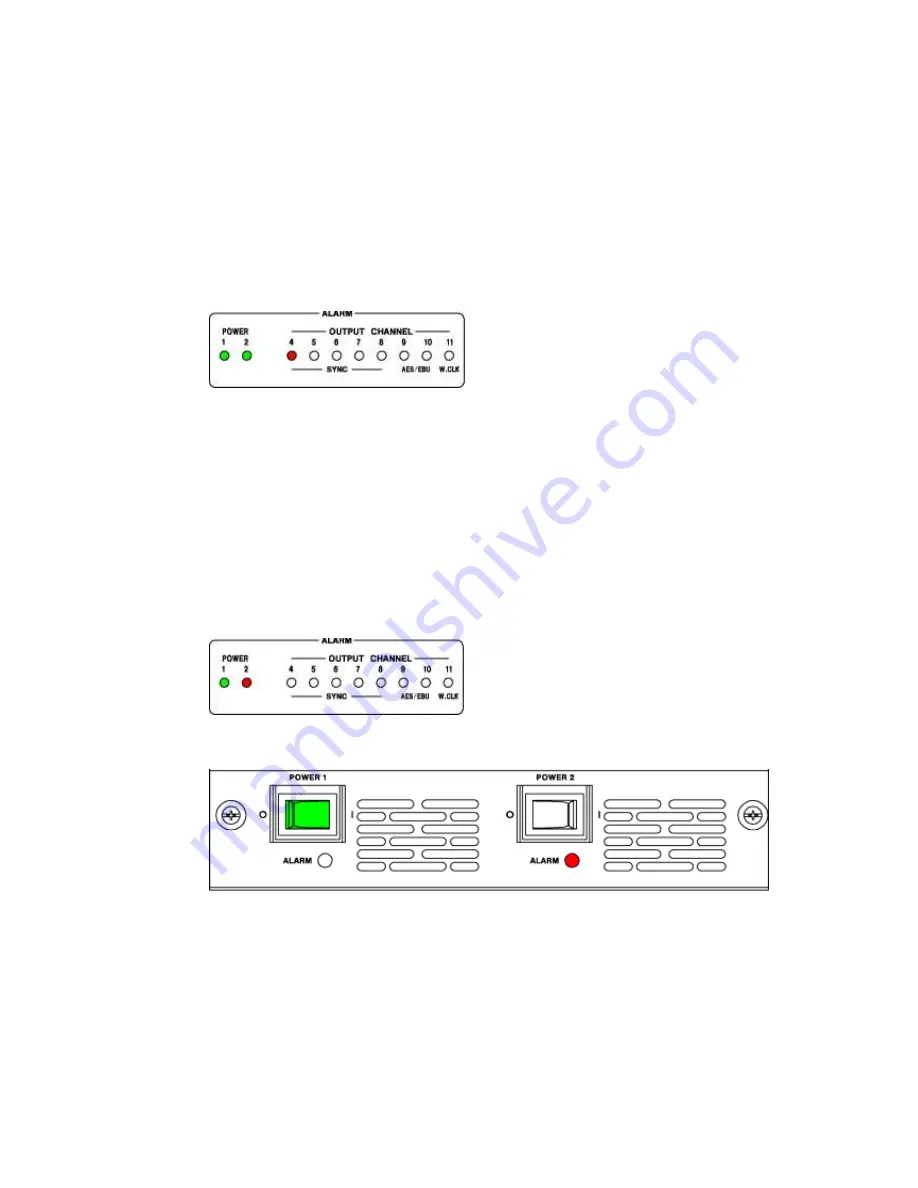
4. HOW TO USE
29
4.8.2
Alarm Indications
●
Output Alarm Indications (Channels 4 to 11 only)
Signals received through PRIMARY or BACKUP are usually output through amplifiers,
but if an error is detected in the amplifier or output signal, the relevant ALARM LED lights
in red. In such a case, the output connector transmits the input signal as-is without
passing through the amplifier.
If an ALARM LED lights, check that the output signal is connected properly, and then
press RESET. If the LED does not turn off even after you press RESET, contact your local
LEADER agent.
Figure 4-18 Output alarm indications
●
Power Supply Alarm Indications
The ALARM POWER LED or the ALARM on the power supply unit lights in red in the
following situations. If the LED lights in red even when you turn on both power supplies,
contact your local LEADER agent.
• When an error occurs in the power supply output
• When one of the power supplies is not turned on (the LED of the power supply that is off
lights)
• When the fan in a power supply unit stops (LT 4447 only)
Figure 4-19 LT 4446 power supply alarm indications
Figure 4-20 LT 4447 power supply alarm indications
USO
RESTRITO