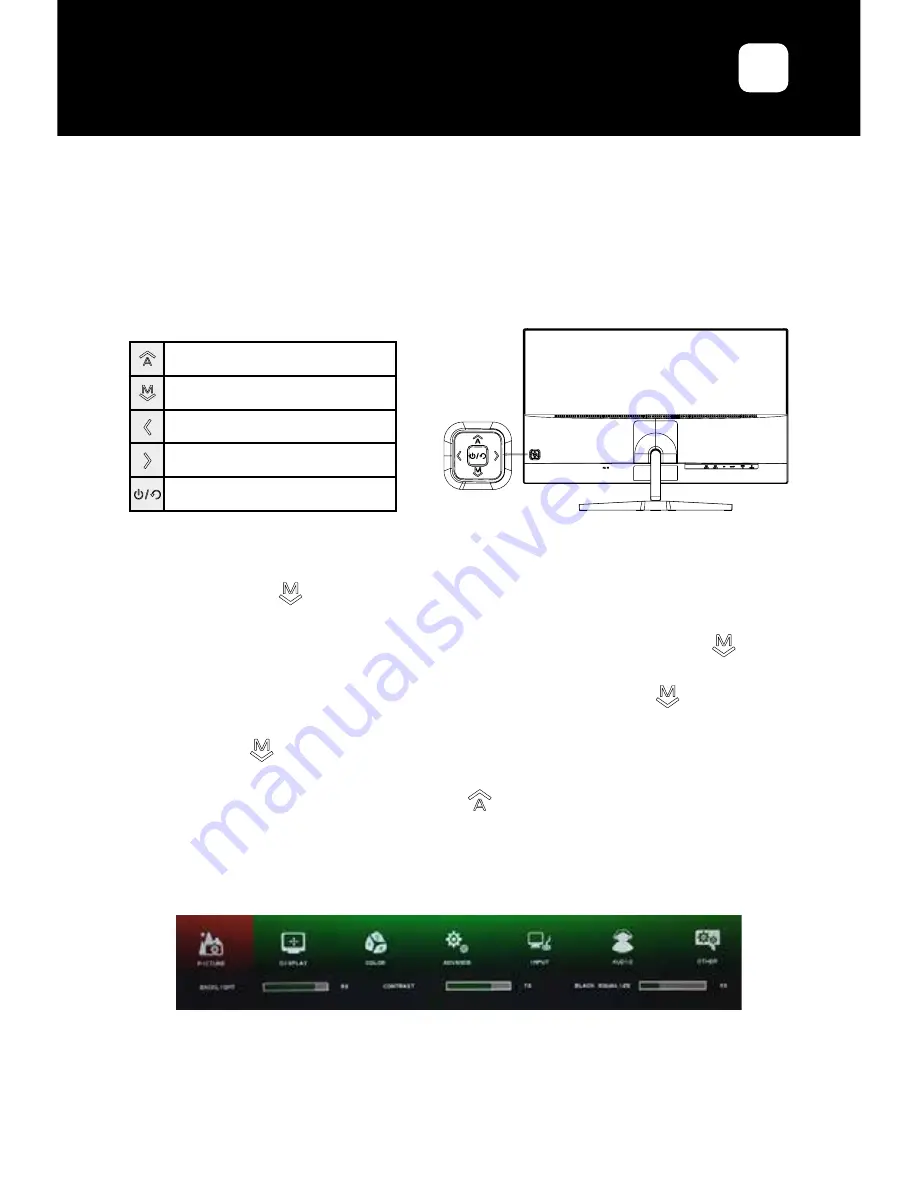
U S E R ’ S G U I D E
LDLC RS32
EN
Signal source input
OSD Menu Display
Backlight adjustment shortcut key
Volume adjustment shortcut key
Power ON/OFF
3. General Instructions
3.1 OSD Menu (On-Screen Display)
Access and control of the OSD Menu is via the rocker button located at the rear of
the screen.
3.1.1 Configuration
1. Press the key of the rocker button to activate the OSD Menu.
2. Press < or > to select the function to set.
3. Highlight and activate the desired sub-menu by pressing the button of the
rocker.
4. Press < or > to select the function to set. Validate with the key .
5. Press < or > to change the settings of the selected function. Validate by pressing
the button .
6. To exit the function setting, return to the highest menu level, exit the OSD Menu,
or return to the previous action, press .
7. Repeat steps 3, 4, 5 and 6 to adjust another function.
3.1.2 Picture
• Backlight
: Adjusts the overall image and background screen brightness.
Adjustment value varies from 0 to 100.
• Contrast
: Adjusts the image’s contrast. Adjustment value varies from 0 to 100.
• Black Equalize
: Adjusts the black level. Adjustment value varies from 0 to 100.
























